Live videos are a great way to connect with your Instagram friends and followers instantly and in real time. Popular social networking app, Instagram has made sure that this imposing feature keeps getting better by adding a lot of add-ons like the ability to go live with your friends and also even save the live videos. And now, you can send live videos via Direct Message in the Instagram app on your iPhone.
So, while streaming your live video, you can send it to your friends through direct message so that that they do not miss out on the live video. This feature will make your live streaming more compelling. Instagram lets you share live videos of your friends. And just in case you do not want others to share your stories via message, you can easily stop it.
How to Share Live Videos on Instagram Direct on iPhone
How to Send Live Videos through Direct Message in Instagram on iPhone
Before you proceed, you need to make sure that the version of the app on your iPhone is the latest one available. If you haven’t updated the app yet, follow the steps below to update it.
- Launch the App Store on your iPhone.
- Go to Updates and then tap on the Update button beside Instagram.
When it is done updating, proceed to the steps below to send live videos via direct message on your iPhone.
- First off, launch the Instagram app on your iPhone.
- Next, tap on the Camera icon at the top left corner of your screen or swipe to right from your feed to access the camera.
- Next, tap on “LIVE” at the bottom of the screen and then tap on “Start Live Video.”
- While you are broadcasting the video, tap on the “Direct” icon at the bottom right of the live video.
- Next, select the friend or group you wish to share the live video with and then hit Send at the bottom of the screen.
That is all!
The friend or group you selected will receive a message in their Direct inbox with the live broadcast. They will also receive a notification.
They will only be able to view the video while you are still broadcasting it. When the live video ends, they will receive a notification telling them that the live video has ended.
Only users who follow you will be able to view your live video in their Direct inbox.
DONT MISS: Ways to Solve the iPhone X Touch Screen Not Working Issue
How to Share Someone Else’ Live Video on Instagram on iPhone
You can also send someone else’ live broadcast on Instagram to a friend through Instagram Direct. To do this, follow the steps below.
- Open the Instagram app on your iPhone.
- Scroll through your feed till you reach the live broadcast video.
- Tap on it.
- If the account is live, you will see a colourful ring around his/her profile photo at the top of the feed and you will also see the word “Live.”
- Next, while watching the live video, tao on the Direct icon at the bottom of the screen.
- Select the people you want to share the live video with.
- When you are done, tap on the Send button at the bottom of the screen.
The people you selected will receive the live video in their arrival in their Direct inbox.
SEE ALSO: How To Add Third-Party Email Accounts To Gmail App on iPhone or iPad
How to Disable Live Video Sharing Through Messages in Instagram on iPhone
If you do not want anyone to share your live video, you can easily stop it. Instagram lets you stop others from sharing your stories as messages. To do this, follow the steps below.
- Launch the Instagram app on your iPhone.
- Tap on the profile icon at the bottom right corner of the screen and then tap on the gear icon near the top of your profile page.
- Tap on the Story Settings option from the list of options.
- Next, toggle the switch beside “Allow Sharing” to turn it off.
That is it. No one will be able to share your Instagram story as messages anymore.
Enjoy sharing live videos!
Your Turn
Go ahead and make the best use of this all-new feature and make your Instagram live streaming more engaging. If you have any feedback, make sure to share it in the comments section below.
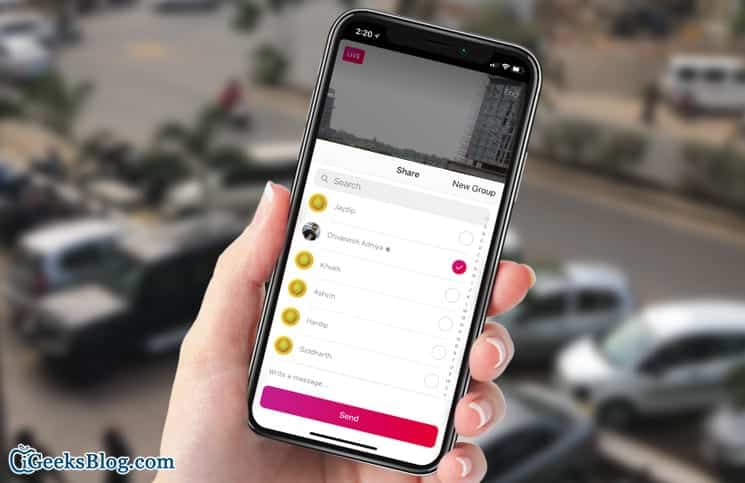
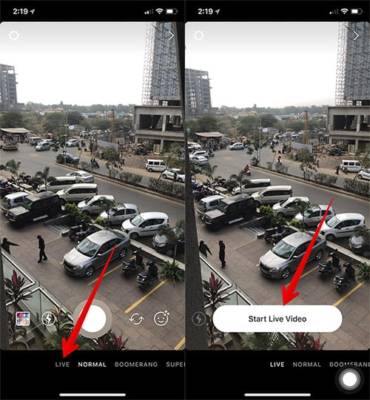
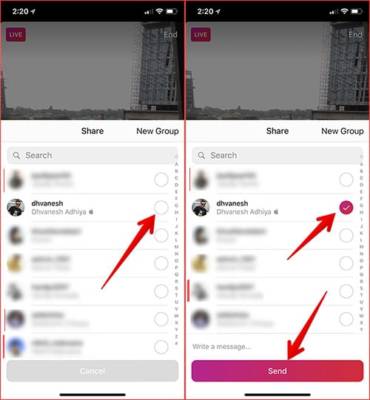
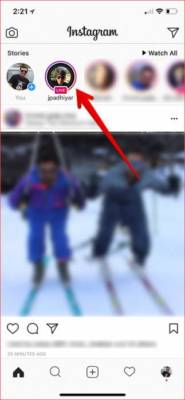
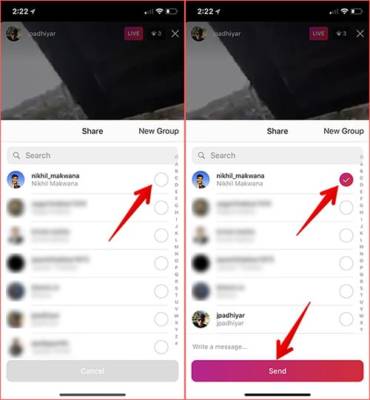
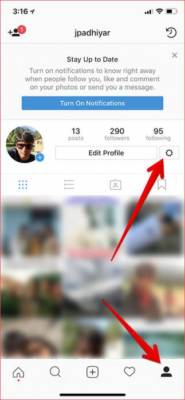
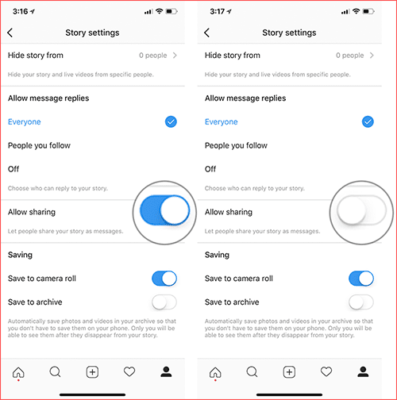

This is a nice innovation from instagram, and even to iphone users, and i know in the nearest video They will go advanced in social media platform
Thanks a lot I like this tutorial,