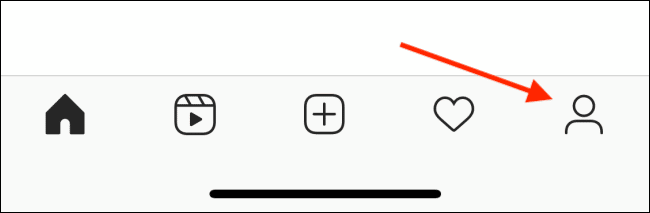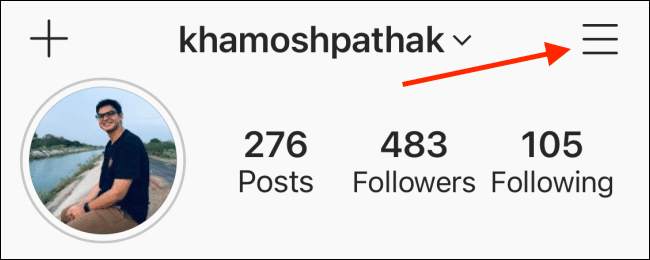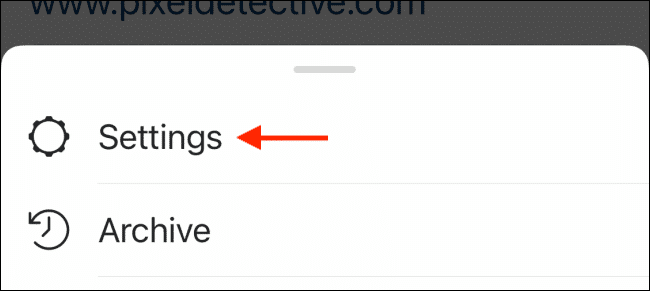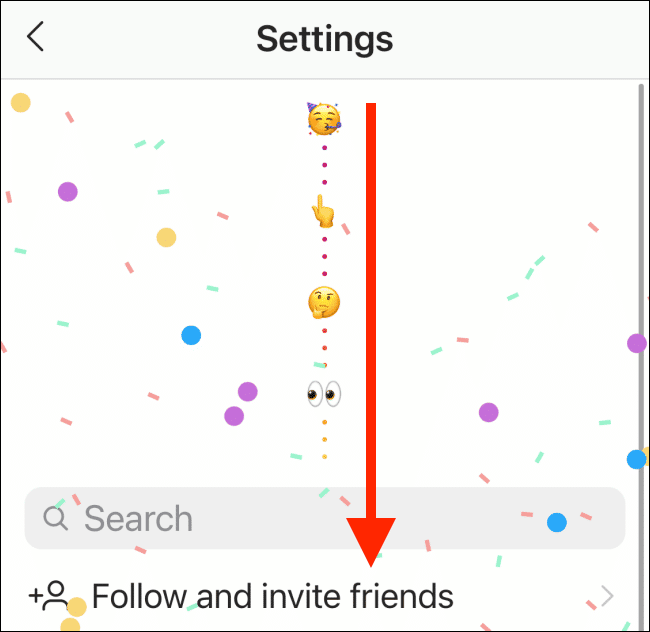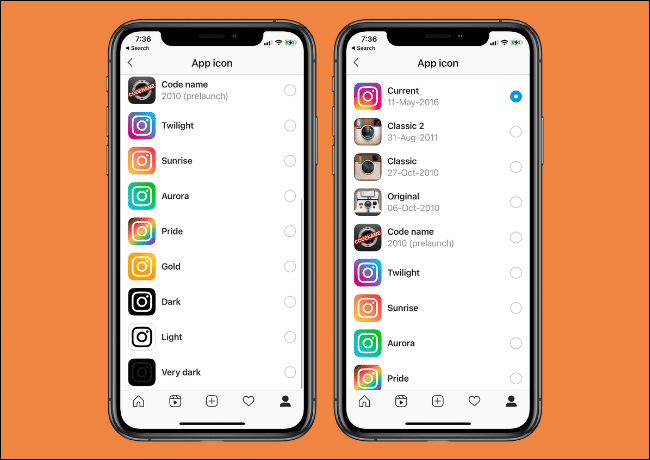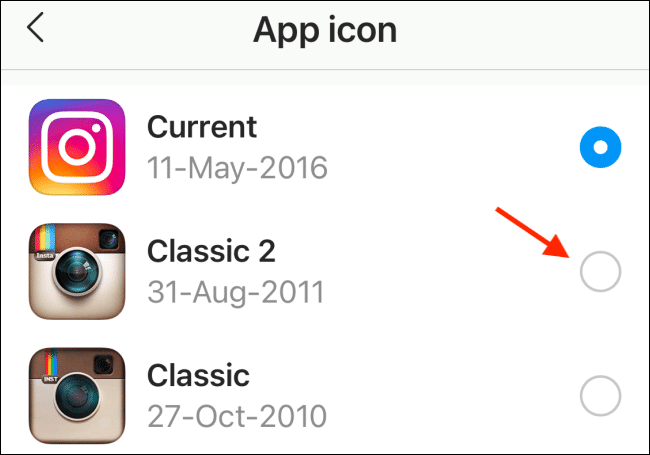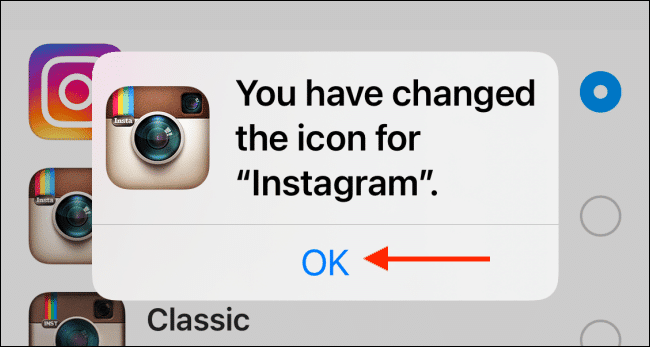Instagram is currently celebrating its 10th anniversary, and as such, it is letting its users change the app icon for the entire month of October. The platform has provided many different options you can choose from, and one of them is the classic Polaroid icon. There are also many other great options you can choose from to give the Instagram app on your iPhone some more customization. In this guide, we will show you how to customize the Instagram app icon on your iPhone.
How to Customize the Instagram App Icon on Your iPhone
Follow the steps below to change the app icon of the Instagram app on your iPhone.
- The first thing you need to do is search for available app updates on the App Store. On the screen containing the app updates, tap on the Instagram app, and install the app’s latest update on your iOS device.
- Next up, launch the Instagram app on your iPhone and then tap on your profile icon in the bottom right corner of the screen.
Tap The Profile Icon In Instagram App - Now, tap on the Hamburger Menu button in the top right corner of your profile page.
Tap The Menu Button From Your Profile - A pop-up window should appear on the screen. From the window, tap on the Settings option.
Tap Settings In Instagram - Once the Settings page opens, swipe down the screen until you get to the bottom. Once you get to the bottom, you should see a line of emojis that should guide your way as you get to the top. Scroll through the emojis until you get to the confetti at the end.
Pull Down In Settings Till You See Emojis And Confetti - Once you get there, you are now in the hidden app icon screen. From this screen, you will see all the available Instagram app icon options.
Instagram App Icon Options - Go through the app icon options and select the one you would like to switch to. One available option is the classic Polaroid camera, which was Instagram’s original logo.
Choose A New Instagram Icon - Once you have selected a new icon for the Instagram app, the app icon will be change, and a pop-up will appear on the screen, notifying you that the app icon has been changed. Tap the OK option on the window.
Tap Ok
That’s all.
You should now see a changed app icon for Instagram when you open your iPhone’s home screen.
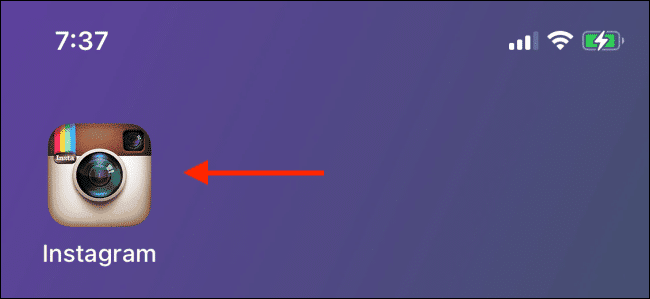
Over the next month, you can go back to the icon page and change the app icon as long as the feature remains available.
If you have any questions or are facing any issues implementing this guide, feel free to let us know via the comments below.