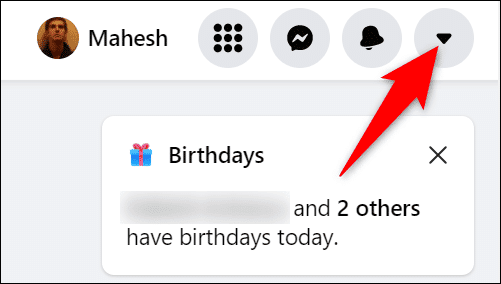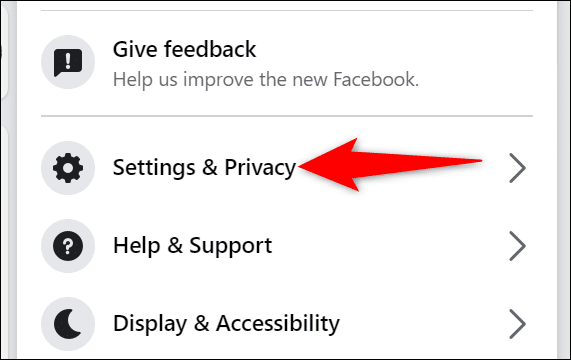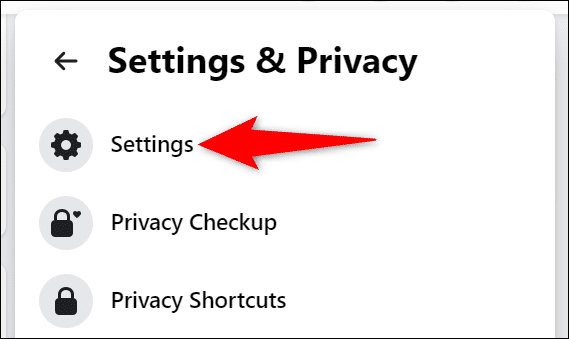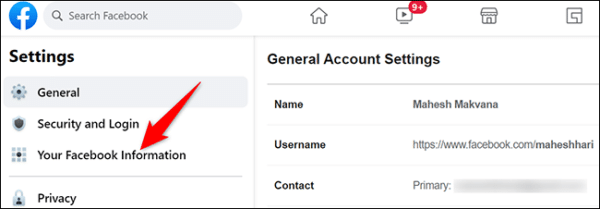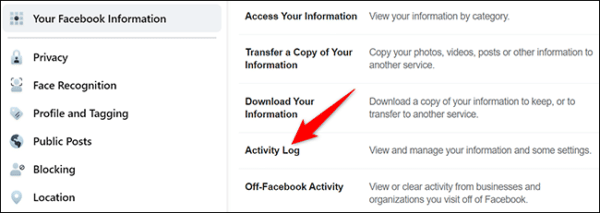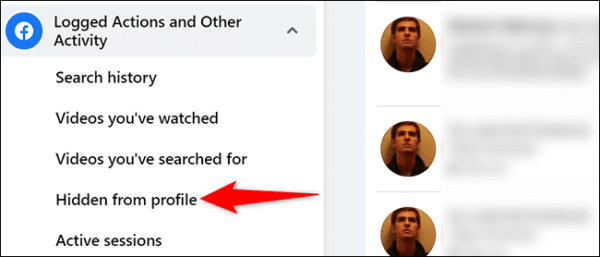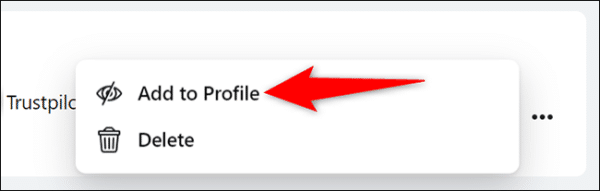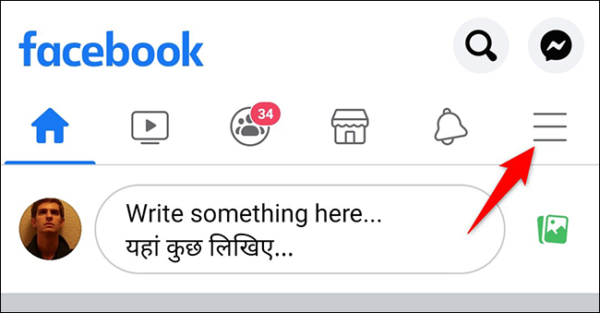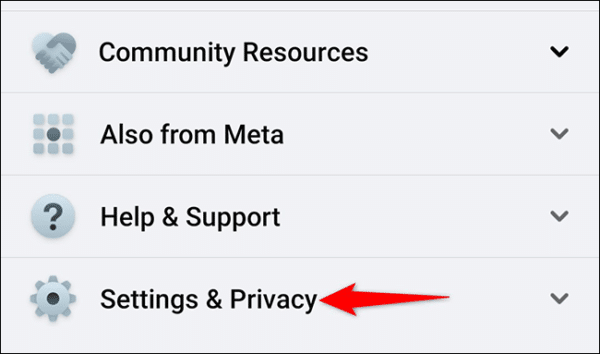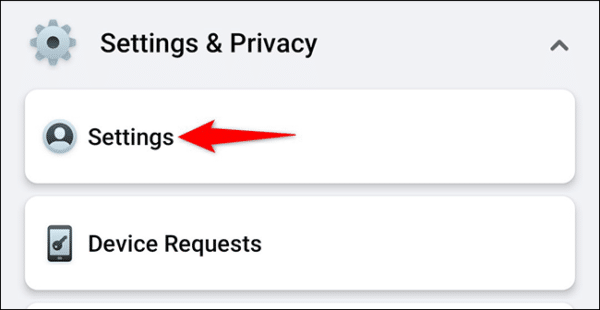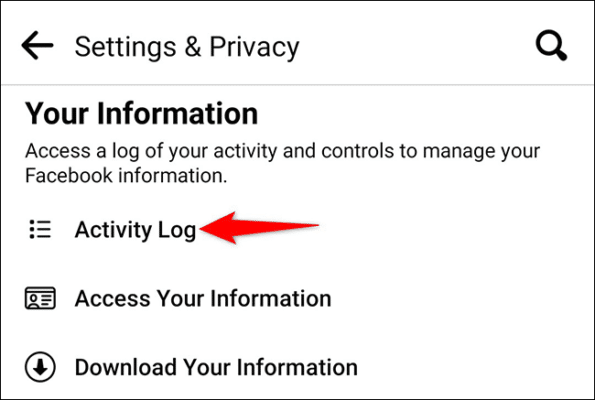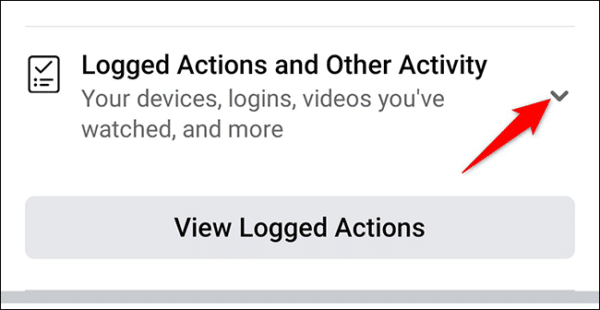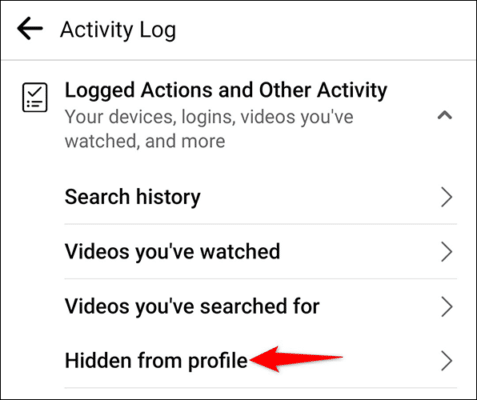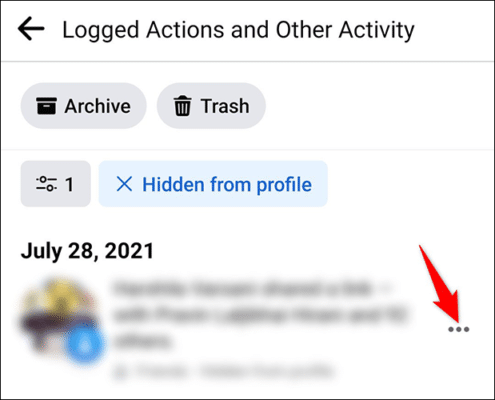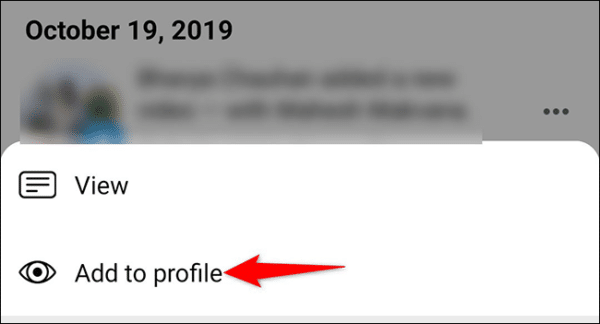Do you have a Facebook post you hid from your timeline but would like to bring it back so everyone can see it? If you do, then it is quite easy to unhide posts that you have hidden from your Facebook timeline. In this guide, we will show you how to unhide a post on your Facebook timeline both on your desktop and mobile device.
When you unhide a Facebook post, Facebook makes the post available on your timeline again so everyone can see it. You can still change your mind and re-hide the post and when you do this, no one else will be able to see it again.
How to Unhide a Post on Facebook
How to Unhide a Post via the Facebook Website
If you use a Windows, Mac, Linux, or Chromebook computer to access Facebook, you can unhide a post by visiting the Facebook website. To unhide a post via the Facebook website, follow the steps below.
- First off, open up a web browser on your computer and go over to the official Facebook website. Once the website opens up, click the down arrow icon in the top right corner of the page.
1 Facebook Desktop Menu - Now, a menu should open up. from the menu, select the “Settings & Privacy” option.
Select Settings And Privacy In The Facebook Menu. - Once you get to the “Settings & Privacy” menu, select the “Settings” option. This should take you to the Facebook settings page.
Choose Settings From The Settings And Privacy Menu. - On the Facebook settings page, various options will be displayed on the left side of the screen. Look for the option that says “Your Facebook Information” and select it.
Click Your Facebook Information On The Settings Page. - The “Your Facebook Information” section will open up on the right side of the page. From there, select the “Activity Log” option.
Select Activity Log In The Your Facebook Information Section. - The “Activity log” sidebar will open up on the left side of the screen. From there, select the “Logged Actions” option and then proceed to select the “Other Activity” option. Now, click on “Hidden From Profile”.
Navigate To Logged Actions And Other Activity Hidden From Profile. - On the “Hidden From Profile” screen, all the posts that you have hidden on your Facebook account will be displayed. If you have a post on the list you wish to unhide, simply click the three dots icon next to the post and then select the “Add to Profile” option from the menu that comes up.
Click The Three Dots Next To A Post And Choose Add To Profile From The Menu.
Once you do this, Facebook will unhide the post and it will become visible on your Facebook timeline. Your profile viewers will now be able to view the post on your Facebook timeline as well as leave like and comments on it.
How to Unhide a Post via the Facebook Mobile App
If you use an iPhone, iPad, or Android device to access your Facebook account, you can use the official Facebook app to unhide a post and in the steps below, we will show you how.
- First off, you need to launch the Facebook app on your mobile device. Once in the app, tap on the three horizontal lines in the top right corner of the screen.
Tap The Three Horizontal Lines At The Top Right Corner Of The Facebook App. - Now, you should see a menu page come up. Scroll down the menu page until you get to the “Settings & Privacy” option. Tap on it.
Select Settings And Privacy On The Menu Page. - Now, you should see an expanded “Settings & Privacy” menu. From the menu, tap on the “Settings” option.
Choose Settings From The Settings And Privacy Menu. 1 - On the Settings & Privacy page, scroll down the screen until you get to the “Your Information” section. Once there, tap on the “Activity Log” option under it.
Tap Activity Log On The Settings & Privacy Page. - Once the Activity Log page opens up, scroll down until you get to the “Logged Actions and Other Activity” section. Here tap on the down arrow icon.
12 Facebook App Activity - Now, tap on the “Hidden From Profile” option from the menu.
Tap Hidden From Profile In The Menu. - You will now be shown a list of all the posts you have hidden from your Facebook timeline. If you have any post you will like to unhide, simply tap on the three dots next to the post.
Tap The Three Dots Next To A Hidden Post. - From the menu that comes up, tap on the “Add to profile” option.
Select Add To Profile From The Menu.
And that is pretty much it. The post you selected will be added back to your Facebook timeline. Your Facebook friends and family can now view the post and leave reactions on them as well. Enjoy!
If you have got any questions, feel free to leave them in the comments below. Also, if you faced any issues while following this guide, make sure to let us know below.