The truth is that iPhones and other smartphones are hell-bent on rendering consumer video cameras obsolete with the quality of devices they keep putting out. Most of these phones have taken photography to a whole new level, and users cannot stop appreciating what the manufacturers are unveiling.
However, because you can record a clip with your iPhone positioned horizontally, vertically, or even upside down, users also have to know how to rotate that clip. The good news is that as long as your iPhone is running iOS 13 or later, it is possible to rotate your videos in the Photos app. Not to worry, if you do not have the iOS 13, iMovie can be used. See How To Rotate A Video On Your iPhone Using The Photos App Or iMovie:
How Can I Rotate A Video On My iPhone Using Photos?
- Launch the Photos application and select the clip that you wish to rotate.
- Click “Edit” in the upper-right corner of the display.
- On the right side of the toolbar under the clip, click the Crop, icon which resembles a square with two arrows around it.
- After that, in the top-left corner of the screen, tap the icon of a square with a curved arrow above it. Continue clicking the button until your clip rotates to your preferred orientation.
- Tap “Done,” in the bottom-right corner to save your clip in its new orientation. If you do not like the result you are seeing, you can head back to “Edit” and rotate the clip into any other position.
How Can I Rotate A Video On iPhone Using iMovie?
- Launch the Photos application and select the clip that you wish to rotate.
- Click “Edit” in the upper-right corner of the display.
- In the top-right corner, click the icon of a circle with three dots inside. Choose “iMovie” in the pop-up and the clip will automatically open up in iMovie. Be aware that the iMovie application comes automatically installed on more recent iPhones, however, if you don’t see it in the pop-up, it can be downloaded for free from the Apple App Store.
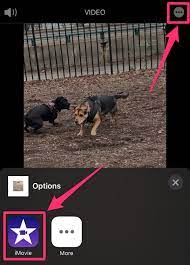
You Might Also Want To Read: How To Disable Autocorrect On iPhone Or iPad
- Using 2 fingers, make a twisting gesture in the middle of the clip, like you are trying to rotate the video. Twist your fingers in the direction that you need the clip to rotate. Continue twisting it until the clip rotates to your preferred orientation.
- Click “Done” in the upper-right corner. The clip will be re-saved to your Photo Library (replacing the original video), and it will be rotated to your preferred orientation.
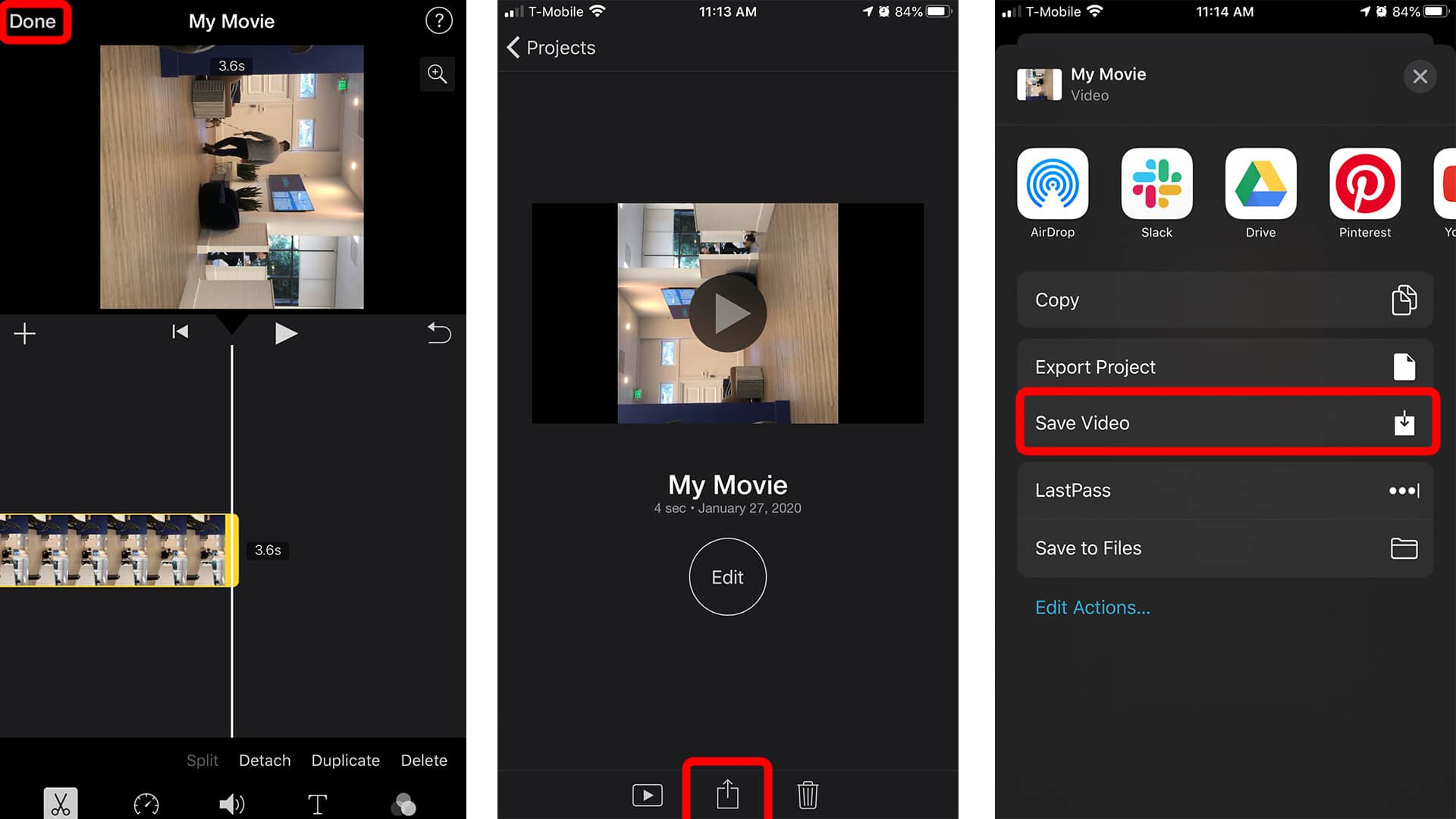
You Might Also Want To Read: App Store icon disappeared on iPhone or iPad- how to fix
If you don’t fancy the results, simply re-edit the video and rotate it in the other direction to go back to the original orientation.
That is that.

