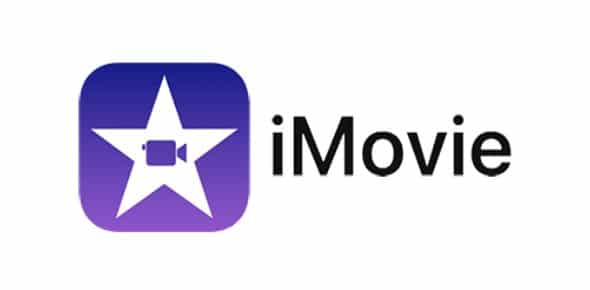iMovie might be free for Apple users, however, there is a lot to learn when you begin to use it. If you don’t learn it the right way, something as easy as adding music to your project will seem like the most difficult task in the world. That should not be the case, and this tutorial is here to break down all complications. See How To Add Music To An iMovie Project On Mobile Or Desktop:
Page Contents:
How To Add Music To iMovie On An iPhone Or iPad?
There are 2 ways to add songs to iMovie on smartphones, depending on whether you’re trying to add a soundtrack or sound effects. We break down the processes below:
How Can I Add A Soundtrack To My iMovie Project?
- Click the plus sign “+” icon.
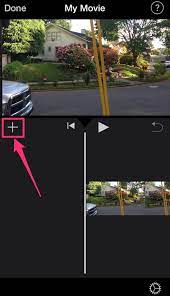
You Might Also Want To Read: How to put Spotify music on Discord and share it
- Choose “Audio.”
- Select “Soundtracks.” To preview a soundtrack, click on it.
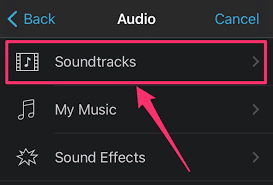
You Might Also Want To Read: How To Add Music To Your Instastories
- As soon as you decide on the soundtrack to use, click it and then tap the plus sign “+” icon close to your preferred soundtrack to add it to your project.
How Can I Add Sound Effects To My iMovie Project?
- Drag the clip to place the white vertical line where you wish to insert the sound effect.
- Click the plus sign “+” icon.
- Select “Audio.”
- Select “Sound Effects.”
- Click through the effects to play them.
- As soon as you select the one you wish to use, click it and choose the plus sign “+” icon to insert it into your project.
How Can I Add Music To iMovie On A Mac?
Even if adding music on a Mac is quite simple, the process is not the same as using a smartphone.
- Tap “Audio” in the top toolbar of the iMovie window.
- On the left, choose the source you wish to use for your sound- Music, Sound Effects, or GarageBand. “Music” gives you compatible tracks from your iTunes library, while “GarageBand” will give you audio clips you’ve made in the GarageBand application.
- Hover your cursor over each sound clip or song to reveal “Play” and tap it to listen to the clip.
- Tap and drag your preferred sound to the editing bar at the bottom of the iMovie window, under any clip you have uploaded. (Make sure you place it where you wish the sound to start playing alongside the movie.)
From there, you can press the spacebar to play the clip and sound as they exist within the software. After that, simply decide if you wish to change anything. If the song you want is not visible when you tap “Music,” it might be stored somewhere that iMovie doesn’t look by default. Just add it from there.
That is that.