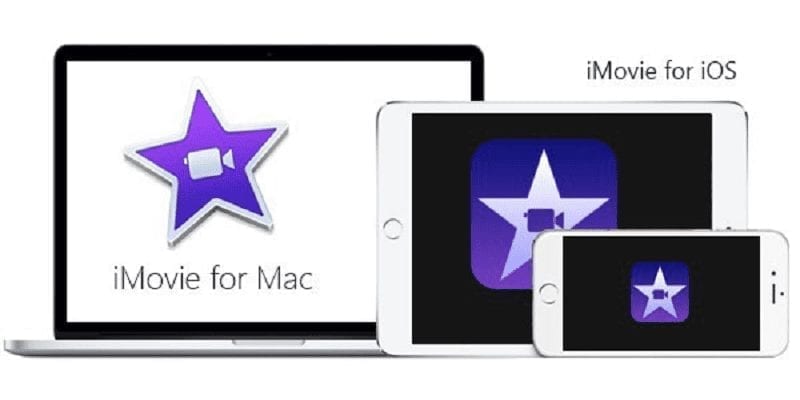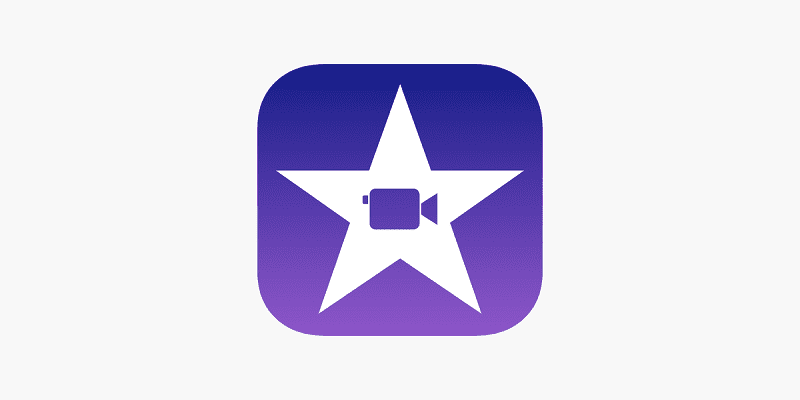iMovie is a brilliant free application that helps anyone with an Apple device or Mac to create proper home movies. It is present in Mac OS and makes use of the same navigation and design as other Apple applications so it will be recognized immediately. One of the several things that can be done with the application is its ability to include subtitles or text in an iMovie video. And this article will break down how you can make that happen.
Adding text to movies is not complicated when the text is available. Even if it might not always be necessary, it is wise to read the text beforehand before including it in your movie. If you are not spontaneous enough, it is better to plan ahead when you are set to add the text.
You Might Also Want To Read: How To Add Signature To Text Messages On Samsung Galaxy Note 8
How Can I Add Text To An iMovie Video?
iMovie offers the tools for some simple post-production. As soon as you have your clip on the device with iMovie, we can start.
- Launch iMovie and choose File and New Movie.
- Choose No Theme or include a topic if you want.
- Choose “Create” to set everything up.
- Give your movie a name and choose OK.
- Choose Import Media to have your movie imported into iMovie.
- Choose the movie and have it placed on the timeline.
- Choose the time position wherever you want and add your text.
- Choose a Content Library block and choose Titles at the top.
- Choose a text type from the options and double tap to add to your timeline.
- Double tap the text box and type in the text you want to be visible.
- Make use of the “T” menu at the top to alter the text size, color, and more options.
- Ensure the text box is dragged to where you want it to first appear and then drag the right side to where you want it to vanish on the timeline.
The process is easy but you just need to get used to it. When you choose a Title, you can double tap to add it to the timeline or drag and drop. As soon as you type in the text you want to appear, the font, font color, size e.t.c can be changed to make it appear just the way you want. Not all the fonts available to you will function on all screen types, therefore, go for something plain.
When that is done, drag the left edge of the text box to the first frame where you want it to be visible on the timeline. Drag the right edge of the text box to where you want it to vanish. Have it tested in the play window and make adjustments you desire.
This can be repeated as many times as you want in iMovie with the same process. As soon as that is complete, choose File and Export to have your movie saved.
You Might Also Want To Read: How To Add Someone To A Group Text On iOS 11
How Can I Add Subtitles To iMovie?
iMovie does not work with .srt files, therefore if you wish to add subtitles, the instructions you see above can make that happen in a manual manner. Final Cut Pro functions with subtitle files so if you will be including many of them, it is the option to go for. You will part with cash though and not every user will be willing to pay such amount to use it once in a while.
If you do not wish to add subtitles manually, a 3rd party application like Subtitle Maker from Kapwing or an online application like Veed. Veed is the better option for brief videos. .srt files can be used with these, just have them merged into the clip and then perform more edits in iMovie.
VLC can also be used to merge a clip and a .srt file. It works brilliantly for movies and TV series. Just launch your video in VLC and make use of the Transcoding Options menu to include a .srt file in the clip. VLC will merge both and output a fresh file with hardcoded subtitles. This can be opened in iMovie for your edits.