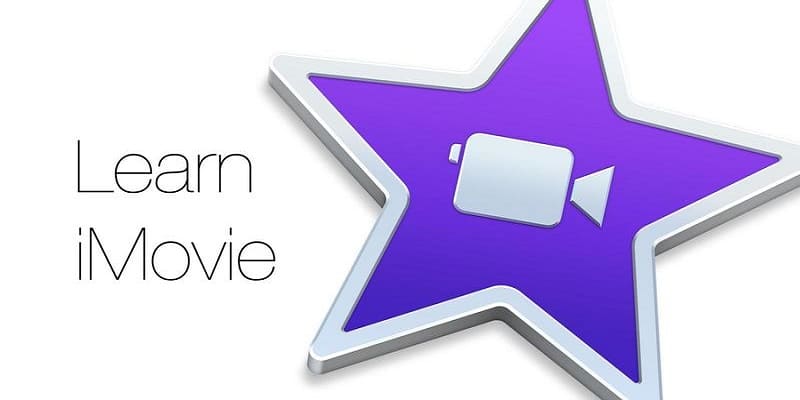Smartphone users record several videos on a daily basis. On just YouTube, over 300 hours of clips get uploaded every 60 seconds, and that is just one small proof. Phone users do all things, from recording brief clips of their children or animals engaging in one hilarious act or the other, to coming up with quality videos to rival the ones from professionals. The number of video clips being recorded yearly keeps growing, and this habit is not about to reduce anytime soon.
This can bring up a problem for individuals with the motive of doing something with their clip, definitely. Lots of times, the audio track that we hear alongside our recordings is so loud, or the audio captured other sounds we do not like to hear such as someone cussing in the background. Or it could be that what you hear is unrelated to the reason for recording the video in the first place. Maybe its even you waking up one morning and deciding to just get rid of all the audio entirely.
It doesn’t matter if you are recording a video for your personal use or to share it online, getting rid of audio is a key aspect of production. It can take out ambient noise, loud or distracting sounds or even allow you to include soundtrack to your production. Any which way, you will have to remove the original audio component of the video. In this post, i shed light on how you can get rid of the video’s audio
Get Rid Of The Audio Track From A Clip On A PC
If your video file is on a PC, the simplest and most robust way of removing the audio track is to make use of the amazing VLC Media Player. VLC is capable of getting rid of audio track from a clip on Windows PCs, Linux and Mac. iMovie can also be utilized on Mac OS. Lemme break down how you can use the two of them. Both VLC media player and iMovie will not cost you a dime as well.
Use VLC To Get Rid Of The Audio Track From A Video Clip
VLC is adored when it comes to media players since it plays almost any kind of video file in whatever format and has lots of amazing editing tools for the users that love to have the option of doing more with their clips.
- Launch VLC and choose Media.
- Select Convert/Save and Add.
- Add the media you plan to extract audio from and select Convert.
- Have the spanner icon close to Profile selected in the next window.
- Select the Audio codec tab and untick the box close to Audio.
- Tap Save.
- Decide on a destination for the file at the bottom of the Convert window.
- Hit Start to recode the media with no audio.
Do not forget to give the file a different name in the seventh step so you can create another copy of the file to ensure the original is still safe. By so doing, if there is any issue along the way, the original stays the same. You can later decide to get rid of the original as soon as you are certain it is no longer useful.
Use iMovie To Get Rid Of The Audio Track From A Video
iMovie comes with a Mac OS and it is very decent for simple movie editing and the management of brief clips for social media. It can get rid of audio from a video clip, same as VLC Media Player. If you intend to use iMovie, it can be downloaded here.
- Open iMovie and select Import Movie in the center.
- Have your clip loaded, right-tap it and select Entire Clip.
- Drag the clip into the Timeline you see way down the screen to aid editing.
- Right-tap the Timeline and choose to Detach Audio. This will immediately split the Timeline into only video and only audio.
- You can now get rid of the audio track.
- Then you can select Export and choose a destination for the video.
Ensure the media is saved as another file entirely so you will be able to undo aor redo any alterations from the original whenever you want. But you can still get rid of the original if you no longer have use for it.
Remove Audio From Video On Mobile
You can be making use of your mobile device or tab and don’t have the opportunity to access a desktop PC, Mobile-only fixes have limited features but if you intend to get rid of audio, then this app can come to your rescue.
For Android, you can make use of Mute Video, Silent Video. It does precisely what its name suggests. It records a video on your mobile device and gets rid of the audio before having it saved. And after that, the clip can be used anyhow you want.
For iPhone, Mute Video is an apt app. This application has a timeline where all your editing is done and then you can have it saved as you get rid of the audio. It functions brilliantly and then helps you save or download to another phone if that is what you want.
The only disadvantage of the smartphone-based applications is that they are more sluggish than what you get with desktop. We do not expect mobile CPUs to handle huge video files rapidly even if we trust them to play them as well as the desktop. This is why we must deal with its slowness. If speed matters to you, use the desktop fix.