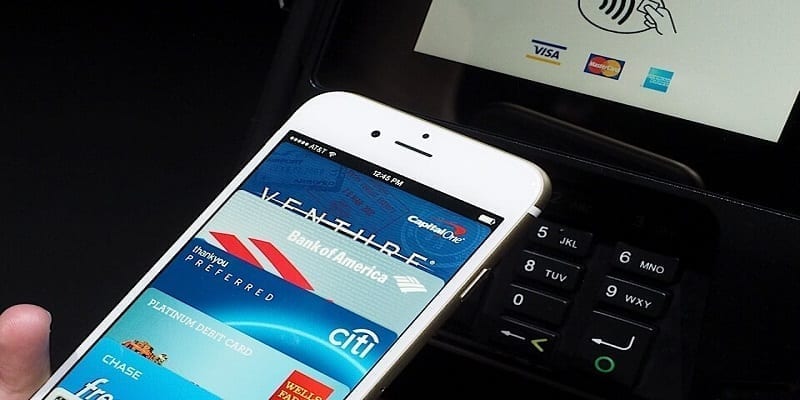Your Apple ID most likely has a credit card on file to simplify your purchases in iTunes and the App Store.
And if you make use of Apple Pay, you should have a minimum of one card linked too, to aid you to make retail purchases with your iOS device.
If you ever feel the need to get rid of a credit card from one of these services, you only need to adhere to the instructions below:
You Might Also Want To Read- How To Find Your iPhone’s Serial Number?
How Can I Remove A Credit Card From My iPhone’s Apple ID?
- Launch the Settings application.
- Click the “iTunes & App Store.”
- Click your Apple ID at the top of the page and then click “View Apple ID.”
- Click “Manage Payments.”
- At the top of the Manage Payments page, click “Edit.”
- Click the red delete button you will see on the left of the credit card you wish to get rid of and then click “Remove” for confirmation.
You Might Also Want To Read- How To Log Out Of Facebook Messenger On An iPhone?
How Can I Remove A Credit Card From My iPhone’s Apple Pay?
- Launch the Settings application.
- Click “Wallet & Apple Pay.”
- Within “Wallet & Apple Pay,” a list of all the credit cards you have linked to your Apple Pay account will be visible. Click the credit card you wish to remove.
- Swipe to the bottom of the details page for the credit card and click “Remove This Card.” Click “Remove.” for confirmation.