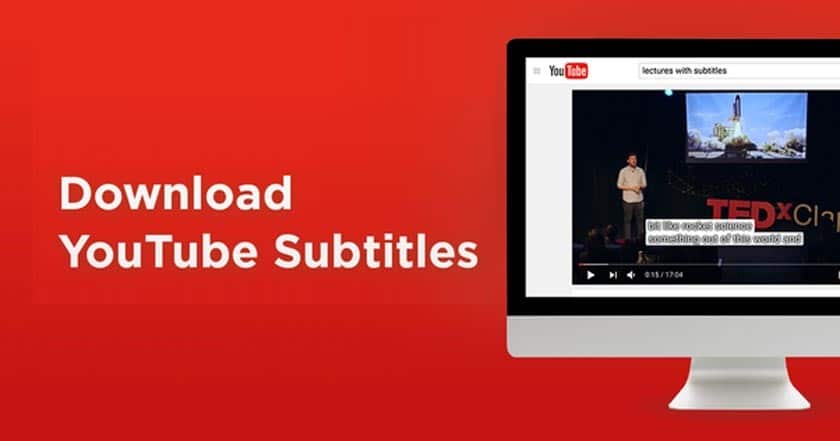Who likes watching Youtube? Maybe most smartphone users are very attached to this video sharing channel. Youtube is a video sharing channel that has been embedded in every smartphone and is a default application. Watching videos on Youtube is fun, but if you use a language that we don’t understand or the pronunciation is not clear, it can be quite disturbing for us. Now there is a feature to make it easier, namely the subtitle feature.
Subtitles themselves can help viewers who want to know what topic is being discussed. Besides that, subtitles can also be a translator when the video is in a foreign language. Now for deaf people, subtitles can be very helpful, because it has the same function as previously said. Many people want to download subtitles from videos on YouTube for certain purposes. But the question is, is it possible? Now in more detail, find the answer in this article on how to download youtube subtitles here!
How to Download Youtube Subtitles
The answer is yes! Friends, you can try 4 ways to download YouTube subtitles which we will describe below. Please, my friend, choose one method that you think is easy! Here’s the review!
Via the DownSub Site
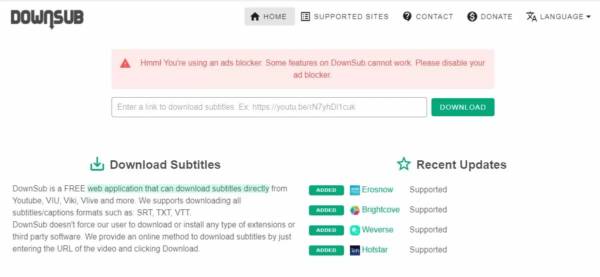
The first way is to use DownSub. Now the Downsub site itself is a service site that allows users to download YouTube video subtitles without having the user install additional applications first. In other words, you just need to copy and paste the link of the video you want to download the subtitles for, and just download it. More specifically, here’s how:
- First, please open your browser and visit the downsub.com site situs
- After that, you can go to Youtube, and find the video you want to download the subtitles for.
- Then copy the video link by clicking the three dots on the video, then pressing the “copy link” option.
- Reopen the downsub.com site, and my friend can paste the link in the column provided. Before that, make sure you deactivate the adblock application first, if you use it. but if not, please continue.
- Then it will load for a while and a video will appear according to the link that you paste
- To start downloading the subtitle file, click the SRT button on the choice of the subtitle language you want to save, then click the Download Subtitle . button
- Wait until the download is successful!
- Done, now my friend already has the desired subtitle.
Also read: Recommended 3 Best Sites to Download Youtube Videos to MP 3 MP
Via DVDVideoSoft Situs Site
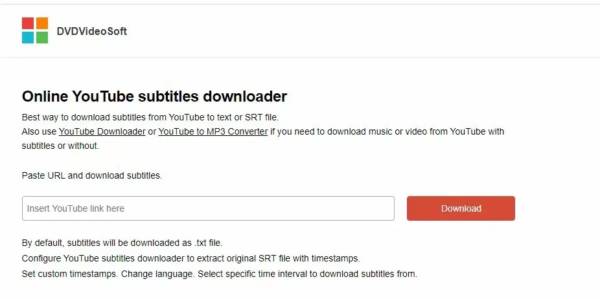
The second way is to use the DVDVideoSoft site. Just like before, this site also provides a service that allows you to share youtube subtitles. However, DVDVideoSoft itself has major advantages, namely compatibility with various popular browsers, it also has the ability to select edit subtitles before you can download them. So here are the steps to use DVDVideoSoft to download YouTube subtitles:
- First, please copy the link on the YouTube video that you want to download the subtitle for
- If so, open your browser and visit the DVDVideoSoft.com site situs
- On the start page, there is an Insert YouTube link here column where you can paste a YouTube video link or link.
- After that, continue with the language you want to download by selecting the Language section. Click the Language dropdown button to select the desired language
- Then please, my friend, select Original timestamps (for each phrase) to make the downloaded file format into a subtitle format.
- If you have, click the Download button .srt
- Please wait until the download process is complete.
Notes:
For information, you can use the Preview field at the bottom to check the received text. If you want to change the language of the subtitles, please click the appropriate box in the column.
You can also change the timestamps setting, if needed. There are 3 options available namely removing timestamps, original timestamps showing all timestamps for all phrases, custom timestamps only showing timestamps at certain intervals, for example, every 2 minutes.
Users can also choose 3 methods to create subtitles or subtitles, namely you can copy formatted text to the clipboard, download in TXT format, or can also download in SRT format. To select one, use the gray button at the end of the page.
Download Youtube Subtitles Through the SaveSubs Site
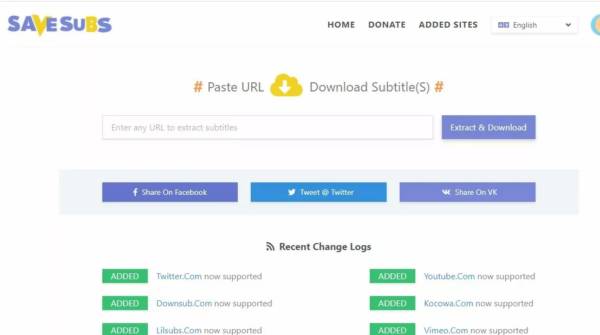
The third way is that you can use the SaveSubs site. This site is a very popular subtitle download service, as evidenced by thousands of people accessing this site every day. Downloading subtitles on Savesubs itself can be said to be easier than the previous method, please see the steps below.
- Copy the link of the youtube video that you want to download the subtitle for
- Enter the browser, then visit savesubs.com
- On the start page there is a column where you can paste the link, so please paste it there.
- If it has been pasted, you can click Extract & Download to load the download link for the video subtitle.
- After that, you will be shown the subtitle language available on the video. To start downloading the desired subtitles, you can click the SRT button on the language you want to download.
- Wait until the download process is successful
- Done, my friend has got the desired subtitle!
Using VideoProc Software
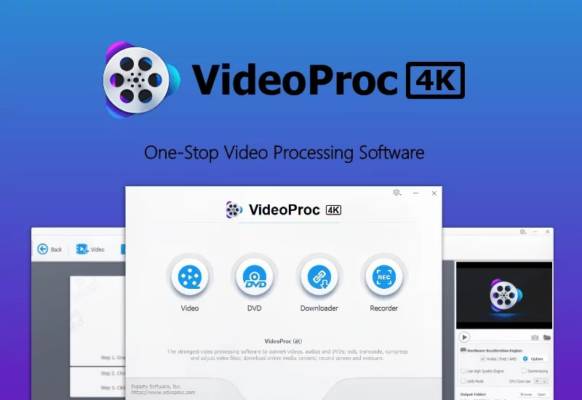
The fourth and final way that you can try to download YouTube video subtitles is to use an application or software on your PC. The name of the application is VideoProc. If you don’t want to bother visiting the site above every time you want to download YouTube video subtitles, you can try VideoProc for the best option.
For information, this application allows users to do powerful video editing and conversion with many features that can extract subtitle files (.srt or .ass) from embedded videos. It’s just to be able to do this only for videos on the hard drive, not YouTube/Vimeo/Facebook clips. But don’t worry, my friend can still download it, it’s just that you have to download the video first.
So, here are the steps to download YouTube video subtitles using this software:
- First, please download the VideoProc application for Windows or Mac on the internet.
- Then you can go to the YouTube Downloader section and Add Videos. Then VideoProc will analyze the video info in a few moments.
- Then you can select the subtitle language and click Finish to start downloading the video.
- Here you can select the Video tab, upload the video for which you want to download subtitles, then double-click Export Subtitles in the tools box at the bottom of the screen. Later there will be options Play, Cut, GIF, etc.
- Finally, just select the subtitle format and click Run (round blue button in the lower right corner).
- Subtitles downloaded successfully!
Also read- How to change YouTube subtitles color
The final word
Above are 4 easy ways to download Youtube subtitles that you can try. Please, my friend, choose only one method that you think is easy and worth it. Good luck!