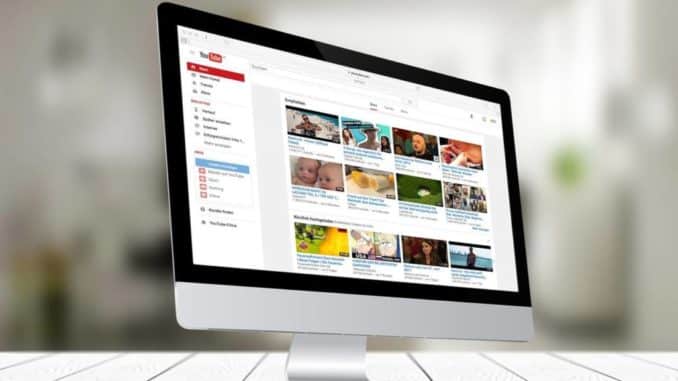You need to clear YouTube history on PC for several reasons. Regardless of whether it is for privacy reasons or to leave no trace of the videos you have seen, this option exists and is very easy to use. If you want to delete the search history of YouTube on PC, you just have to follow the following steps that you find below and you will understand how easy the process is.
Youtube is one of the most used video playback platforms in the world. There you can find any type of content. From tutorials to news, the world of possibilities and information that opens up on this page are endless.
When you create an account on their platform, you start the search history, in which the information is stored from the first to the last video viewed. This memory helps the site operator to know your tastes so that they can provide similar content and not let you leave the page.
How to clear YouTube history on PC
- The first thing to do is to access the YouTube website from your PC.
- Then in the menu on the left choose History.
- Here you have to click on “Clear all viewing history”.
- After reading and accepting the info in the pop-up window, click on “Clear view history”.
- Done. By doing so you have cleared the YouTube history on PC.
If, on the other hand, you do not want to perform this procedure again, you can disable the automatic storage of YouTube history, for this it is sufficient:
- When you access your video history, on the right side you will find a number of options. There you have to press the option “Pause viewing history“.
- After pressing that button, a warning will open again, explaining that this can be reversible and if you are sure you want to. Press the “Pause” button and you’re done.
Your search history for YouTube will no longer be stored.
How to delete history on your phone
If you want to clear YouTube history from your phone, you just need to follow the following steps.
- Open the application and go to your profile.
- Once inside, you have to click on “Your data on YouTube”.
- Once you enter this tab you can browse or delete your activities on YouTube.
In case you just want to disable the automatic storage of YouTube history, just go to the tab “Your data on YouTube”, then on YouTube search history and disable YouTube history.
Youtube is a very practical and simple tool to use. Both its mobile version and the web version are very intuitive and have many settings that safeguard our privacy.