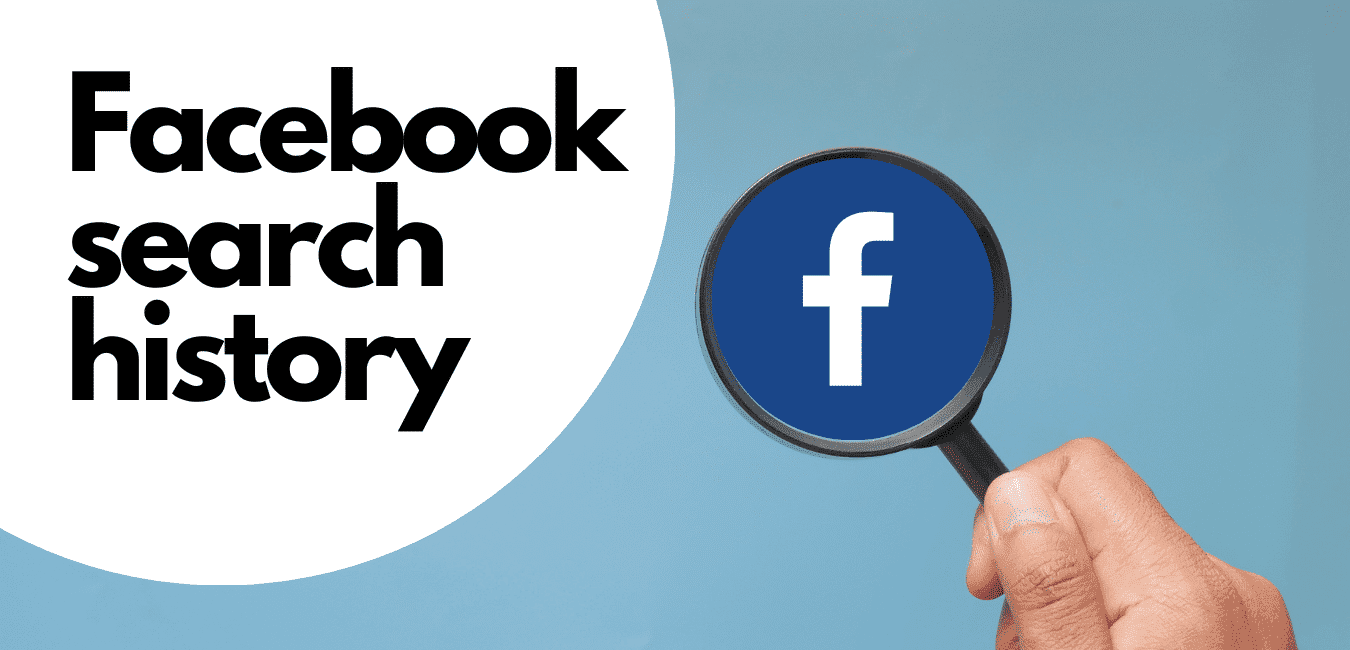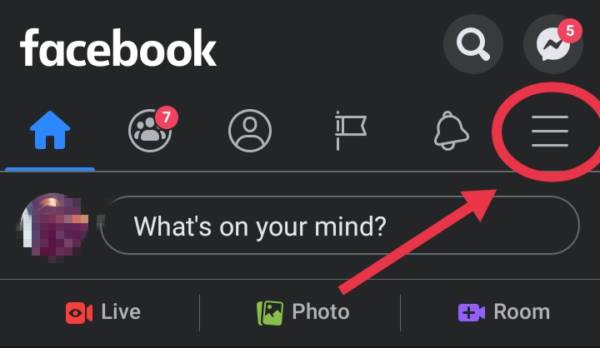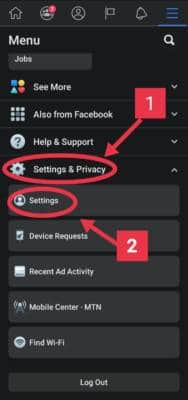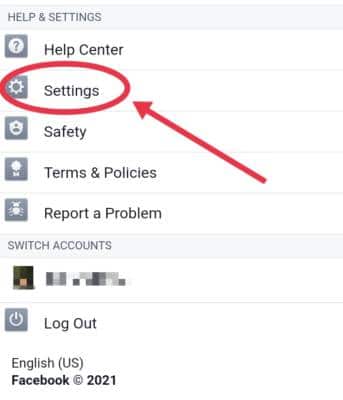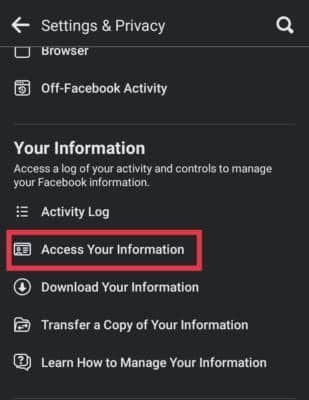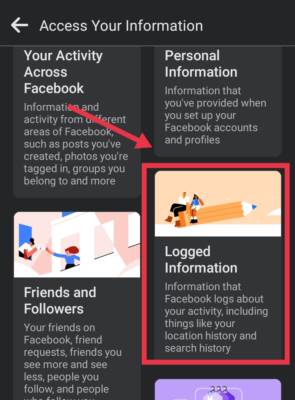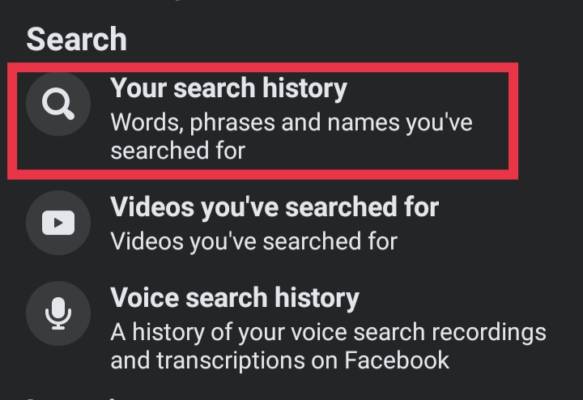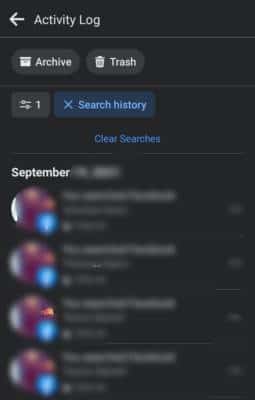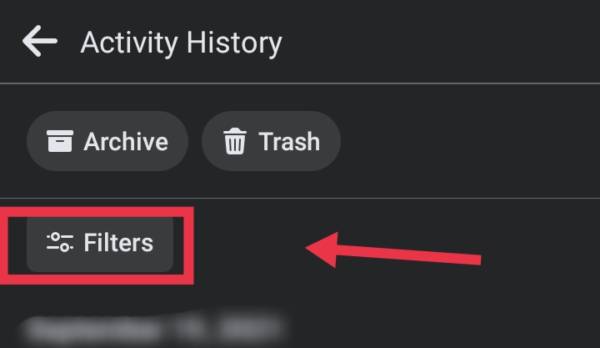What is the quickest way to find something? You search for it. The magnifying glass symbol or button with the word “search” written on it has evolved to be a significant part of interactive software nowadays to easily seek through their collection of data and pick out the desired data. The blue app is not left out too, a reason why Facebook search and Facebook search history come in very handy.
About search and search history
With currently over 2.8 billion active monthly users, Facebook is the largest social media network around. This means there are billions of posts and contents just within the platform, and to locate a particular content from among the network database would take forever if you were to check them by yourself, content after content.
Facebook search
Facebook search is how you get to find something within the platform. Be it a friend you want to add up, a business page you want to locate, videos, or maybe you are just looking for answers to queries.
It uses keywords in your queries to pull up results containing similar keywords on the platform. You might see Facebook search as similar to the Google search engine that you are already familiar with. But instead of searching through and providing results from the entire web, it focuses on just what is within Facebook.
Facebook search history
Facebook search history is a list containing all of the previous searches that you have made within the platform, arranged according to the date and time of the query from the latest down to the oldest. Every time you look up something on Facebook, so long as it is done within the search option, Facebook stores these queries as your Search history. It is how you get to see what you previously searched for and quickly search for it again by clicking instead of typing in the entire keywords again.
Your Facebook search history is highly private, accessible to only you, and influences the kind of content that shows up in your search results when you perform an inquiry on the platform. You can decide to keep or delete them if you still don’t trust them after the Facebook data leak scandals. Out of the billions of contents, it can provide results relevant to you first by showing those that are similar to what you have searched for and interacted with before.
So many times, we get to look up things entirely new just to check them out. Maybe a name you want to explore at that particular time. Or someone just mentioned a business, and you want to see what they have in stock on their page gallery. We often check things out for later, so we can always go back and get it when we need it.
You can always search for your previous queries again quite alright, but what if you have forgotten what you searched for? Let’s say the name of your friend, but you can’t remember the correct spelling anymore. Or the name of that business page whose gallery of products you checked out and loved weeks ago? Lucky you, they might still be in the recent Facebook search history. Also, unlucky you, the recent Facebook search history is limited to just about 15 queries, and if it has been weeks or maybe months you made the query, you will not find it there anymore. Lucky you again! In this guide, we will show you a step-by-step approach to finding your deleted Facebook search history.
Finding your search history
Facebook is constantly bringing in new updates just like every other software. Sometimes with these updates comes a different and more straightforward approach towards carrying certain things. Below is the step-by-step process to the latest ways to find your Facebook search history.
- Open the Facebook app, which I believe you should already have on your mobile if you are reading this. If you do not have it, download and install it or just open the Facebook website on your web browser. You should land straight on the home page after you have logged in.
- Find and click the menu button represented by three equal horizontal lines on the dashboard. The dashboard is located at the top on Android and the web, just below the Facebook name header. You can find the dashboard at the bottom of the screen on iOS devices.
- On the cascaded menu that opens, click on Settings and privacy to expand the list further. Now on the expanded sub-menu, click on Settings. If you are using the web, just click on Settings after the menu opens, as there is no cascaded menu.
- Next, scroll down and find the “Your information” section of the menu. This should be right after the “Permissions” and above the “community standards and legal policy” section. Click on Access your information. It should open up another menu.
- Look for the Logged information option and click on it. A menu with different categories of your saved information regarding your account will open up.
- Navigate to the search section of the logged information menu and click on Your search history. This contains records of all your searches, and this is what you are looking for. A list containing all your Facebook search history will open after clicking.
There is a shorter way of doing this. This is more or less the quickest way of finding your deleted Facebook search history. After step 4 above, you will see a separate block tagged Recent activities instead of going to logged information. Just click on the See more button within the block, and your Facebook search history should be right in front of you.
You can choose to apply filters to search history instead of going through the entire list of data to find what you are looking for. You can sort them out according to the range of date or can sort them out according to categories if you want to go beyond just your searches.
How to search for your Facebook search history
Do you know there is also a search feature for settings? You can also use this to locate your search history. To do this,
- Follow steps 1 – 3 above till you get to settings.
- Click on the search icon to open the search bar.
- In the search bar, type “activity log” and search. You should see All your activity logs, including searches.
- To get only search history, click the “filters” button and click on categories on the pop-up.
- Navigate to and click on Logged actions and other activities to open a sub-menu. Now click on search history.
Can you find deleted Facebook search history?
Despite what you might have seen or read out there on the web, you cannot recover your deleted Facebook search history. They are gone, once you delete them. Facebook has a recent search history that shows up every time you tap the search button. This recent search history is limited to just about 15 of the most recent search queries. The only Facebook search history you can find and recover are those that are no longer there on the recent search history, that have been removed and replaced with the most recent ones, and not the search history you have deleted yourself.