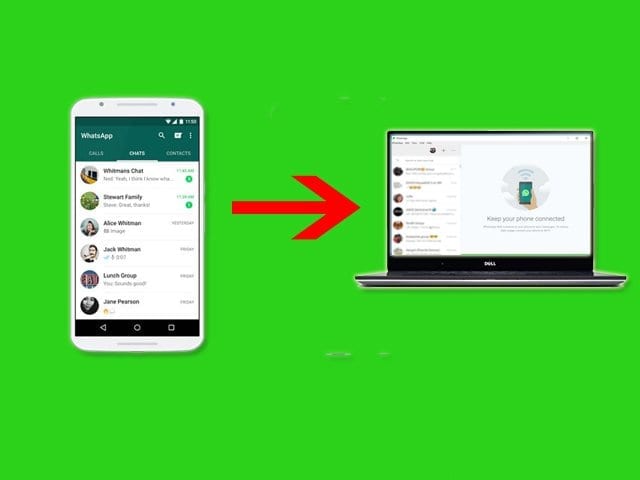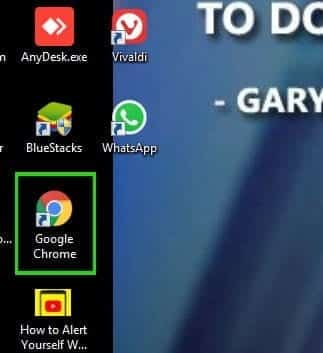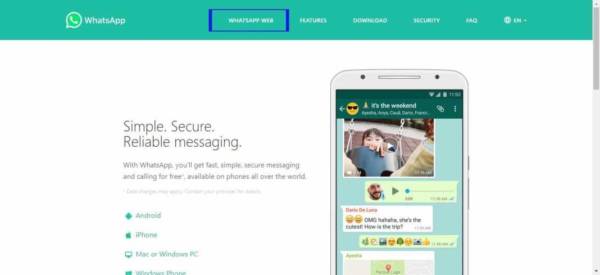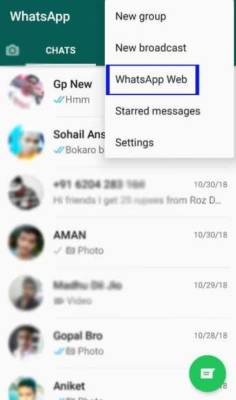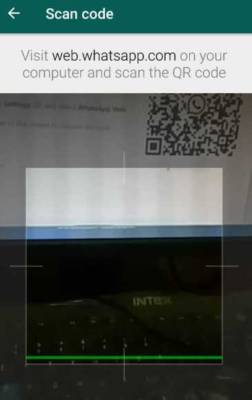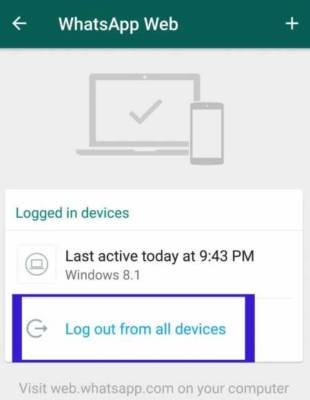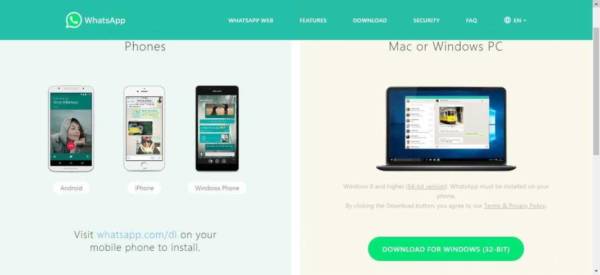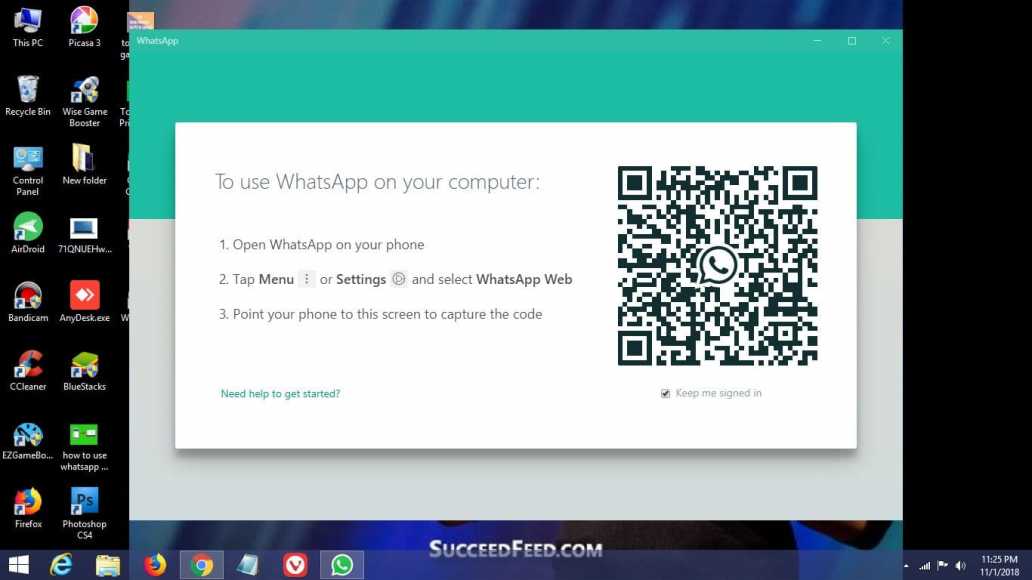Do you Ever switch from PC to your Android to specifically access your WhatsApp account? If so, means you have no idea about using WhatsApp on PC/Laptop. And its usually because you are not following such great tech source like TechVaz to learn everything new about technology. My friends immediately get connect with this TechVaz by just following their accounts on social media from the right side of the page. Because you already loosed a ton of updates and I don’t want you to lose more.
Page Contents:
So, using WhatsApp on PC can deliver you many benefits like No time killing in moving from PC to Android, One Click to start Chat, Convenience and more.
And there is one more most significant advantage of Using WhatsApp on PC, its Security! No one can access your WhatsApp without your authorization on your Computer. You can either lock your PC with strong Password, Or you can use Private Browser for accessing your WhatsApp for leaving no data and Information.
There are two ways that I’m going to explain to you today. If you the follow anyone, you will get going with WhatsApp on PC. So, let get started.
Method 1 – Using WhatsApp Web
WhatsApp Web is your very first and secure option for accessing WhatsApp from PC. Its free and you can easily follow the steps without any barrier.
Here are the Steps to Use WhatsApp on PC using WhatsApp Web:
- Start your PC Browser (I recommend Chrome). This is the first and perhaps most important step of using WhatsApp on PC with WhatsApp Web. Because in that step you need to use a trusted and stable Browser. There are plenty of Stable and Trusted Web Browser is available for PC, and One of them is Google Chrome. You can also go with Opera and Firefox because they are also a Good Web Browser.
- In your browser’s address bar, go to WhatsApp.com.
- Click on WhatsApp Web Link from either Header or footer section. The WhatsApp Web page will be found in First place in the Header if you visit the page using Windows PC. Just hit on it, and you will be redirected to WhatsApp Web page. On the page, you will find a Bar Code for Connecting WhatsApp account from Mobile. Along with that, an instruction will also be provided beside the barcode. You can read that and skip the next step and if you find it difficult to follow, just keep reading.
- Open WhatsApp on your Android Phone and Go to WhatsApp Web through unleashing the menu from three dots. You must be signed in your Android WhatsApp. If you haven’t register WhatsApp yet, sign up now because it’s needed in order to use WhatsApp on PC! After that, click on the three dots at the right top of WhatsApp in Android and select WhatsApp Web Option.
- Scan the QR Code from PC using WhatsApp web of Android WhatsApp, and you will get connected. This one is the final step that you need to accomplish in order to successfully using WhatsApp on PC. Just move the Android phone along with WhatsApp Web Scanner opened towards the QR code and In two seconds it will scan automatically, and you will get connected.
- Done!
You have successfully connected your Android WhatsApp to PC. Now you can use WhatsApp on PC anytime. Also, there are some essential things you need to remember in order to use WhatsApp on PC without getting errors.
Things to Remember
- Make sure you don’t uninstall WhatsApp from Android. Because the moment you uninstall, the connection of WhatsApp on devices will get lost.
- Don’t log out from WhatsApp Web in your Android. This one is super important to remember. In WhatsApp Web Section on Android, there is a logout link that disconnects all the WhatsApp web Connection at the instance. This is useful for Security, and you can take advantage of it, but once you disconnect or log out from all, you have to reconnect using the above process.
Now, you know everything about the first method of using WhatsApp on PC/Laptop. Let me show you another easy method.
Method 2 – Using WhatsApp Software for PC
The second method of using WhatsApp on PC is simpler than the first method. But the reason I put this method into last is that it doesn’t work sometimes. The problem comes while verifying the WhatsApp account. But if you follow my steps correctly then, this will be super easy and convenient in accessing WhatsApp on PC.
Here are the steps to use WhatsApp on PC using WhatsApp Official software:
- Visit WhatsApp.com using a Good Downloading Browser from your PC. You must have a Good downloading Browser for downloading the WhatsApp software in your PC. Because sometimes the WhatsApp software will not allow you to download on some browsers. Google Chrome and Opera Browser will work great for this process. You can also go with firefox and UC browser if you want.
- Go to Download tab and Download WhatsApp for Windows. After entering to WhatsApp official site using a Good downloading browser, go to the download section of WhatsApp and download the Windows PC version of WhatsApp.
- Install it like a normal software and open it up. After downloading the WhatsApp file to your PC, you need to install it. Just double click on the file, press “yes” and do next…next. After installing, the icon will get available at the Desktop as a shortcut. Just double tap on it and start the WhatsApp.
- Go to WhatsApp on your Android, WhatsApp web and scan the code that is showing on WhatsApp software. After starting the WhatsApp software on Computer, go to Android WhatsApp>WhatsApp web>scan the barcode from the screen. Once the code gets recognized, it instantly gets connected to your Phone WhatsApp.
- Done!
Now, you have done the steps, if you still didn’t get WhatsApp connection on Your PC means you have done something wrong.
Let me tell you the things that you have to remember while using this method and may knowing these important things can settle your WhatsApp connection on PC.
Things to Remember
- Make sure your PC has Internet access while scanning the Barcode. Most people disconnect the Internet connection while scanning the barcode of desktop WhatsApp. That leads to the error.
- Don’t clear the Cache of Desktop WhatsApp if you want to continuously use it in future. Clearing cache of Desktop WhatsApp can destroy the connection between your Phone and PC (If you use CCleaner on your PC then I highly recommend to Uncheckmark the “Clear Cache” option from Windows cleaning settings). Because If you clear the cache, you need to reconnect the WhatsApp in order to use WhatsApp on PC again.
- Update WhatsApp of Android before scanning the barcode. I understand you don’t like to update installed apps manually, I also don’t! But in order to have a healthier connection between your PC and Android, you need to update WhatsApp daily (You can also enable auto apps Update from Google Play Store Settings, doing this will erase your work of daily WhatsApp updating).
If you follow my steps along with knowing these things will make you able to Use WhatsApp on PC.
Conclusion
WhatsApp is a Great messaging platform for all type of communication (Video, Voice, and Texting) and you should make it available easy to use for you. And the best way to use it easily is through getting it into your main weapon (PC/Laptop). Because these days we mainly handle a business conversation with these popular messaging platforms.
Following my above best methods will give you success in using WhatsApp on PC. And most importantly using WhatsApp on PC/laptop is more secure than your phone. Because the tendency of Phone robbery is higher than desktop and Laptop robbery. And if you still think that the Screen lock including pattern Lock, face lock, fingerprint, and similar security will protect you, then you are living in the imagination world.
Today, there are 100+ software’s are available right now for breaking these types of simple security locks. I know it sounds unrealistic but that’s the truth! Thieves need a little cash for accessing pro and dark version of password cracking software to gain your Data. And if you still reading this, go ahead and make your security lock tight.
Honest Advice
I already talked about many aspects of WhatsApp for PC like Security, convenient, etc. Now, I want to give a honest advice that triple improve your security.
Firstly, Follow any method to use WhatsApp on your PC. Because this will secure your WhatsApp account for forever. Don’t know how? Well, suppose somebody robbed your Android phone and you had important chats on your WhatsApp. Now what? Before robber uses your data for their benefits, you have to destroy it. And you can easily do that by simply accessing your WhatsApp on PC.
On desktop WhatsApp, you can easily erase the chats, deactivate the account and all the things that you can do with Android WhatsApp.
So, this is how you can triple improve your WhatsApp data security.
Hopefully, you got learned something fruitful? If so, please share this TechVaz article to help others to secure their essential data and reduce data robbery.
If you still have any doubts and question, you can ask using the comment box below. I’ll see you in the next one. Bye!