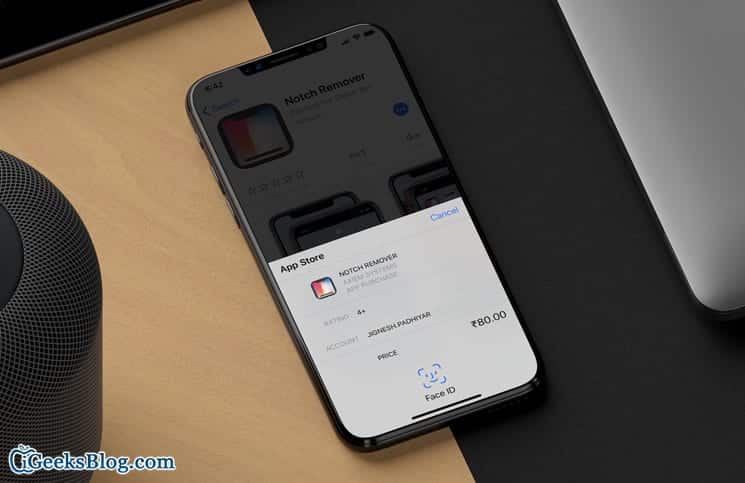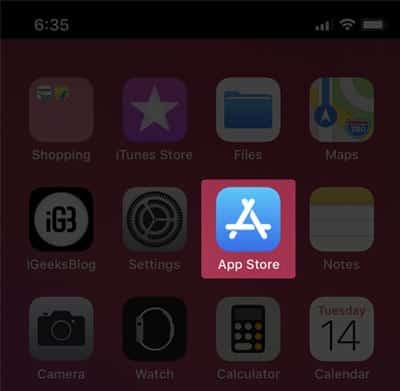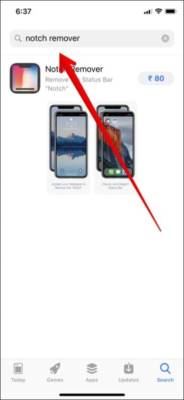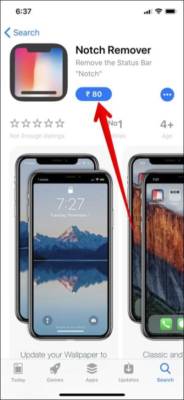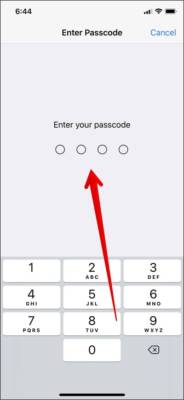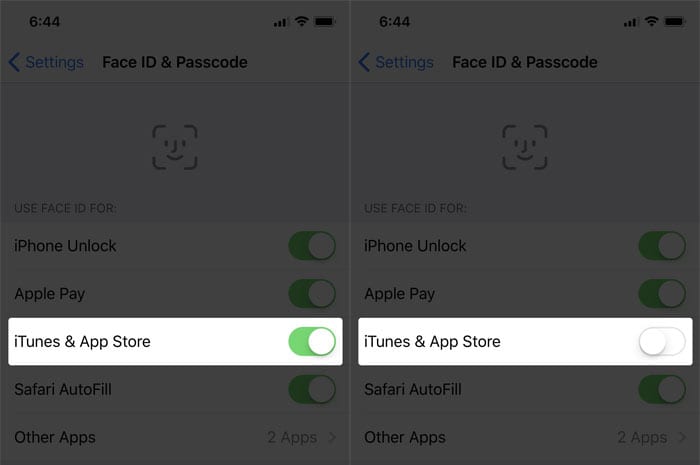The method involved in purchasing apps from the App Store using Face ID is a bit different from other iPhones. When I just started using the feature, I found it slightly inconvenient but with time I got used to it and now it seems to be very easy.
So you might be trying to download an app on your iPhone X and you got stuck on the installation screen wondering what you should do next. Well, follow the quick steps below to purchase apps on your iPhone X using Face ID.
How to Purchase Apps on iPhone X Using Face ID
- First off, open the App Store on your App Store and go to the app you wish to purchase.
- Next, tap on the get/buy button.
- A menu with the details of the app you want to purchase and a Cancel button will appear. If you wish not to proceed with the purchase, tap on the Cancel option.
- To proceed to install the app, you need to first double-press the side button and then position your face in front of your iPhone X as you would if you want to unlock your device to authenticate using Face ID.
Note – If you were not able to authenticate using Face ID, you can use your passcode instead by tapping on the Install button and then entering your Apple ID password to authenticate.
What if you do not want to use Face ID for App Store purchases? Well, you can easily disable it. Read on to learn how.
How to Disable Face ID for App Store Purchases on iPhone X
You can disable the use of Face ID for iTunes and App Store purchases id you do not want to use it to authenticate purchases anymore. To do this, follow the steps below.
- Open the Settings app and then tap on the “Face ID & Passcode” option.
- Next, enter your passcode.
- Finally, toggle the switch right next to iTunes & App Store to turn it off.
That’s it!
Now, you no longer need to authenticate your purchases using Face ID.
Wrapping Up
So what do you think about using Face ID to buy apps? Is it easier or a bit inconvenient? Tell us what you think in the comment section below.