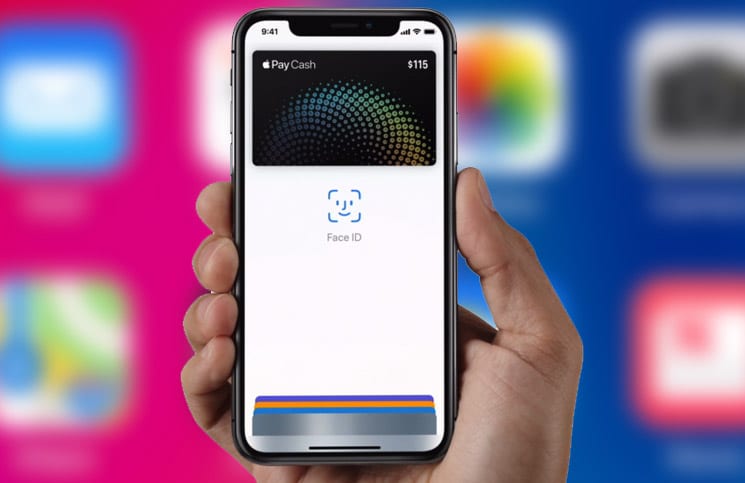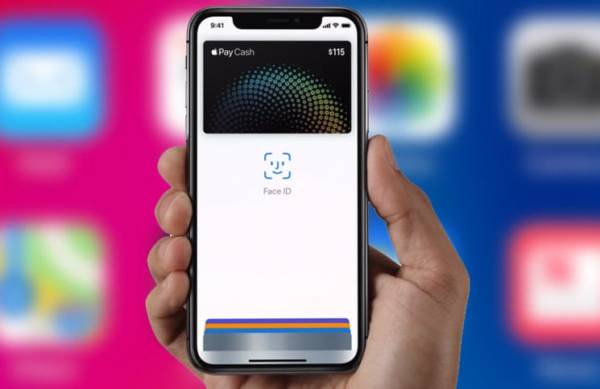How to Use Apple Pay on iPhone X with Face ID
Using Apple ID with Face ID on iPhone X is as easy as it can ever get. Seriously, I had plenty of doubt concerning the accuracy and security of facial recognition before Apple’s latest flagship smartphone, the iPhone X was launched. But as soon as I had gone through what Face ID on the iPhone X has to offer, I had no more doubt about its efficacy.
For those who are unfamiliar, Face ID is a new feature enabled by the TrueDepth camera on the iPhone X. Face ID projects and analyzes over 30,000 invisible dots to create an immaculate depth map of your face. According to Apple, “The odds that someone else’ fingerprint will unlock Touch ID is 1 in 50,000 while the odds that someone else’ face will unlock Face ID is 1 in 1,000,000.” Anyway, to find out how to make purchases with Apple Pay using Face ID on iPhone, continue reading the guide below.
SEE ALSO: Face ID of the iPhone X is cheated again and company does not recommend use for banking transactions
How to Use Apple Pay on iPhone X with Face ID
You can use Face ID to authenticate purchases with Apple Pay and in the iTunes Store, App Store, iBooks Store, in apps and on websites in the store.
Before you proceed to try this, make sure that you have already set up Apple Pay on your iPhone X. To do this, follow the steps below.
First off, launch the Settings app on your iPhone X.
Next, tap on the “Wallet & Apple Pay” option and then tap on “Add Credit/Debit Card.”
Follow the instructions you see on your screen to set it up.
Also, make sure to set up Face ID on your iPhone X before you proceed.
You should also make sure that Apple Pay is enabled on your iPhone X. To do this, follow the steps below.
- Launch the Settings app on your iPhone X.
- Next tap on the “Face ID & Passcode” option.
- Now, toggle the switch beside Apple Pay to enable it.
When that is all set, you can then proceed to use Face ID in iTunes Store, App Store, and iBooks Store on your iPhone X.
How to Use Face ID in Store to Make a Purchase with Apple Pay
- If you want to use your default card, simply press the side button twice. If you wish to use a different card, first press the side button twice then tao on your default card and then select another card.
- Next, you should glance at your iPhone in order to authenticate using Face ID.
- Finally, you should see “Done” and a checkmark on the screen to confirm that you have successfully paid.
How to Use Face ID to Make a Purchase within an App or on a Website in Safari on iPhone X
- Assuming you are within an app or a website in Safari and you want to make a purchase, tap on the Buy with Apple Pay button ot choose Apple Pay as the payment method.
- Next, you need to confirm your payment info.
- Note – If you would like to pay with a different card, simply tap on the forward button next to your card and then select the option you want.
- Now, you need to press the side button of your iPhone twice.
- Next up, glance at your device to authenticate using Face ID.
- Finally, you should see “Done” and a checkmark on the screen to confirm that you have successfully paid.
How to Use Face ID in iTunes Store, App Store, and iBooks Store on iPhone X
If you want to use Face ID to make a purchase from the iTunes Store, App Store or iBook Store, follow the steps below.
- First off, launch the Settings app on your iPhone X.
- Next, tap on “Face ID & Passcode.”
- Toggle the switch beside “iTunes & App Store” to turn it on if it is not already.
- Now, go to the iTunes Store, App Store or iBook Store and go to the content you wish to purchase.
- When you get the prompt to pay, press the side button twice.
- Next, glance at your device to authenticate with Face ID.
- Wait for Done and a checkmark to appear on the screen.
Note – You may need to enter your Apple ID and password for the first transaction you make.
Wrapping Up
So what is your take on the functionality of Face ID? Share your thoughts in the comments section below.