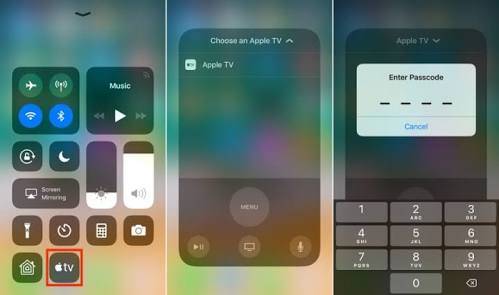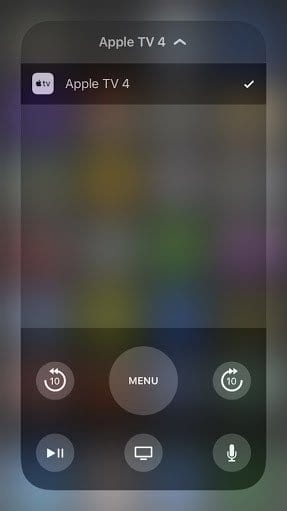Not a lot of people know that they can use the Apple TV remote from iOS 11 control center. This feature was recently added to the iOS software starting from iOS 11. On the earlier versions, you literally had to keep the app open in order to use the Apple TV remote on the iOS. Thankfully, you can now Access the Apple TV remote from the control center, provided you are iOS 11 or later.
This makes the Apple TV remote a lot more accessible on the iOS as you can simply swipe up to access the control center and boom! you have the Apple TV remote. You can even access the control center and subsequently access the Apple TV remote from the lock screen without Unlocking your device. However, the Apple TV remote isn’t automatically in the control center and you’ll have to add it before using it. To do that kindly follow the steps below.
- First, you need to Open your Settings Menu/App and Click on Control Center.
-
Toggle On the Access Within Apps Settings and Click on Customise Controls.
-
Here you’ll be given a list of controls that are already in the control center which are in the top half of the screen with an option to remove any(The Red – Sign in front). On the bottom half of the screen, you have more controls you can add by taping the Green + Plus Sign in front of any of them.
-
Look for the Apple TV Remote and Click on the Green + Sign at the front to include it in the control center.
-
Once that is added you can now go ahead and use Apple TV remote from iOS 11 control center.
How To Use Apple TV Remote From iOS 11 Control Center
Before we begin, make sure your iOS device (iPhone, iPad or iPod Touch) and the Apple TV you are about to control is connected to the same WiFi Network. This is very important.
- Swipe up to access the Control Center.
Tap on the Apple TV remote to bring out the Apple TV Remote Controls.
From here you can now Control your Apple TV using your iOS device.
The remote basically much works like a Touchpad; You can swipe over it to navigate on-screen Menus or tap to Select items. During playback, you can swipe to rewind or tap it to fast forward. If you are required to type, a QWERTY keyboard will come up. Hitting the Menu button once will take you back a level. There are also other controls which you will get used to overtime.
However, you should note that there is no option increase or decrease your Apple TV volume through the Apple TV remote. Hopefully, it might get added in a future update.
Conclusion
That’s pretty much how to use the Apple TV remote from iOS 11 Control Center. If you have any problems navigating through the Apple TV remote or run into any issues, do not hesitate to drop a comment down below and I’ll try my best to help you as soon a possible.