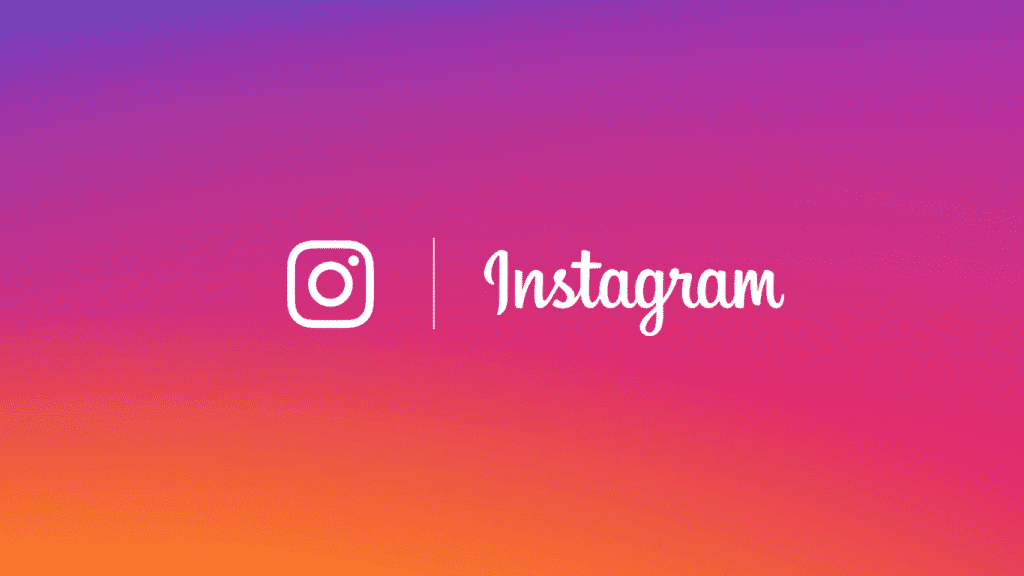So do you want to know how to download Instagram videos on iPhone? Let’s see how to do it with this simple tutorial. Ranging from standard videos, IGTV, Stories, to Reels; Instagram is full of all sorts of video content. But unfortunately, the app doesn’t allow you to download any of its videos. In this article, I will show you all the ways to download Instagram videos to iPhone.
There are three ways to download an Instagram video to your iPhone; using a third-party app, using an online service with Safari, and with a Siri connection. And some of them even support downloading Instagram videos from public and private accounts you follow. Let’s start.
How to download Instagram videos on iPhone
You may be interested in- How to download Instagram videos online (PC and smartphone)
1. Download Instagram videos with Siri shortcuts
Instagram Media Saver is a sophisticated Siri connection created by user @mvan231 that allows you to download any Instagram video on your iPhone. You can download video posts, stories, IGTV, and even Reels, but only if the creator’s account is public.
Start by downloading and installing the link on your iPhone using this iCloud or Routinehub link. They will show you a preview of the entire link and all the actions it can take. Scroll all the way down and tap Add Untrusted Shortcut.
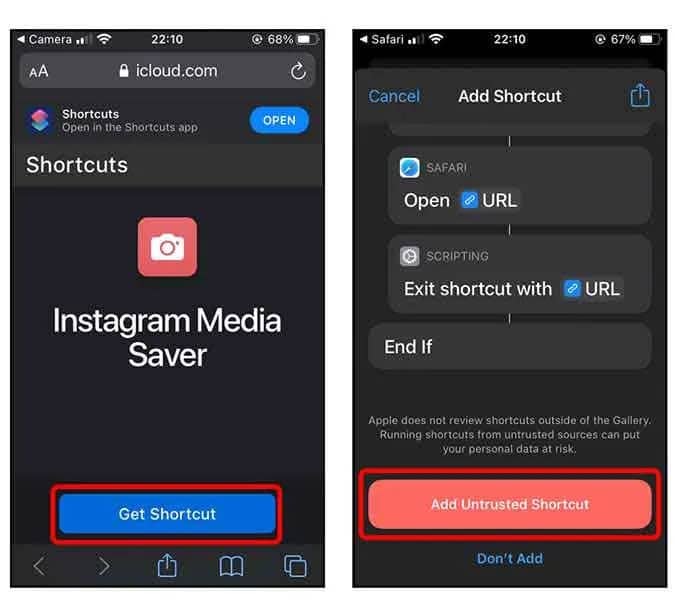
Now, the link is ready for action. Open the Instagram app and go to the video you want to download. Tap the Options button in the upper right corner of the video. The menu will appear, tap “Share with…” to open the Share sheet.
Scroll down and you will find all the available links. Find Instagram Media Saver and tap the icon to connect.
Extract the media associated with the URL and present some different files for download. Tap the option that has a timestamp and then Done. Your Instagram video will be downloaded and saved in the Photos app.
2. Use a third-party app
Repost- for Instagram is one of the most popular apps for downloading Instagram photos and videos. The app makes it really easy to download Instagram videos to iPhone and you can start by installing it from the App Store.
Using Repost has an advantage over the Siri connection method, you can even save videos from private accounts that you follow. But you should enter your login credentials inside the app because it is the only way the API allows you to download private posts.
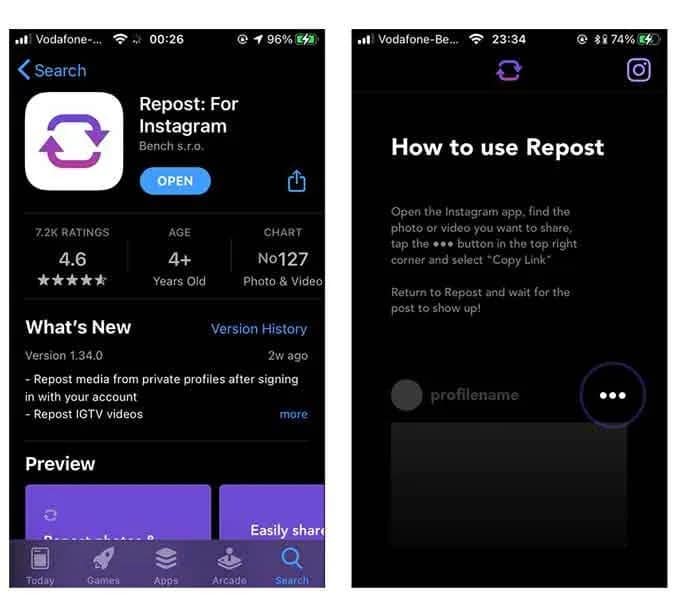
Open the Instagram app and go to the video you want to download. Tap the Options button in the upper right corner of the video and tap Copy link.
Now, open the Repost app and your post is automatically found. Tap the thumbnail and open the Share sheet by tapping the Share button in the upper right corner of the screen.
Just tap Save video and the Instagram video would be downloaded to your Photos app.
As mentioned above, subsequently, you must enter your login credentials within the app because it is the only way the API allows you to download private posts.
To enter your credentials, simply copy a link from a private post and the app will automatically ask you to enter your credentials. You should only do this once.
3. Using Safari
If you don’t like installing apps or using shortcuts and you just want a unique way to download a video from Instagram, you can use Safari. Downloadgram.com allows you to download IGTV photos, videos, and videos.
Simply open the Safari browser on your iPhone and go to downloadgram.com. Paste the URL of the Instagram post in the Input field in the center of the page and tap Download. Get the video details and have another greener video download button. Long press the Download video button to bring up the Peek menu.
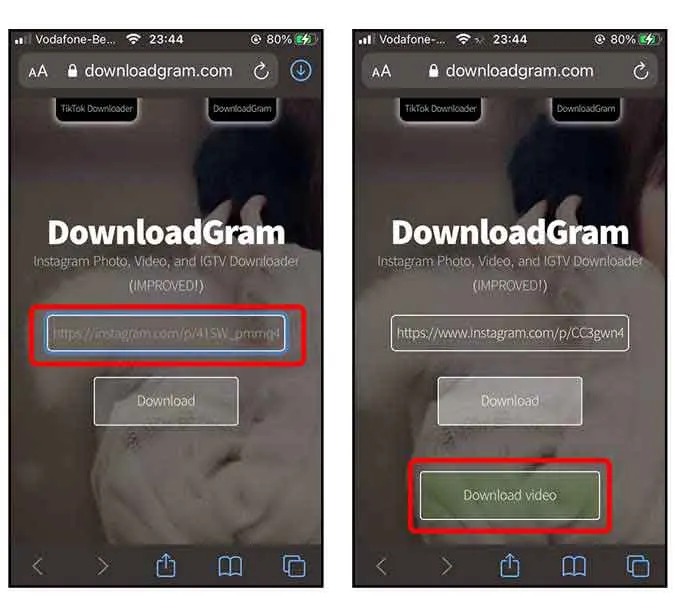
Tap “Download linked file” from the Peek menu and the download will start in the Download Manager. When finished, tap the Download button in the upper right corner and open the downloaded video.
Right now the video is stored on your iCloud account and you can access it using the File app but if you want to save it on the Photos app, tap the Share button at the bottom left and Save video.
How to download Instagram videos to iPhone, conclusions
These were three ways to download Instagram videos to your iPhone. All three methods work well for public accounts but due to the limitations of the Instagram API, only the Repost app can download private videos. Let me know if you’re having trouble with these methods in the comments below.