The Instagram “DM” (short for Direct Messages) is an Instagram feature that allows users to send private messages to one another or a group of other users up to 15. Before now, all users’ Instagram messages would be seen by everyone following them. The default is set to all public for all your Instagram followers, which means that anyone that follow you will see everything you post.
We will be showing you how to send a message directly to another Instagram user. This step-by-step guide will show you how to send and respond to Instagram DM both on Android and iOS. However, the step you need to follow when sending Direct Messages on Instagram is very simple, and this piece will take you through three different methods of getting this done.
How to Send Direct Message (DM) on Instagram – In the Camera Upload
- Open your Instagram by selecting the Instagram icon on your phone. Log in using the correct username and password.
- Navigate to the Instagram home feed.
- If you want to send a photo, you can tap the “+ button” at the middle of the screen. Then choose from the already captured photos on your device, and then tap next. However, you can also select from the bottom tabs if you want to capture new photo or video. Then click next at the top right corner.
- Make your choice of the filter from a list of filters presented to you. Some of the filters include straighten, enhance and blur. Click on next after editing the photo.
- If you desire to add a message to the video or photo, click on the “WRITE A CAPTION” box at the top part beside the image. If you do not want to add that, just click on “FOLLOWERS” drop-down button to select “DIRECT”.
- You will be given a list of some of your Instagram followers that you will like to send the direct message to. You can then click on the receivers’ username or choose from the list of “suggested” contacts list. More than a recipient can be selected at the same time.
- Select from the list of followers and tap “SEND”.
How to Send Direct Message (DM) on Instagram – From the Home Screen
When you are viewing accounts content, you will see an “Arrow icon” in form a plane below the picture. From there you’ll be able to search and select the recipient you want to send a private direct message to.
How to Send Direct Message (DM) on Instagram – In the Inbox
Chances are you have received a lot of private messages from your Instagram followers. Don’t forget, you can easily send messages directly from your DM Inbox.
It is also simple. Just select the “Arrow icon” (it looks like a plane) in the upper, right corner on the home feed. From there you can send private messages by clicking on the plus sign (New Message) at the bottom of the screen.
When any of your followers that you follow sends you a direct message on Instagram, it goes directly into the inbox. But if you get a message from someone you don’t follow, it goes into a pending queue. You can then either accept the message or ignore it. If you accept it, you will then see it and all future direct messages from that recipient. Ignoring it leaves the message in the pending queue but doesn’t send it to your inbox.


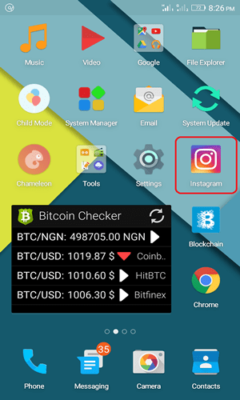
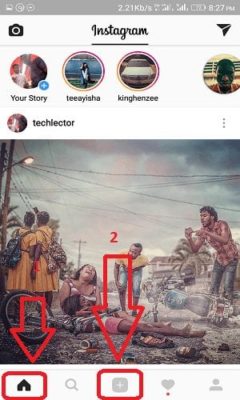
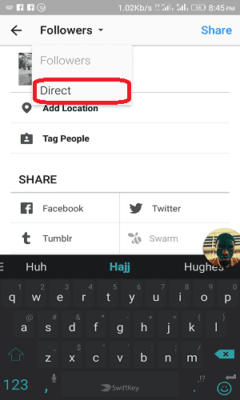
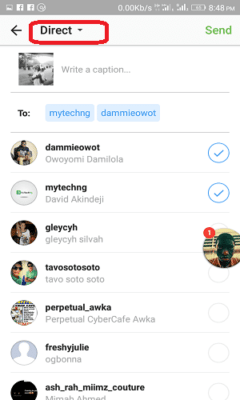

good. but what about auto dm apps