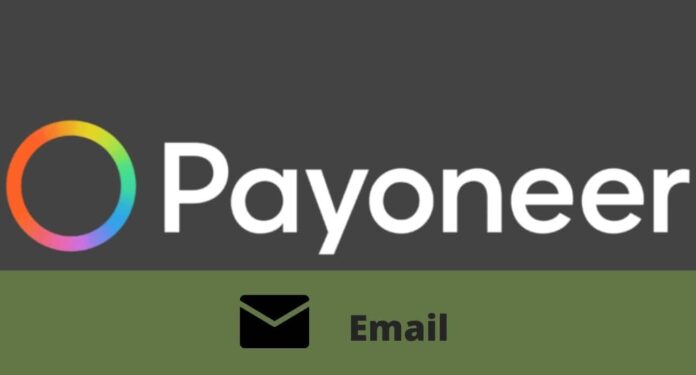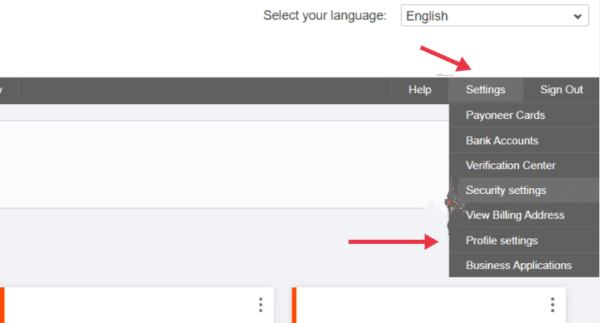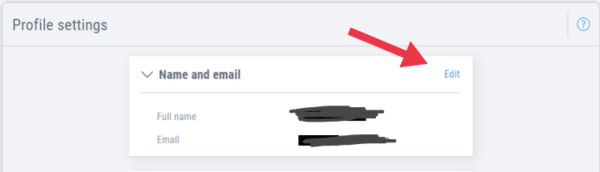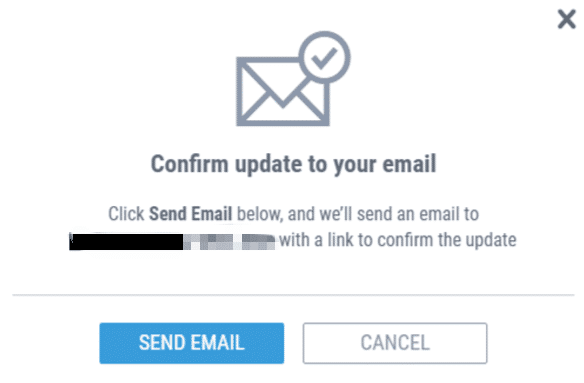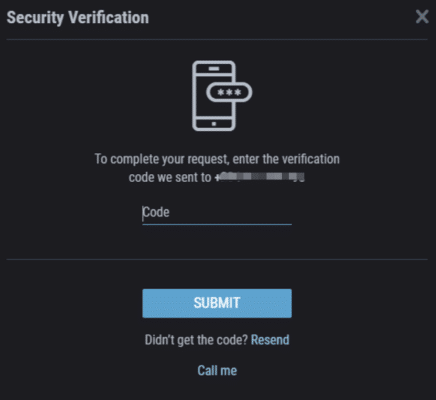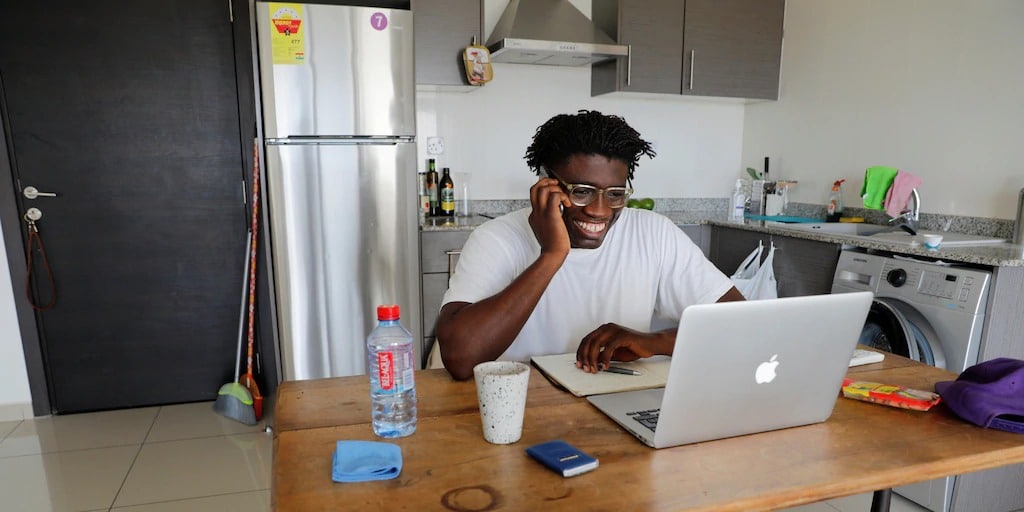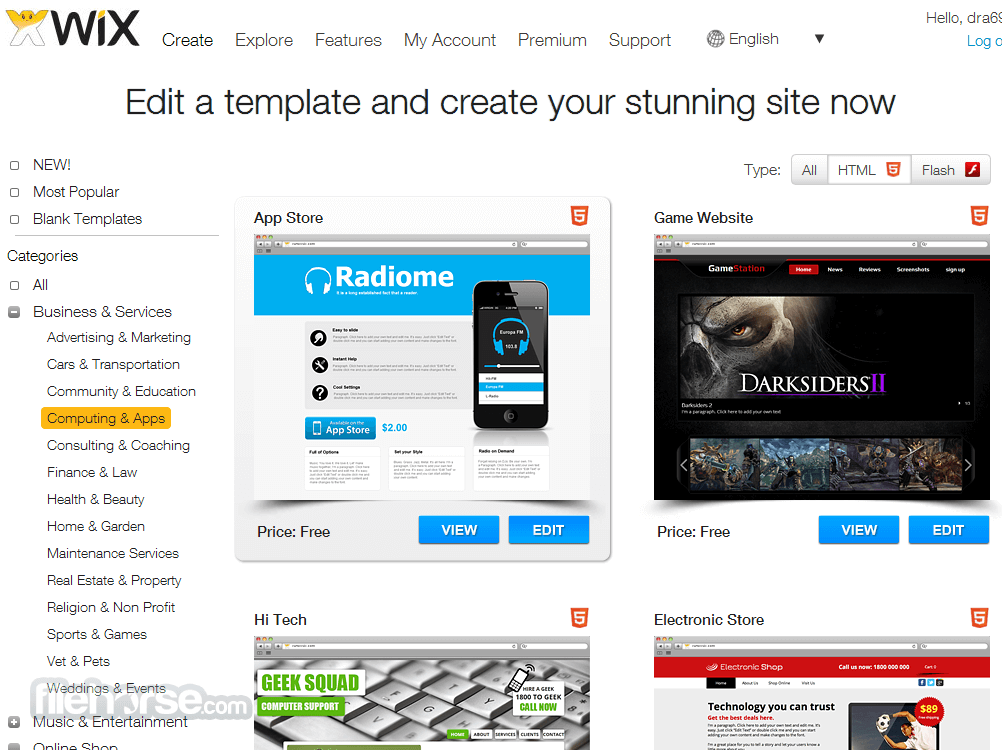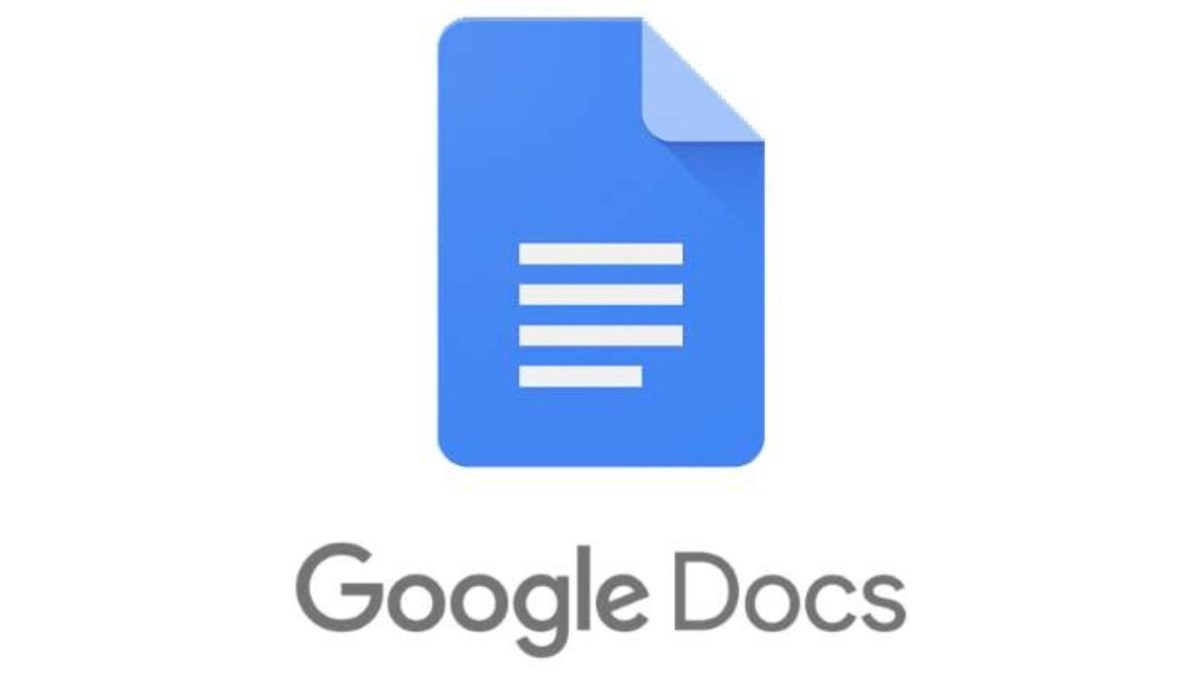Updating your Payoneer account details and you are stuck on how to change the email? Read how to change your Payoneer account Email address.
Page Contents:
What is Payoneer?
Heard of PayPal, Skrill, Zelle, or Stripe? Payoneer is another name among this list of platforms. Founded in the year 2005, Payoneer is a payment platform for e-commerce and online payments between companies and their customers. It allows a customer to make an online payment to a business using different payment options that include bank transfer or the use of debit and credit cards.
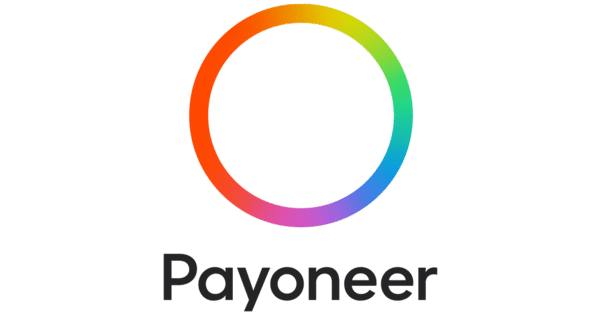
Payoneer operates across borders and supports a list of currencies including USD, GBP, EUR, CAD, JPY, AUD, and CNH.
Payoneer email address
The email address has grown from just an idea for receiving information and send info information across in different formats. It has evolved into a means of user identification, security, and even account safety and recovery.
On Payoneer, just like other similar payment platforms, your email is a very important fraction of your account. It doubles as your username and payment receiving address. Also, how secure your account is, depends on how secure your email address is. Anybody with access to your email address can attempt to reset your password and take over your account. So you need to have a secured and working email linked to your Payoneer account.
Confirmation emails, offers, alerts of suspicious account actions, one-time passwords, and others, are sent to the email tied to your account. If you think your email is not too secure or you just want to change it to your main email address. Or If you no longer have access to your current email address, then you need to change the email tied to your Payoneer account to another email. This will help you to avoid future issues entirely.
How to Change Payoneer Account Email
Ready to change your Payoneer account email? Below is a step-by-step approach to how you can do that.
- Open Payoneer. Go to the Payoneer website on your web browser, or open the Payoneer mobile app if you already have it installed.
- Sign in to your account with your login details, followed by the two-factor authentication code for security check.
- On the welcome screen, underneath the question: What would you like to do? Click on the Go button on the left section with the wallet symbol to continue to the Account home screen.
- From the tabs at the top right corner, select Settings.
- Click on Profile Settings from the options.
- Next, in the section for Name and Email, click on the Edit at the top right of the header.
- Tap on the box for email and press the delete or backspace button to clear the old email. Now enter the new email address you want to be linked to your Payoneer account.
- Before exiting, click on the Save button to save the new account settings. A pop-up requesting you to confirm the update to your mail will emerge after clicking Save. This is done to ensure the email you entered is correct and you can access the contents sent to it.
- Click on SEND MAIL on the pop-up that appears after clicking the save button
- Check your email and for a mail from Payoneer. You can check your spam folder if you can’t find it in the inbox. Open it and click on the confirmation link.
For security, to verify the person changing the email is the actual owner of the account, a passcode will be required to complete the request. This will be sent to the phone number linked to the account. Enter the 6-digit verification code sent to your number in the security verification pop-up and then click on the Submit button.
Please note, your email address is your username on Payoneer, and changing it means your username will change too. So after changing your Payoneer account email, to avoid loss of funds, remember to update invoices or wherever you had entered your Payoneer email to receive payment.
Payoneer FAQ (Frequently Asked Questions)
Q1. How can I change my Payoneer account details?
Due to typographic errors, while you create a Payoneer account or change personal details, there might be a need to change your Payoneer account details. Changing your account details is just similar to changing your email address. You can only be able to edit information on your Payoneer after your account has been approved by Payoneer.
To edit your Payoneer account details,
- Navigate to the settings tab on the Payoneer account home screen.
- Click on Profile Settings or Security Settings depending on what you want to change.
- On the Profile Settings, you can edit details like your email address, your phone number, or your address.
The Security Settings option allows you to edit your account security details. You can change your account password, security precautions like two-step verification can be turned on and off here.
Q2. Can I add another email to my Payoneer account?
No, you cannot add another email to your Payoneer account. You can only have one email address per account.
If you are looking to set two email addresses for security backup, set the second email as a recovery email with your email service provider. This will help you regain the other in case you lose access. Otherwise, use only your working email with Payoneer, or change the current one to the one you want to.
Q3. How can I change my Payoneer username?
Log in to your Payoneer account then navigate to Profile Settings under the Settings tab. Click on edit beside the Name and Email header. And then edit as you please before clicking Save.
Your email address doubles as your username If you wish to change that.
Final thoughts
Knowing how important your email is nowadays, it is good practice to always keep it secure so you won’t have to lose it now and then. Hence the need to make changes like this on your Payoneer account. Email services offer security options as well. Enable two-factor authentication for a more secure email.