Anybody can watch clips on YouTube, but you need to have a YouTube channel to comment on or post clips. YouTube provides 2 channel options – a personal YouTube channel and a Brand Account. Below is how you can create both:
How Can I Create A YouTube Channel For Personal Use?
You can go for a personal YouTube channel if you just want to comment on clips or post yours. Creating a personal YouTube channel is simple and fast.
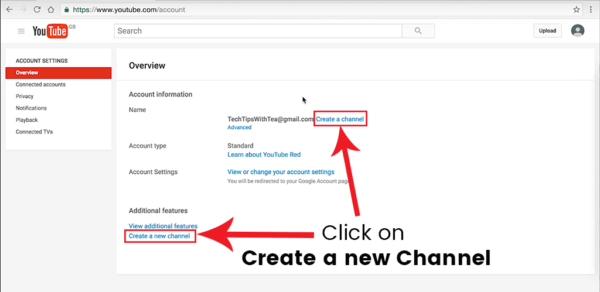
You Might Also Want To Read- How To Play YouTube Clips In The Background On Your iPhone Without Leaving The App Open?
This is how it can be done:
- Get yourself signed in to your Google Account from your mobile phone or a PC.
- Tap your profile picture.
- Tap Your Channel. Type in your name.
- Tap Create Channel to make sure your personal YouTube Channel is saved and created.
How Can I Create A YouTube Channel For My Business Or Brand?
A Brand Account is useful for businesses, brands, or other types of organizations that need to manage various YouTube channels from one dashboard.
In addition to several channel management, a YouTube Brand Account also lets you add managers for every channel. You will be able to control who has access to several options inside the channel they manage.
This is how to make a YouTube channel for your business:
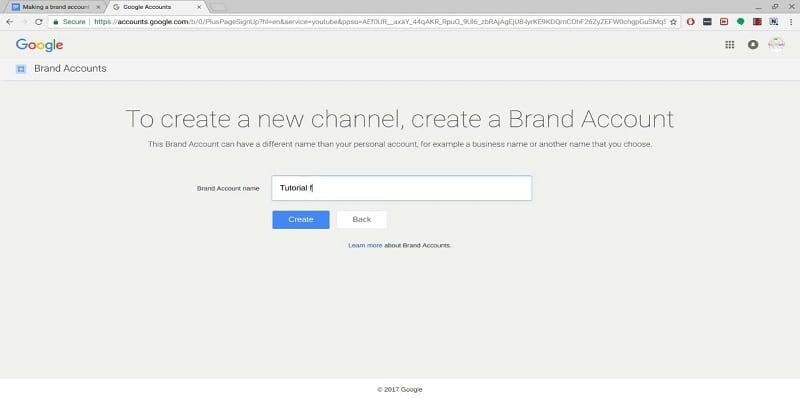
- You Might Also Want To Read- How To Watch YouTube Videos On Nintendo Switch Without Jailbreaking
Get yourself signed into the Google account you wish to use to create a new channel.
- Tap your profile picture.
- Tap Your Channel.
- Tap “Use a business or another name” way down on the window.
- Type in a name for your channel.
- Tap Create to save. Your fresh channel is ready for use.
Head to the YouTube Channel Switcher to view a list of all YouTube channels owned by your account. Accessing the channel switcher whenever you want, to switch between YouTube channels or to create a new one is possible. All Brand Accounts owned by you or managed from the YouTube Brand Account Dashboard will be visible.
Immediately you create a fresh account, you will see that customization of the url is not possible. YouTube limits the use of custom YouTube channel urls to channels with a minimum of thirty clips and one hundred subscribers.
Fresh accounts are not eligible until they have been opened for a minimum of 30 days. You can create a YouTube channel from both a standard Google Account or a G Suite account but not G Suite Education. G Suite Education accounts cannot be used to create YouTube channels.

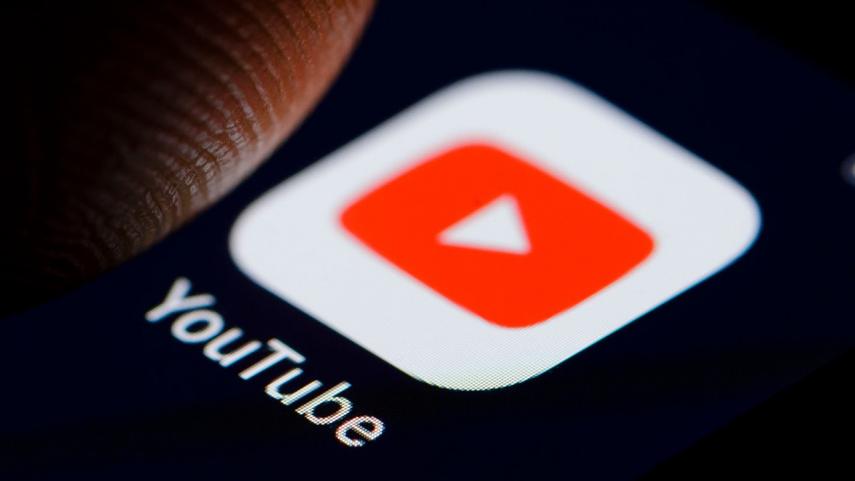

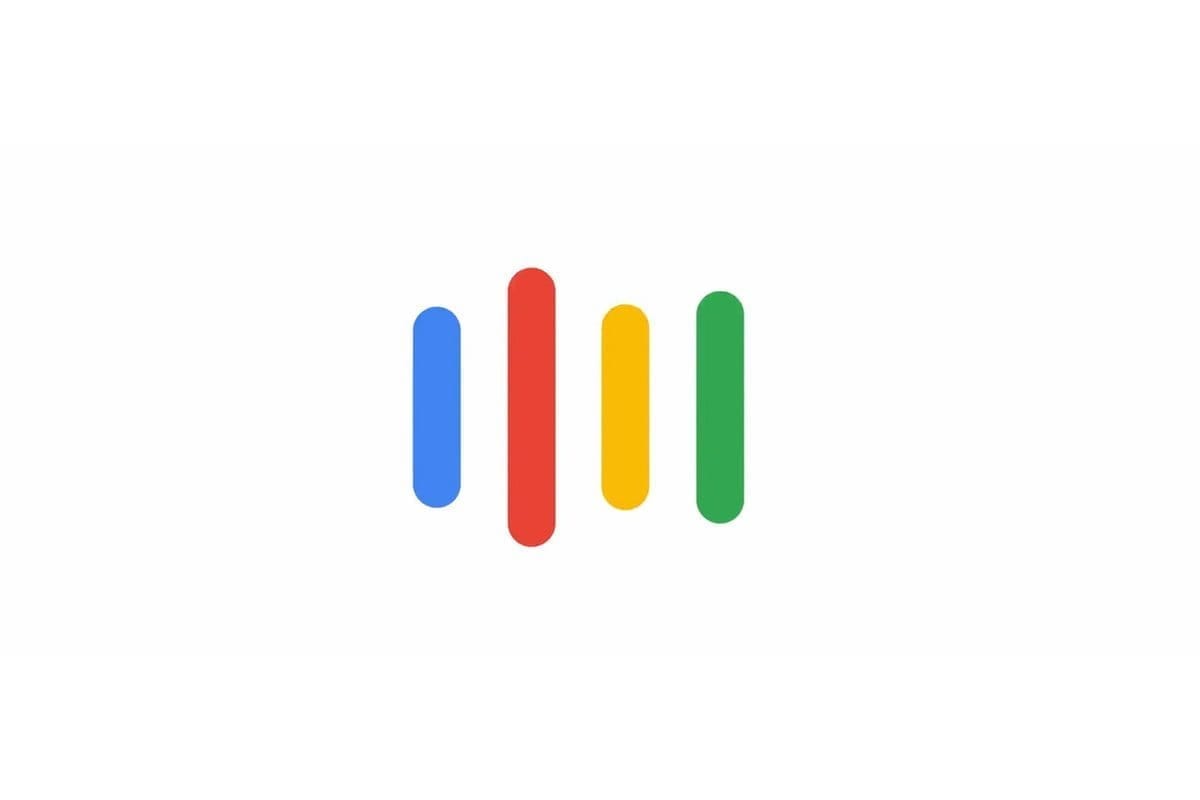




What’s up, all is going fine here and ofcourse every
one is sharing information, that’s really good, keep up writing.