You would agree that there have been at least one moment when you have one time or the other forget the password, PIN or pattern combination to your Android smartphone. It really could get pretty annoying especially if you need to obtain some data and information from your device as a matter of urgency.

Well, no one is to be blamed, we are all humans. We forget stuff. The big questions are “what’s the way forward? What’s the solution?”
Today, we bring to you, 5 different answers to your questions.
1. Utilize the “Forgot Pattern” feature
The “Forgot Pattern” feature comes in handy when you have imputed the wrong pattern and your device asked you to wait for 30 seconds before the opportunity of another trial. While waiting, the Forgot Pattern button will appear at the bottom of the screen and you can hastily click on it.
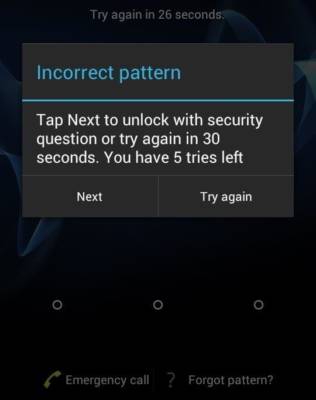
After clicking, you will be redirected to a page where you can choose to either unlock your device by providing your Google account details or by answering some security questions.
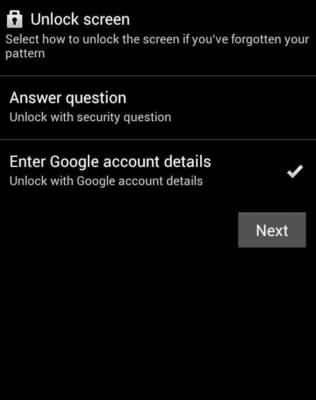
However, it is worth noting that the Forgot Pattern feature works only on smartphones running the Android version 4.4 KitKat OS or older versions.
2. Google’s Android Device Manager
Another useful tool you can use to unlock your phone in case you forgot the PIN, Pattern or Password is the Android Device Manager powered by Google.
To use the Android Device Manager service, you are going to have to access the service website on another device, preferably a desktop. This method of alternative unlock will only function as long as your Google Account is logged in on the device to be unlocked.

Upon visiting the website and providing correct login details, you can unlock your device by creating a new PIN, Password, or Pattern on the Android Device Manager platform. Afterwards, you can use the newly created password to unlock your device.
3. “Find my Phone” service by Samsung
If you happen to own a Samsung Android device and you can’t seem to recall your PIN, Pattern or Password, this feature is a relative alternative to unlocking your device. But before I dive into giving the details, it is pertinent to state that before you can use the “Find my Phone” service, you must have registered or set up a Samsung account on your device; just as in the case of Google’s Android Device Manager.
If you do have an active Samsung account on the device to be unlocked, head over to the Find My Phone service website using any compatible browser and log in with your Samsung account credentials. Once you are logged in, locate the “Protect my device” option in the menu.
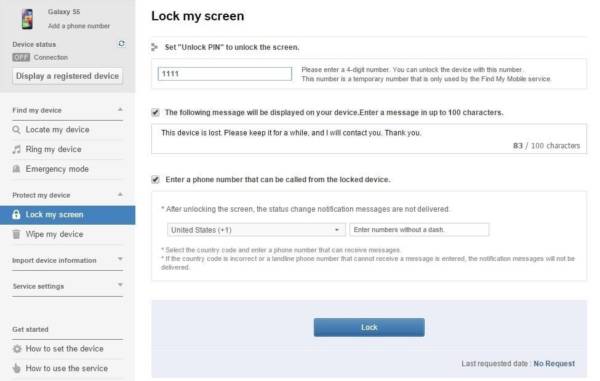
Right under the “Protect my device” option, click on the “Lock my screen” option and proceed to create a new unlock PIN for your device. So easy.
There you have it. 3 easy ways to unlock your device whenever you forget your PIN or Password or Pattern.
Image source – GadgetsHack