Memory space management might be a big issue for many Windows user(s) because of the number of photos, videos, songs and other files that we keep on our computers. It is not unusual to find users facing storage space problem on their PCs. Here are few options you can try to free up some space on your Windows 10 desktops and laptops.

1) Disk Clean-up
Disk Clean-up is a PC maintenance utility software included in Microsoft Windows developed to free up disk space on computers hard drive. You can find the option by just searching for it using the search bar in the Start Menu. It first searches and analyses your hard disk for files that are no longer useful and the spaces these files occupies; then you are now left with the choice to delete the unnecessary files permanently. The categories of file disk clean-up target include temporary files, cache files, updates and some deleted files that are inside the recycle bin. Performing this option will give your PC some extra gigabyte of space.

2) Delete duplicate files.
You can free up space by removing duplicate files; this can be done with the use of third-party duplicate file finder applications like Ccleaner, duplicate cleaner pro. The duplicate file finder scans your hard drive for unnecessary duplicated files and helps you remove them thereby freeing up space. However, you shouldn’t use these apps to remove duplicate files found in system folders like the Windows and Program Files folders as Windows may need some of these duplicate files to work properly.
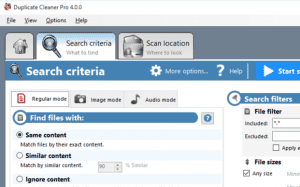
3) Uninstall large or unwanted applications.
Cleaning up disks and removing duplicate files is not enough to free up space on personal computers. Some apps take most of the space on any device, be it a smartphone or a PC. In Windows 10 you can uninstall the apps that you rarely use or not use at all. You can check out which apps are taking most of the space by navigating through Settings > System > Apps & feature. Just click on the basic app and click on ‘Uninstall’ option.