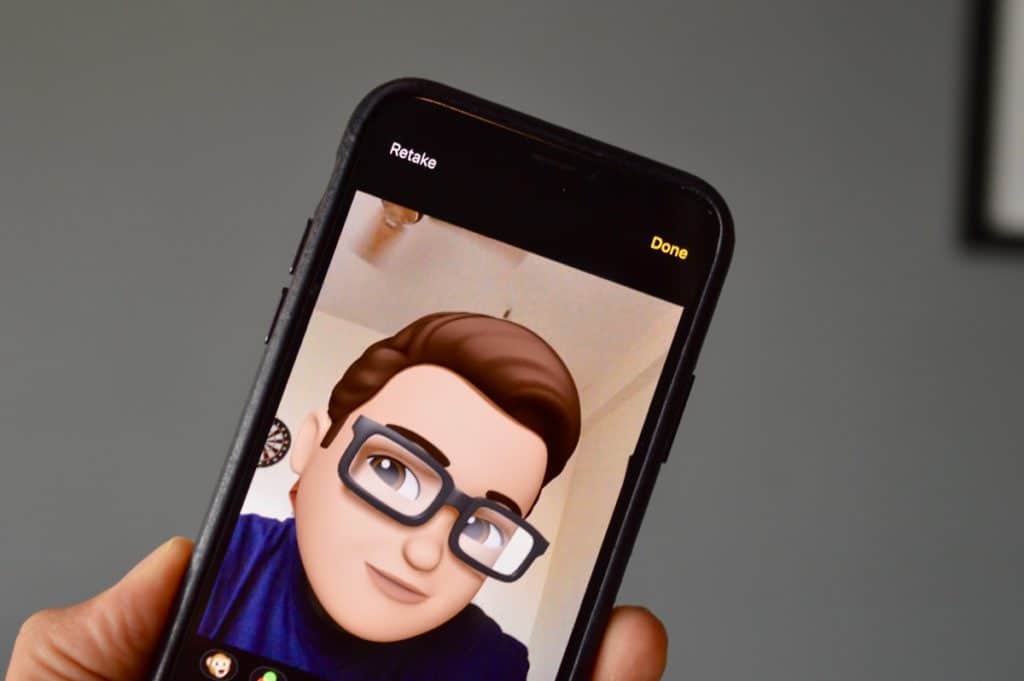Can you create your own Bitmoji-like character in iOS 12? Of course, you can! and you can even use it like any other Bitmoji. Even more, you can take use your Memoji character to take selfies superimposed on your face. In this new and amazing feature, Apple has basically ripped off Snapchat style Stories feature, complete with filters, text and, doodle effects, right in the Messages app. In the guide below, we will show you how to use the new Effects feature in the Messages app in iOS 12.
How to Use the New iOS 12 Camera Effects in Messages
The new Camera Effects can only be accessed when you are in an iMessage conversation in the Messages app.
- Go to the Messages app on your iPhone.
- Next, go to a conversation.

- Now, when your keyboard appears, you should see the Camera button above it. Tap on it.

- Now, you will be taken to the Camera view. Tap on the Effects button. You can do this using two methods. You can either tap on the picture and then enter Edit view to add effects or add Effects like Memoji from the live view. I would suggest the latter as it would produce a better picture.
- Now, you have unlocked the feature. You will notice that the user interface is now different. A horizontally scrolling bar of apps should appear between the live camera and shutter button. You can also check for effects from an app you can apply by tapping on it.
- You can also apply any Animoji or Memoji filter by tapping on the Animoji app.

- There are cool filters you can use such as Comic Book, Noir and more. Tap on the filter button to access them. You can also use the Text button and Doodle button to write and draw on the image.
- One cool thing is that any iMessage app with sticker support will appear in the Effects screen.
When you are done recording your Bitmoji, you can hit the Done button to send it. One downside, however, is that this feature can’t be used in the Camera app.
So that’s it! Go on and start to spice up your photos using your Animoji and Memoji!
If you have any questions, make sure to share them in the comments below.