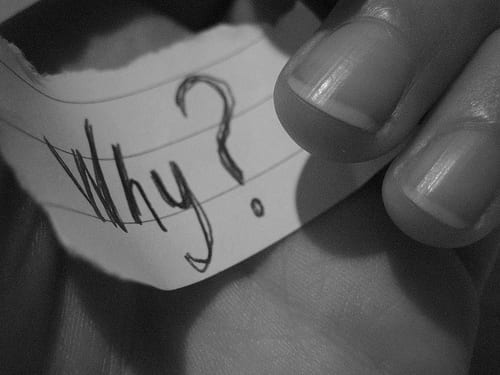There is no arguing that Pokémon Go is by far the most popular game in terms of unprecedented success. Since I recently installed the game on my iPhone, most of my free time has been spent catching Pokémon. What makes the game even more interesting is a simple trick which I learned to help lure a Pokémon with ease.
Page Contents:
However, issues like random crashing, rapid battery drain, and server error have all seemed to spoil the fun midway.
The one problem that has by far annoyed me the most, however, is the “GPS signal not found” error. I have also heard some of my friends complaining about this issue while trying to catch Pokémon. Fortunately, there are a few super handy tricks I have used to fix this issue. Read on to find out more.
How to Fix “GPS Signal Not Found” Error in Pokemon Go on iPhone/iPad
Quick Tips
- If you’re playing the game outdoors, turn your WiFi on and off a few times if there is no network. You can do this by going to the Settings app, tap on Wifi and then toggle the switch on or off.
- If you are playing the game indoors, you might want to step outside just to make sure GPS satellite is able to locate your device.
- Turn Cellular/Mobile data off and then back on a few times. You can do this in by tapping on the Cellular option in the Settings app.
- Go to the Settings app and enable Airplane mode. Wait a few minutes and then turn it back off.
Enable/Disable Location Services
- First off, go to the Settings app on your iPhone.
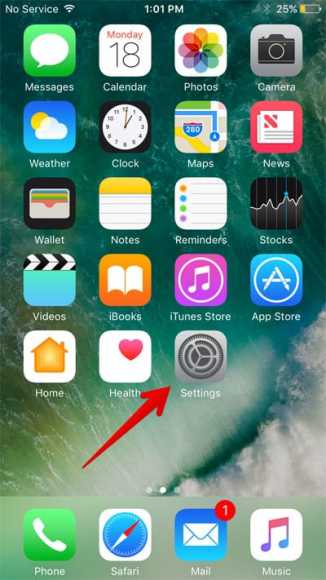
- Next up, tap on Privacy and then tap on Location Services.
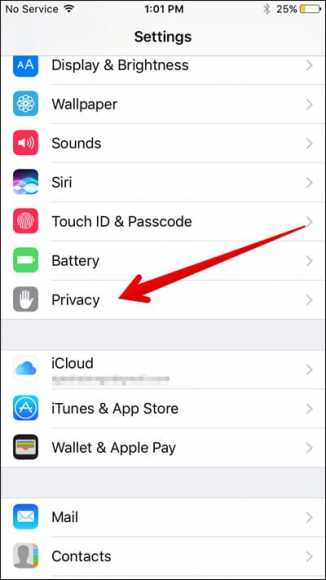
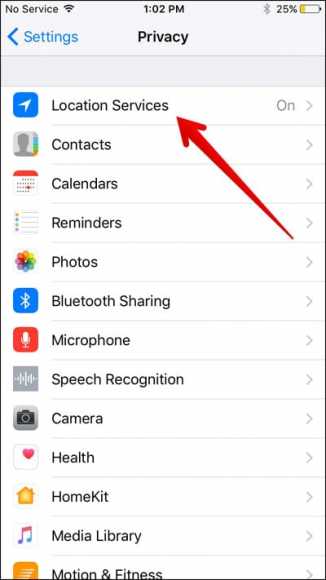
- Disable Location Services and then turn it back on.
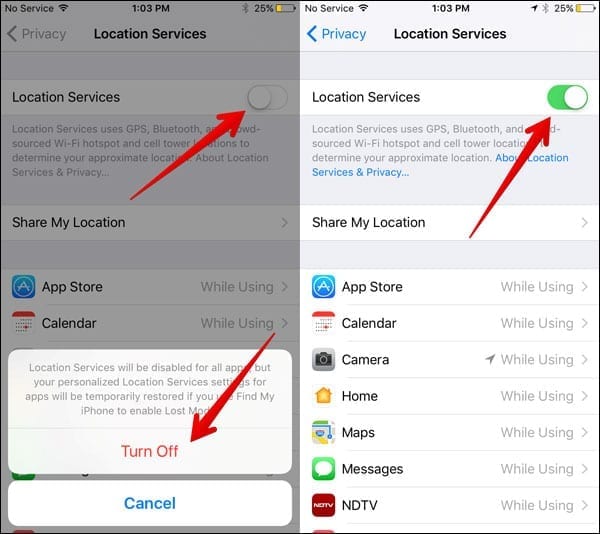
Leave the Game for Some Time
Wait for a few minutes before you launch the game again. This trick has worked for me a couple of times.
- Exit the game by pressing the Home button.
- Next, go to any other app and use it for a few minutes.
- Launch the Pokémon Go app again.
Force Quit the App and Re-launch It
This might result in you losing the immediate data but it can get it fixed.
- Open the multitasking screen by double-tapping the Home button.
- Next, swipe till you get to the Pokémon Go card.
- Quit the app by swiping upon it.
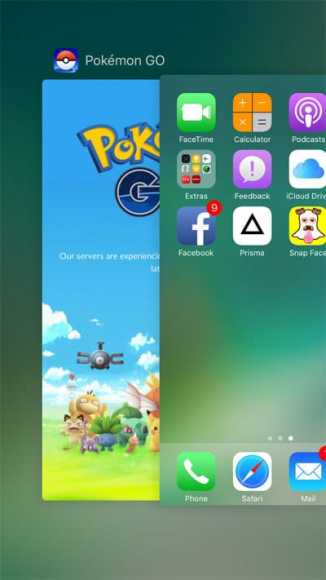
- Now, go to the app and open it again.
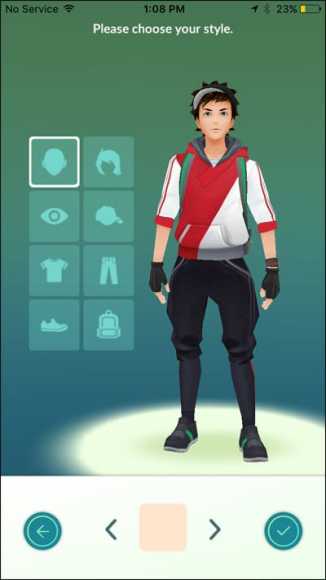
Reset Network Settings
Now, doing this might be somewhat painful as it will result in you losing all the network settings. However, it can fix the issue.
- Go to the Settings app on your iPhone or iPad.
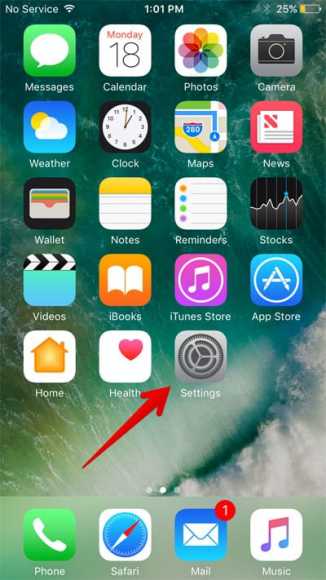
- Next up, tap on General and then scroll down the screen until you see the Reset option. Tap on it.
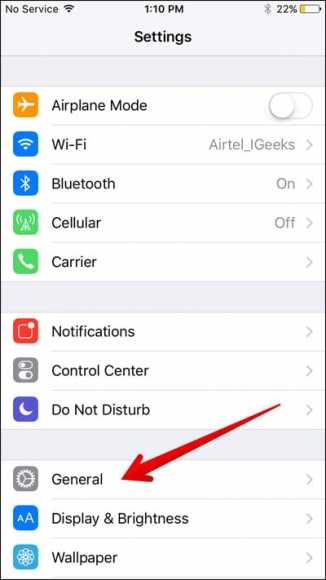
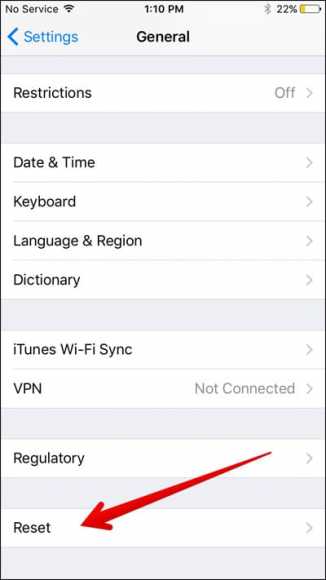
- Now, tap on Reset Network Settings ad then tap on Reset Network Settings to confirm.
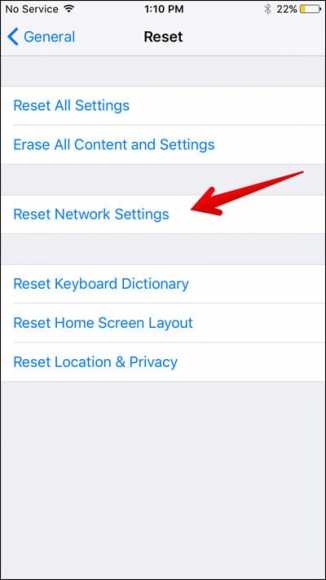
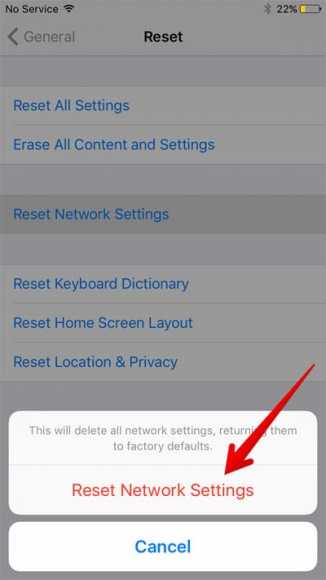
That is it! I hope these tricks have helped you solve the problem?
So, tell us a little bit about your Pokémon Go journey. tell us what you think about the game in the comments below.