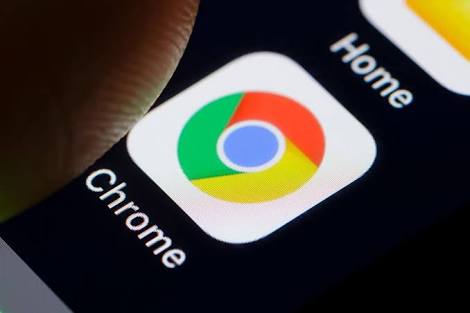We will be showing how you can see all your passwords and Usernames on Chrome Browser, provided you’ve logged in to the website using Chrome and accepted when prompted to save username and password.
A lot of people don’t know that you can easily see all the usernames and passwords of the websites you’ve accessed using the chrome browser. That is if you saved username and password while logging in to the websites for the first time. This feature on Google Chrome browser on both PC and Mobile makes it easier logging in to a website you frequent. Simply by automatically filling in the username and password for you any time you visit the website.
While this might be good for some people, others don’t like it and don’t accept when prompted to save username and password for any website they visit. I for one like and use this feature as it makes logging to numerous sites easier and when I forget my password for any website I’ve visited before, I simply check my chrome browser to get it back.
It rare to see people forget the password or username to the website they frequent but it happens. It might be that you got the password right for not in uppercase or vice versa. in this kind of situation, I simply check my google chrome browser to find out.
How To See All Your Passwords and Usernames on Chrome Browser for PC
- Open Chrome Browser On your PC.
-
Click on the three Lined Up Dots at the upper right corner and Select Settings from the drop-down menu.
-
Click on Show Advanced Settings and Scroll down to Manage Passwords and tap on it.
-
This is where you will see all the usernames and passwords of the sites you’ve visited and saved their username and password. Of course, the passwords are hidden in black dots for privacy. To reveal the password, click on it and provide your Windows login password. Once you input that, you will be able to see all the usernames and passwords.
How To See All Your Passwords and Usernames on Chrome Browser For Android and iOS
-
Launch the Chrome Browser.
-
Click on the three dots at the top right corner of the screen and Select Settings from the drop-Down Menu.
-
Click on Passwords.
This is where you get to see all the Usernames and passwords of the sites you’ve visited after you’ve provided your phone means of Identification; PIN, password, fingerprint etc. You can also toggle the save passwords options off if you don’t want in the settings.
Conclusion
Finding out about this has made me kind of cautious as to who knows my Phone/PC password. Anyone with your Phone/PC password has access to all the passwords and Usernames you’ve visited using the chrome browser.
If you aren’t comfortable with this, you can delete all saved usernames and passwords. And when next Chrome prompts you to save username and password, simply decline or reject and you’re all good.