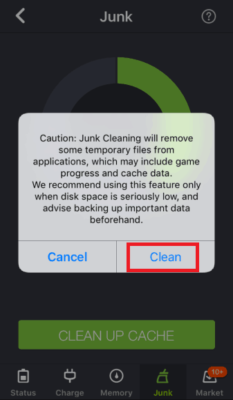How To Clear Cache on Apple iPhone X
Cache sometimes might take up unnecessary space on your smartphone and in situations where you are almost running out of space, clearing your cache may seem to be a good idea. Cache can also contain useless data, bugs and other irrelevant maladies. In this guide, we will show you how to clear the cache of your iPhone X.
How To Clear Cache on iPhone X
- To clear the cache of your iPhone X, follow the steps below.
- First off, turn on your iPhone X.
- Next, tap on the General option.
- Tap on Documents & Data.
- Delete the data. This will also delete some app information from your device.
Using clearing apps cache
Unlike Android, Apple’s smartphones do not usually give users much freedom, and this affects even the way you control your apps. Unfortunately, there is no direct way to clear the apps’ cache, so you need to use a specific app for that. In case, we will use the Battery Doctor, which you can download through this link.
With the app installed, open it and click on the “Clean Now” option, which appears shortly after information about how much free space you have on your device.
Then you will be taken to the “Junk” folder, which is what app judges unnecessarily for the use of your iPhone. This includes the cache of installed applications, of course.
Select the “Clean up cache” option, and an iPhone warning will appear saying that the action can also delete saved game data. This will only happen with games that do not save their data online, something that is common with game developers today.
To confirm the action, just click on the “Clean” option. This will start cleaning automatically, so leave the smartphone aside for a few seconds until the process completes.
The time depends a lot on the number of apps and games you have installed on your iPhone. If they are few, it will take little time, and there is probably not much to clean.
When finished, the app will show you how much cache has been deleted and the total amount of storage you have on your iPhone.
You can still perform this process from time to time, as the cache recovers when you are using and installing applications.
Did you like the tips?
If you are having a hard time clearing the cache from your device, you can also try uninstalling the app. This will clear all the app cache from your iPhone. You can also reinstall them, and this time, they will occupy less space on your iPhone X.
I hope you have make use of our tips to learn how to clean iPhone application cache quickly. Do not forget to leave your comment telling us what you think.