Animal Crossing- New Horizons is a life simulation video game developed and published by Nintendo. New Horizons is the fifth title in the main series in the Animal Crossing series. It is, to date, the latest addition to the Animal Crossing series. The release of The Animal Crossing New Horizons dates back to March 20, 2020, for Nintendo Switch.
The gameplay of New Horizons is the same as the previous episodes of the series. The simulation of non-linear life, real-time gameplay maintains traction through the latest title in the series. The player takes on the role of a customizable character who moves to a desert island. The game proceeds as the player explores the island and develops it into a community of anthropomorphic animals.
What is a game if you can’t play it in the language you can understand? There has been a lot of confusion among the players regarding the language of the game. However, the language for a game on Nintendo Switch is automatically chosen based on the language settings of the same device. Therefore, the game is supported in all the languages available in the Nintendo Switch Language menu in System Settings.
If the language of New Horizons seems different from the one you want, just follow the guide below to change the language. Without further ado, let’s see how to change the language in Animal Crossing New Horizons.
How to change the language in Animal Crossing New Horizons
From the main menu of your Switch device, select System Settings → System → Language. This menu offers you the possibility to choose the language in which you would like to play. There are currently 12 different game languages for Animal Crossing New Horizons. These are:
- English
- French
- German
- Spanish
- Italian
- Dutch
- Portuguese
- Russian
- Japanese
- Traditional Chinese
- Simplified Chinese
- Korean
From the list of languages indicated on your Switch device, choose the language you prefer. Reboot the Switch device.
After the device restarts, the changes will be implemented. If you have previously played in another language than the one you have chosen now, a confirmation screen will be displayed the next time you start the game with warnings that will be shown in both languages. These are useful for making you recognize the changes you are making. If you feel comfortable, simply follow the instructions on the screen to complete the process.
Summarizing our guide, we know that changing the game language is as easy as playing it. All you have to do is change your system settings and you’re good to go. Make sure that the device restarts after changing the language in the settings. Most likely Nintendo Switch will reboot itself. But if the device doesn’t automatically restart, do it manually. By doing so you will confirm the changes. Good luck!