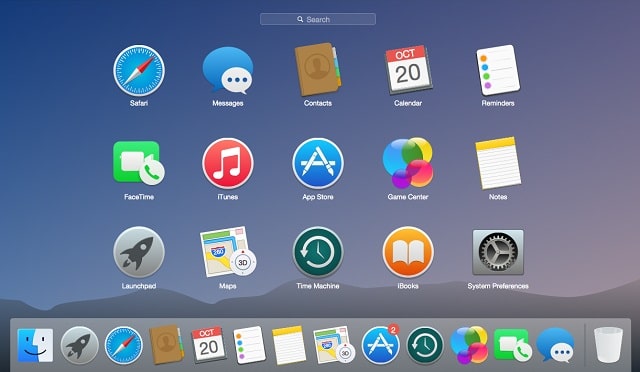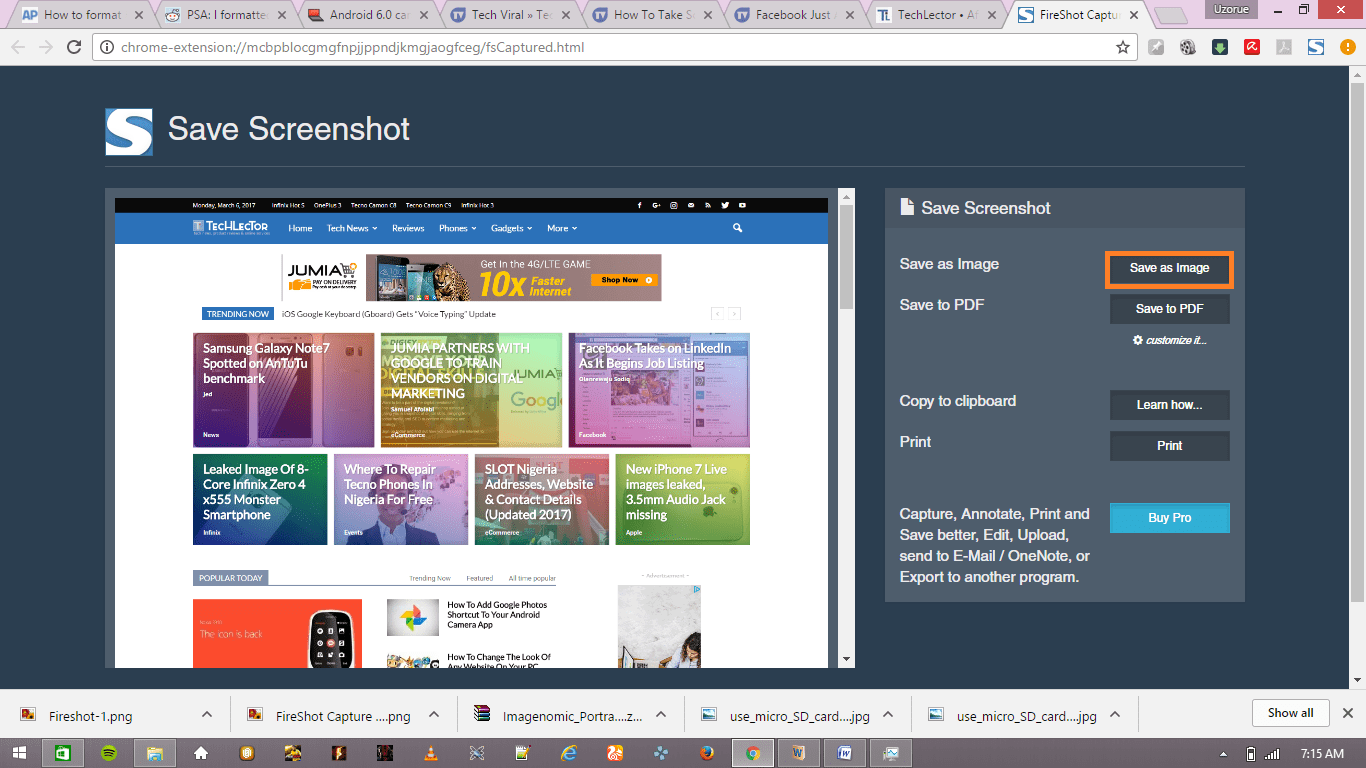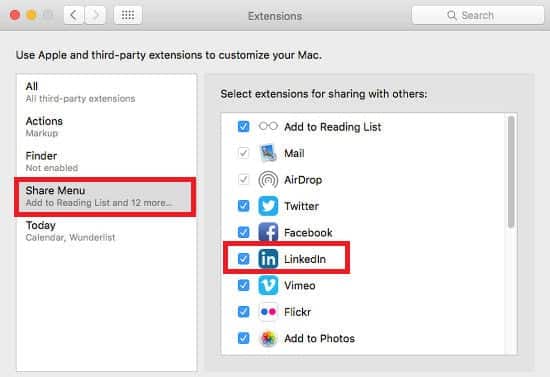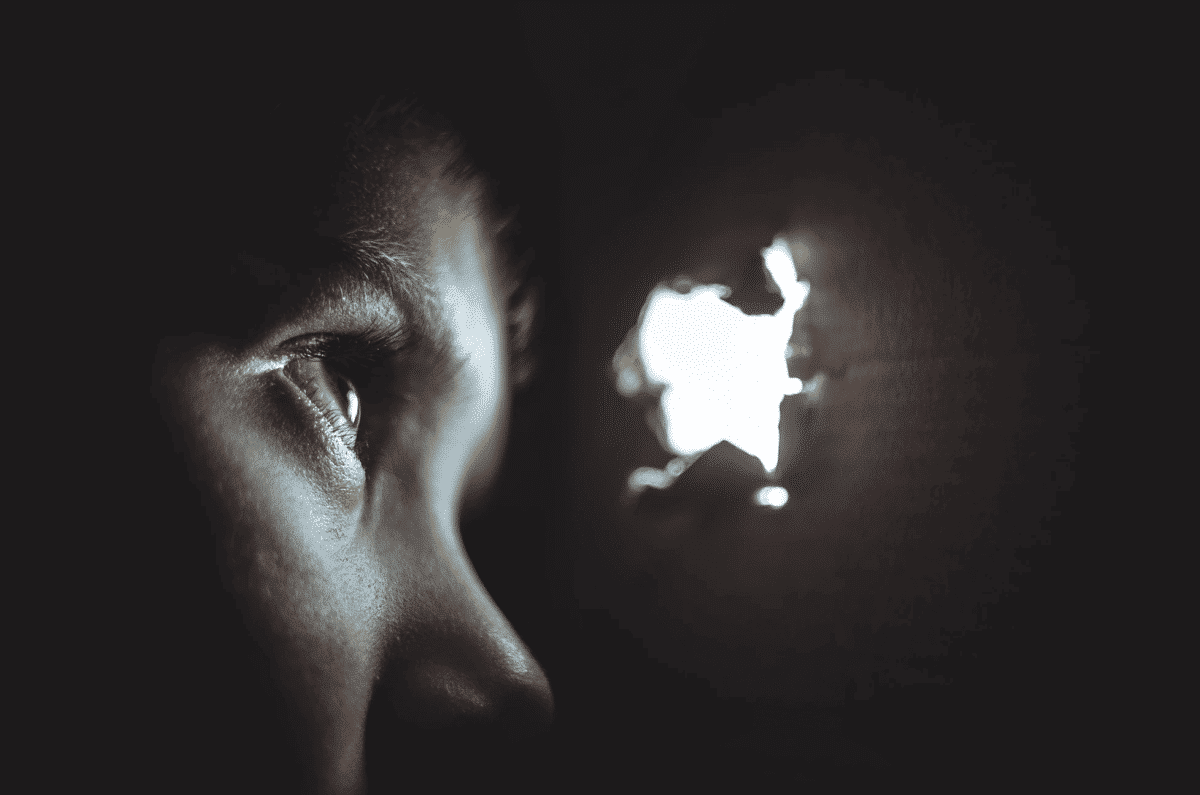Do you know that you can connect the Nintendo Switch controller (JoyCon) to the PC? Without a doubt, the way of playing video games has evolved a lot, in fact, the consoles themselves have drastically changed, being nowadays capable of offering us different types of gameplay, improving the experience for all users.
Page Contents:
Without a doubt, the latest console released by Nintendo, Switch, was a total innovation offering a portable and desktop mode. However, it is not the only thing that this new console can do, since by operating with Bluetooth technology it is able to be compatible with other equipment such as MAC PCs, tablets, and even mobile devices.
Although playing on PC is one of the best options, it may be boring for some to play only on the keyboard and without a controller on the PC. Some of these controllers are generally very expensive, but in case you have a Nintendo Switch and its Joy-Con you can connect it to your PC to play more comfortably.
How to connect the Nintendo Switch controller to the PC
To perform this process, it is essential that your computer has Bluetooth, in case it is not so, you will need a Bluetooth adapter. Let’s go ahead and see how to connect the Nintendo Switch controller to the PC.
- The first thing to do is to press the Windows button and select the settings menu.
- Once in this menu, a series of options will appear and you will have to click on the devices.
- In this menu, select the “Bluetooth and other devices” option located on the left panel.
- In the selection of Bluetooth devices, we will have to select the option called “Add Bluetooth or another device” so that we can start with the connection between your computer and the Joy-Con.
- A black screen will appear with the different options with which you can search for and associate Joy-Con. Obviously we will have to use the Bluetooth option.
The search and link process will automatically start. At this point, we must take the Joy-Con that we want to use and we will have to hold down the association button, located on the side of the remote control, near the SR button.

We will have to wait up to when the green light starts flashing and at that time we can see that the remote control appears in the list of devices on the PC. We will click on the Joy-Con option and the computer will automatically connect them. After doing this, you can repeat the process to connect to the other controller.
Use two Joy-Con as one
To perform this process, you need to download an application called vJoy and install it on your PC with the default settings. Then you will have to open its settings, select the tab number 1 and select everything except the Enable effects option and putting 32 in the Number of buttons option.
So we will have to select card number 2 to configure the other remote control as part of the first. Here you will need to deselect the Enable effects, Cursor and Compose / Cursor2 options, and enter 16 in the Number of buttons option instead of 32.
Finally and without closing vJoy you will have to download the drivers of the Joy-Con utility. You will have to unzip and run the joycon-driver.exe file and mark the Combine JoyCons option, press start and you’re done.
How to connect Controller Switch Pro to your PC on Steam
You can configure your Pro controller on Steam as this platform includes official compatibility, so you just have to configure it. For this we will do the following:
- From your PC, access the Steam beta client and go to « Steam parameters «
- Then you will need to click on the Control option
- Connect the Pro controller via USB, register it and calibrate the gyroscope sensor
- You will need to select ” General settings of the remote ‘
- You will need to click on the “Change Pro Controller Configuration” option and then on the “Use the Nintendo Button Device”
- Then you can configure the function of each button as you prefer