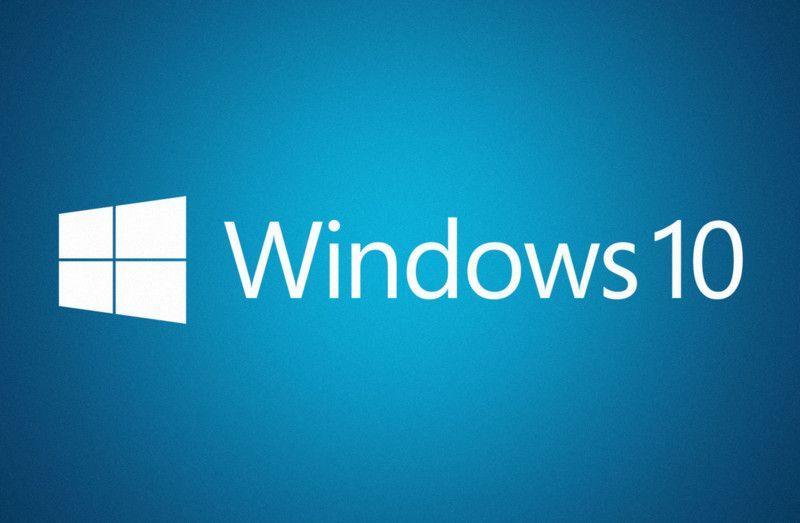Have you lost or forgotten the password for a Windows 10 account? Even if the situation can get you worried, we know how to give you a hand.
In fact, there is a utility specifically designed for the recovery of the Windows 10 password and, in this short article, we will show you how to act to bring everything back to normal.
Reset your Windows 10 password directly online
Being locked out of your operating system and your PC, the important thing is not to lose your temper. Use the mobile phone and, via browser, type the following URL: https – //account.live.com/password/reset.
From this page, select the I forgot my password option and click Next. On the next page, enter the ID of the Microsoft account you want to recover and click Next. Enter the alternate email address or a phone number connected to your Microsoft account. Then click on Submit Code.
Enter the security code you received and then click Next. Once you have verified your identity, you will be asked to enter the new password for your Microsoft account.
After restoring the Microsoft account password, you can log in to the computer with Windows 10 again.
Reset your Windows 10 password offline
If you do not want to use the phone, you can always rely on specific software. In this case, we will use PCUnlocker, which can be booted directly via ISO file when the computer is started (you can use a burned CD or a USB stick at your convenience).
The strength of this software is its simplicity and reliability, in addition to the intuitive interface that even novice users can use without any problems.
Resetting the Windows 10 password is just a matter of a few steps with PCUnlocker – download and decompress the ISO in question (naturally from a PC other than the locked one).
To create a bootable CD or USB, simply download and install free software such as ISO2Disc. Start this app (or another one that performs the same functions) and burn the PCUnlocker ISO file on the CD or USB flash drive.
The next step is to use the CD / USB to start the PC with Windows 10 where you want to reset the forgotten password. When you start the PCUnlocker screen, select a local user and click the Reset Password button.
Reset and change your password
If your selected local account is linked to a Microsoft account, you will be prompted to reconvert the Microsoft account with the local account to set a new password. Click OK and … just relax!
Restart your computer and unplugging the CD / USB with PCU