As a Gmail user, you might only check your email login history when you get notified about a suspicious move on your account. Everytime you buy a new phone or tab, to have access to your Gmail account, Google sends an alert to the device or account you provided for security notifications. Normally, we say “yes, that was me.” and attempt to continue the service, but, at times, as soon as the notification reaches us when we are not making use of our Gmail, we investigate the security logs to know what issue is.
Those notifications, just offer a single data point – a single login date, one browser, and a single location. But how about the case of your email being breached? Plus it not being a recent occurrence but a problem that has been going on for a while. What if your email activity is being tracked or a nicompoop is sending shady emails pretending its from you? In this post, i will let you know how you can adequately review your Gmail login history, to aid the detection of any unkwown user.
Knowing The Root Of The Issue
To expose illegitimate users, you have to know your legitimate users. More precisely, Gmail does not really monitor users, it monitors sessions, and these sessions in question are identified by the phone, the browser software, and the IP address that aided access. As a result, you have to find out which devices you made use of to get into your Gmail account, the IP addresses from which you gained entry, the browsers used, and the precise dates when you logged in to view you mail.
Another way is to check your login history to find out the time and place that was involved when the unkwown party used your account. By so doing, you can flag unauthorized access points and stop a re-occurrence.
Gmail Login History Check
To view your Gmail login history, get yourself logged into your account. From the bottom right of your dashboard, tap Details. This will reveal a new tab where your account activity info will be visible.
You will also see tables listing the browser used, the IP address, the nation of origin, and time and date login happened. Via this tab, you can select to log out of every web session as soon as you detect any weird activity.
The Show Details option is also there to reveal more details about every login, it can be seen close to the browser tag.
A different way to see your login history is to head to the Recent Security Events Page. You will be able to view fresh logins from illegitimate places and have them flagged.
Note that if you use a different phone, like an iPhone with a 3G network, the address will not be the same as your home or office PC. As soon as you know the two addresses, you will instantly see the logins you know nothing about.
VPN
You might discover a dodgy login and feel baffled about it. But before you conclude that you have been hacked, confirm if you have been making use of a virtual private network (VPN) package to ensure your web browsing is not monitored. VPNs will normally trick the IP trackers to make your PC appear to be at a different location and with a totally different person. If you have an active VPN, it can difficult to understand what your session logs is telling you.
I am not advising against VPN, VPNs are actually very useful as they secure your online sessions, but, pls note that they can make the interpretation of what you need clarity on pretty hard.
Secure Your Gmail Account
You can set up a recovery email and phone number if you are yet to do that. Make sure it is an email and mobile number you know are safe to use, hence, if things get really messy, you can regain control against an hacker. This is not a complicated process. Google has made it a piece of cake and they also lead you as you get it done.
A different step is for you to set up 2-step verification on your Gmail account. 2-step verification includes another step as you login. Apart from your username and password, you are allowed to have a physical device that can be plugged into the machine you are using to ascertain that it is really you, or better still, you can ask Google to give you a call or send an SMS that will contain an authorization code. These steps can get exhausting especially if you login all the time, but it ensures hackers stay away.
To set up 2-step verification, do this:
- Head to your Google Account.
- Tap Security.
- After signing in to Google Panel, tap Two-Step Verification.
- Tap Get Started.
- Then adhere to the instructions on the screen.

This 2019 APC say next level there want kill poor people buhari remember end of day