Since Mobdro has become a popular app for streaming online videos, knowing how to download and install the Mobdro app on Roku can be a game-changer for your personal entertainment.
Mobdro has plenty of applications as it can be used on Android, Roku, Kodi, and even Fire TV. You can use the app as an add-on when streaming movies and TV shows on your chosen screen.
The app is compatible with several operating systems and devices including iOS Android, Windows, Xbox, PlayStation, et cetera. You cannot install the app directly on your Roku streaming stick as this is regarded as a third-party installation. However, we will show you the way around using the Mobdro app to stream free content on the Internet.
You will learn how to install Mobdro app on Roku irrespective of the gadget you currently use – phone, tablet, or smart TV. Before giving you the details on how you can install Mobdro app on Roku, let us look at the features offered by this excellent service.

Features of Mobdro App
- The simple installation process for streaming online content
- Supports several languages
- Videos can be saved to watch later
- Allows free streaming of HD content
- Video sharing option
Steps to Install Mobdro App on Roku
Since Mobdro is a third-party app, its installation will not be allowed on Roku. As a result of this, you have to learn how to jailbreak your Roku so you can have access to this all-important service. More specifically, you have to jailbreak your Roku device to enable screen mirroring mode. Follow the steps below to have a great grasp of what needs to be done.
- Head on to Roku’s Home Screen by pressing the Home button which you will find on your Roku remote control
- Then, you have to select the Settings option
- When you have done that, you should continue by selecting System
- Thereafter, click on Screen Mirroring Mode
- Next, you have to enable the Screen Mirroring Mode
If you have duly followed the six basic steps, you would have enabled the screen mirroring mode on your Roku device. This will ensure that you can now mirror content, apps6, and add-ons, even though you still cannot add third-party apps to the Roku device.
How to Cast Mobdro on Roku
Now that you have enabled screen mirrori8on your Roku TV or Roku Stick, you have to be sure that you can really gain access to and watch content on Mobdro.
In that case, you have to download and install the Mobdro app on your Android smartphone or tablet.
- The very first thing that you have to do is download the Mobdro app on your mobile device
- Now, you have to connect your Android and Roku devices together. To do this, you have to navigate your way to the navigation panel on your Android device.
- Select Cast. Please, note that both your Android device and your Roku device should be connected via the same Wi-Fi network.
- Thereafter, you will see your Android device popping up on your TV screen. You will see an option appearing on your screen that reads Pair. Ensure that you wait for the devices to pair.
- When your Android device and your Roku Stick or TV have both paired, you can now fully enjoy media content whenever you want.
Now, you can stream diverse contents including news, movies, music, TV shows, concerts, sports broadcast, et cetera.
Steps to Download and Install Mobdro on Android
In case you do not know how to download the Mobdro app on your Android device in the first place, we will show you how to do just that. Remember, nonetheless, you should always e sure that you download the latest version of any app.
- The first thing you should do is to open your Chrome browser or any secure Android browser of your choice
- Then, search for Mobdro APK. The results page will bring you tons of sources where you can download the file. Click on any link, preferably one on the first page
- As you go through the website, click download. As this is a third-party app, you will be asked for permission to install third-party apps from unknown sources if you do not already enable the permission. You can head over to Setting/Security/Allow installation from an unknown source
- Enable the permission
- Thereafter, you should go back to the page where you were trying to install the Mobdro APK file. Continue the installation process.
- When the installation is successful, click Done
- Now, you can launch the Mobdro app on your Android device. Ensure that you give it permission to access the media and other files on your Android device. Now, you can start mirroring the Mobdro app on your Roku device
Steps to Download and Install Mobdro on Windows PC
If you want to enjoy Mobdro on your Windows PC, you need to have an Android simulator installed on your computer. Bluestack is a great tool for doing this.
- First, you have to download and install Bluestack on your computer. Ensure that you do this using their official website and the latest version. Bluestack is a free Android emulator service.
- Pick your preferred language and login into the service using your Google account. If you do not already have a Google account, you should create one right away.
- Search for Mobdro. Download and Install the app.
- Once complete, you can start streaming free HD media contents on your Windows computer.
In a Wrap
Mobdro is a popular streaming app that you can use to watch free high-quality media content at your own convenience. It is also compatible with a number of streaming devices such as Roku and Fire.
This article is a step-by-step guide on how you can install Mobdro app on Roku. Do not forget to leave a comment if you find it helpful.