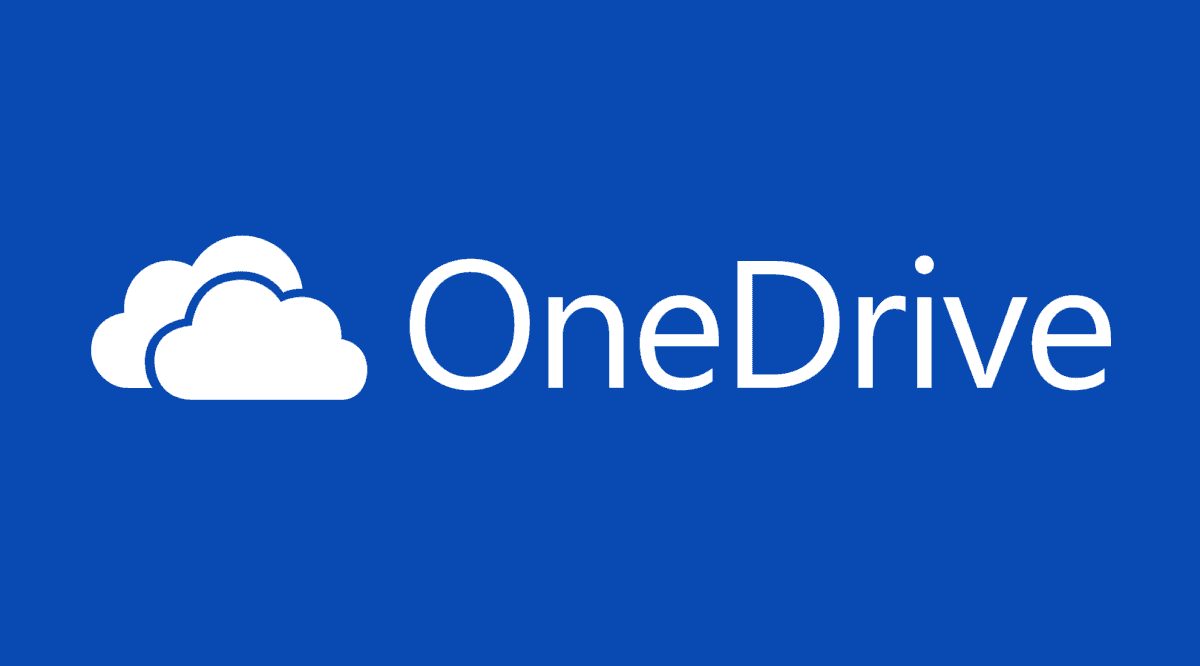Cloud services are now reaching a wide range of users. In this context, Microsoft has taken decisive steps in unsuspecting times with OneDrive. In fact, it was the now distant 2007 when the colossus of Redmond launched the first beta of this service (at the time called Windows Live Folder). After having changed its name once again in Windows Live Skydrive, within one year, this service reached users all over the world.
After having changed its name (finally becoming OneDrive) and changing several secondary functions, this service has taken on its current features. Of course, nowadays, OneDrive has to deal with adversaries, to say the least, fierce as Dropbox and Google Drive. Despite this, the Microsoft service remains a more than valid alternative to the most popular cloud services.
The first steps on OneDrive
Now that we have retraced the origins and mission of OneDrive let’s move on to the more practical sides. To configure this service, you do not need particularly complex operations- from the Start menu of Windows 8 (or later), just look for OneDrive in the Search programs and files field. If this is the first time you use this service, you will need to open storage space and enter your Microsoft account name and password (space will be linked to that account) and press Login. In this way a folder synchronized with the cloud will be created- in practice, everything that is inserted in it will be saved on the Microsoft platform.
In the next phase, you will be offered the purchase of Office 365. This suite, in addition to a number of extremely useful tools, also offers additional space on OneDrive. If you are not interested in buying the software, just click on Not Now to go further. At this point, Microsoft offers a series of basic instructions that explain how to use the cloud service. After this step, it will finally be possible to have free access to the synchronized folder.
Two different ways of using OneDrive
At this point, it is good to know that OneDrive can be used in two different ways. In the first case, by accessing the Windows Start menu, you get access to an advanced interface that, after the first phase of acclimatization, is quite easy to understand and master. This real application with Metro style interface in itself allows you to manage the various files available and folders. With a simple right click on any document, you can access the options menu to copy, copy-paste or rename the file or folder in question.
For those who prefer to work in the desktop environment, however, there is an equally good alternative. In fact, the OneDrive folder is always visible on the left-hand side of Windows Explorer (a bit like with Dropbox). This mode is addressed to those who own devices not equipped with a touch screen or who, more simply, is related to the mode of desktop work.
OneDrive is also available for Mac and mobile environments!
Being a service that is also suitable to be used simply by the browser, even Macs are “invited to the party.” Even if you can not take advantage of an app, in fact, the storage space is freely accessible from any operating system. And here comes the beauty- OneDrive is also available as an app on iOS and Android. This service, like any good self-respecting cloud, adapts to any type of platform.
In conclusion
OneDrive is a clouding service that appears slightly more limited regarding features than industry leaders like DropBox. Despite this, the 5 GB free that makes available to the user and the ability to use them from any type of platform, make it a service non-snubbing anyway. Although having to do “door” with much more widespread services, there is always the hope that Microsoft will not give up and think, shortly, to make this type of service even more profound and usable by users.