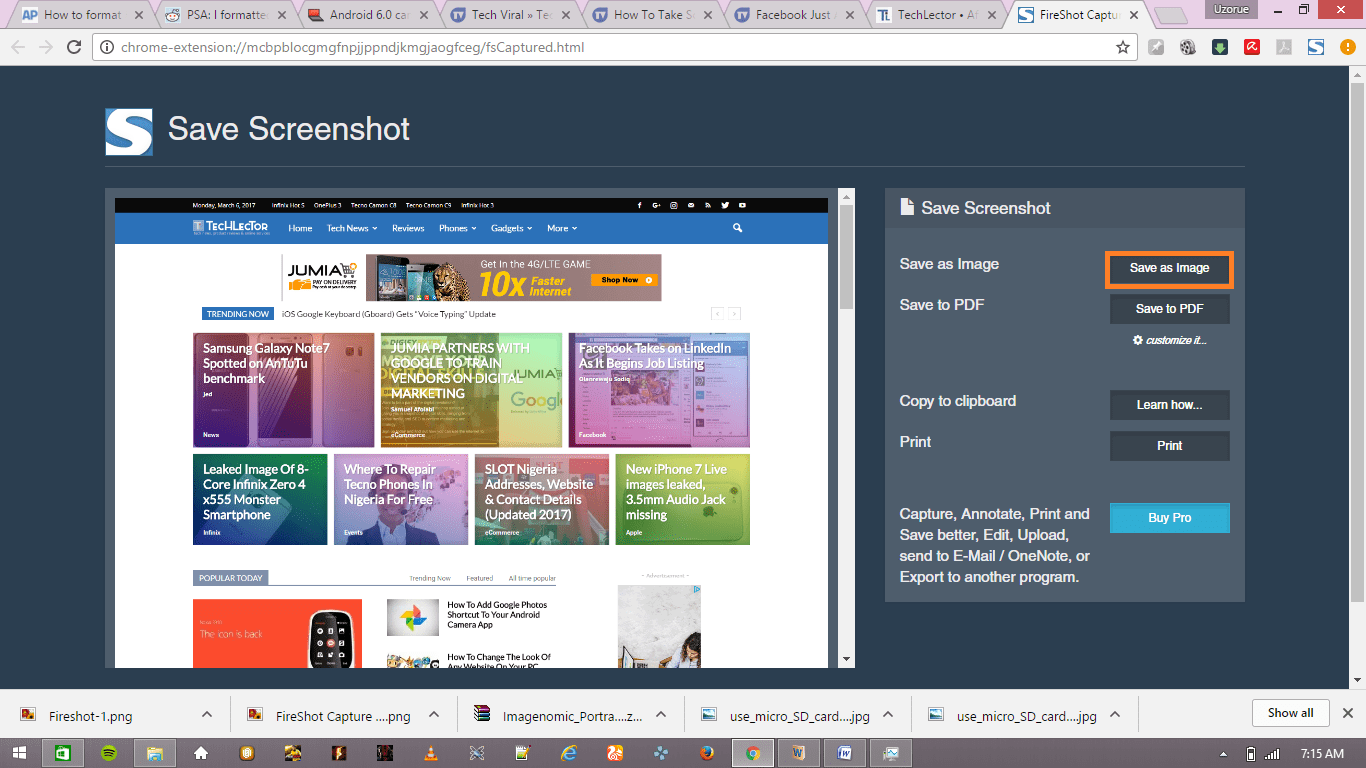If you have been playing PC games in these past few years, Then you should know that the worth of games in your Steam account should be pretty much. I’m talking hundreds, maybe even thousands of dollars. Perhaps more importantly, your Steam Account might contain items in the game that can be traded for money in the real world … and thus stolen with very real consequences. Therefore, it is recommended that you apply Valve’s SteamGuard two-factor authentication to your account.
Two-factor authentication, for those who haven’t heard of it, or don’t already know is an extremely important security feature. It requires you to log in with a password (something you know) and a code from your phone. This will prevent someone else from logging into your account even when they have your password.
To enable this feature on Steam, follow the steps below.
- Open your browser and sign in to your Steam account.
- Click Account Management at the top right, then click Account details.
- In the “Account Security” section, click “Manage SteamGuard Account Security” on the page.
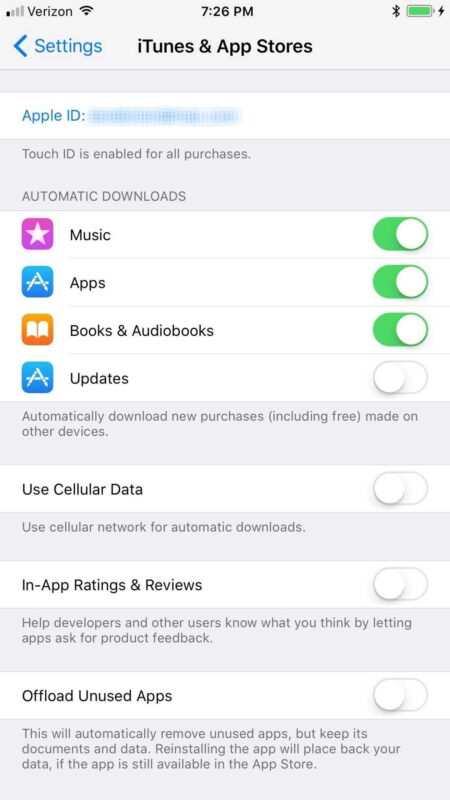
- Instead, you can also open the Steam desktop app on your PC and then go to the Steam menu by clicking on its button in the top left corner of the window. Once there, click on “Manage Steam Guard Security.”

Option One – Receive Your Code via Email
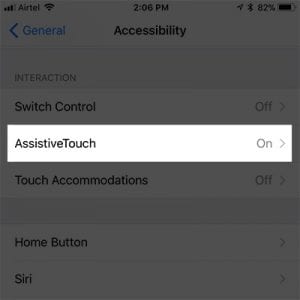
On the screen that comes up, you can pick if you want to receive email codes or they should be sent to the Steam app on your smartphone. Click “Get Steam Codes by email” to receive the codes via your email. The mail will look like this when it is sent to you. Now, copy the code that was sent to your email and paste it into the field that appears on your login screen. When that’s done, click “Submit” and you are good to go.
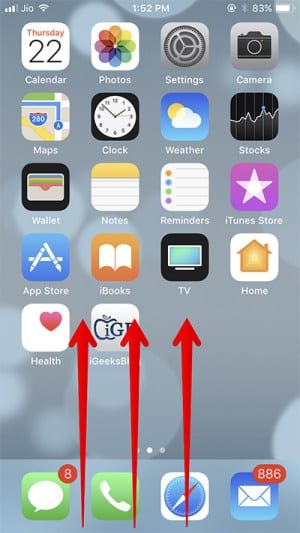
Option Two – Recieve Your Code via the Steam App on Your Phone
You can set the code to be sent to the Steam app on your smartphone. To get the Steam Guard mobile app on your iPhone or Android phone, download the version meant for your phone. Below are the links for the Android and iOS version of the Steam app.
- Android Version
- iOS version
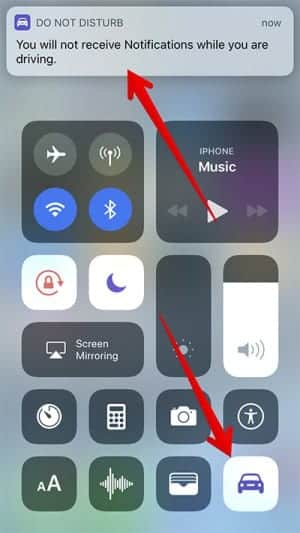
After you have downloaded and installed the app on your smartphone, log in to the app with your standard Steam account and password. If you have already set up the authentication via email, you will need to go to your email inbox to get the access code before you completely login.
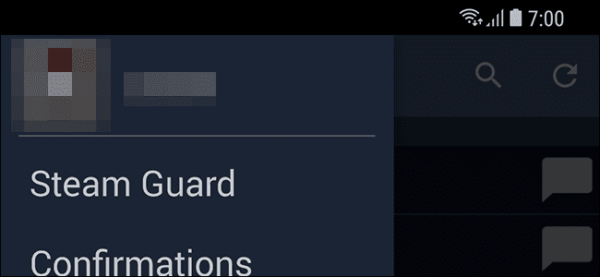
- When you have logged in, tap on the side menu button.
- On the menu that comes up, tap on “Steam Guard.” It appears right below your username.
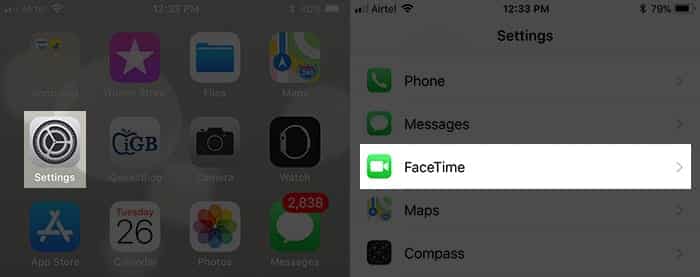
- Next, tap on “Add Authenticator” and then enter your phone number.
- Tap on “Add Phone.”
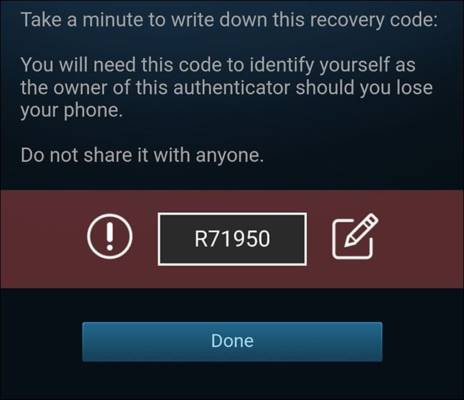
- A message will be sent to your phone containing a code. Copy the code sent to you and paste it in the screen that appears next in the Steam Guard app.
- When you are done, tap on “Submit.”
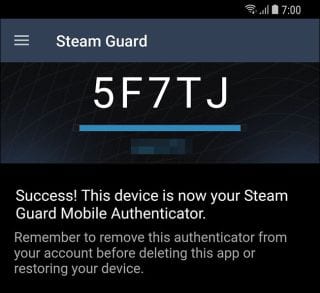
On the screen that comes up next, you will be given a recovery code. Now, this code is different from other codes that you will receive whenever you want to log in to Steam on your PC. This code can be used to unlock your Steam account just in case you lost your phone. The app will ask you to put the code somewhere secure that you can access it and I guess you should do just that. When you are finished, tap on “Done.”
When next you log in to your Steam account on any smartphone or PC, you will need to go to the Steam app on your phone to get the code. You can get it by going to “Steam Guard” in the app’s side menu.
You should note that the code isn’t valid for very long so if you do not enter it on time, you will need to enter a new code when the timer resets.