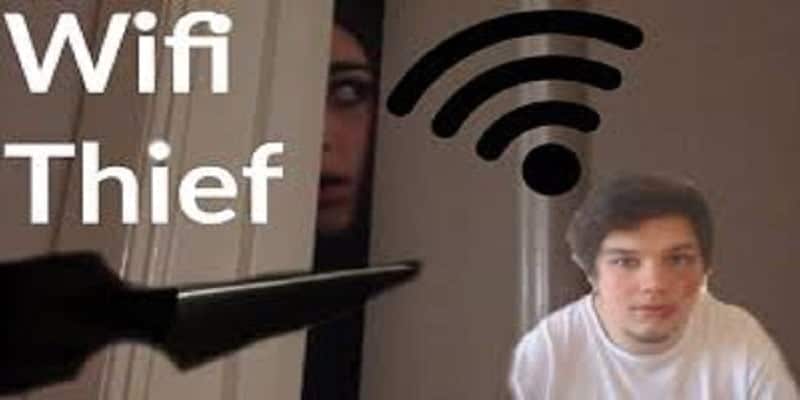Has your internet been strangely slow nowadays or someone living close to you is tapping into your Wi-Fi?
Page Contents:
It’s not like bandwidth is easy to come by these days, and if without your consent, yours is already divided up between a few computers, a smart TV, and a couple of phones, there’s a good chance you’ll start experiencing that frustrating slower speed.
Unauthorized devices stealing your Wi-Fi is a no-no, one, because of the slowness of data connection that comes with it and two, the significant security risk that it poses.
If you are not sure if you’re experiencing Wi-Fi theft right now, there are ways to confirm that is actually the case.
1. An App Can Be The Solution
A select number of apps are at your service to provide regular automatic searches for unusual devices logged into your Wi-Fi network. Checking those devices, especially if they’re connecting at strange times of day when you least expect, can enable you to know what’s up. A few apps that help to do this includes Wi-Fi inspector, Find, Wireless Network Watcher e.t.can
2. Access Administration Page
If you feel that someone is stealing your Wi-Fi, you have to log in to your router’s administration page. Most people get this done by typing “192.168.1.1” or “192.168.2.1” into the address bar. If you are still logged out, read up on it online as there are lots of information around on how to do that successfully. After gaining access into the admin page, find the page listing the various Media Access Control (MAC) addresses connected to your computer. Your type of router can cause different results with the location of this page, but you may find it under “wireless configuration,” “wireless status,” or in the “DHCP client” list. Using this list, you are able to count how many devices are connected to your internet. If you see 5 addresses, but you only have four devices at home, you just found a thief.
You must note that old cell phones, gaming consoles, Wi-Fi enabled cameras, and other connected devices may be seen on the MAC address list. You are advised to gain more knowledge on which MAC address represents which device.
3. Turn On Encryption
Using 128-bit encryption is an effective way of making your connection more secured from the thieves waiting to pounce on your Wi-Fi. Locate your router settings, Turn on WPA2-PSK (sometimes it can be shown as WPA Personal), Set encryption type to AES (Advanced Encryption Standard).
So, I hope this can help end such cases now and prevent more of it still to come in future.
If you have the feeling that someone is stealing your Wi-Fi, improve your security. If possible, consult local law enforcement for follow-up. If you are yet to have a password on your network, get one. If you still use the default router name and password, alter it — you can do this from the admin page on your router.