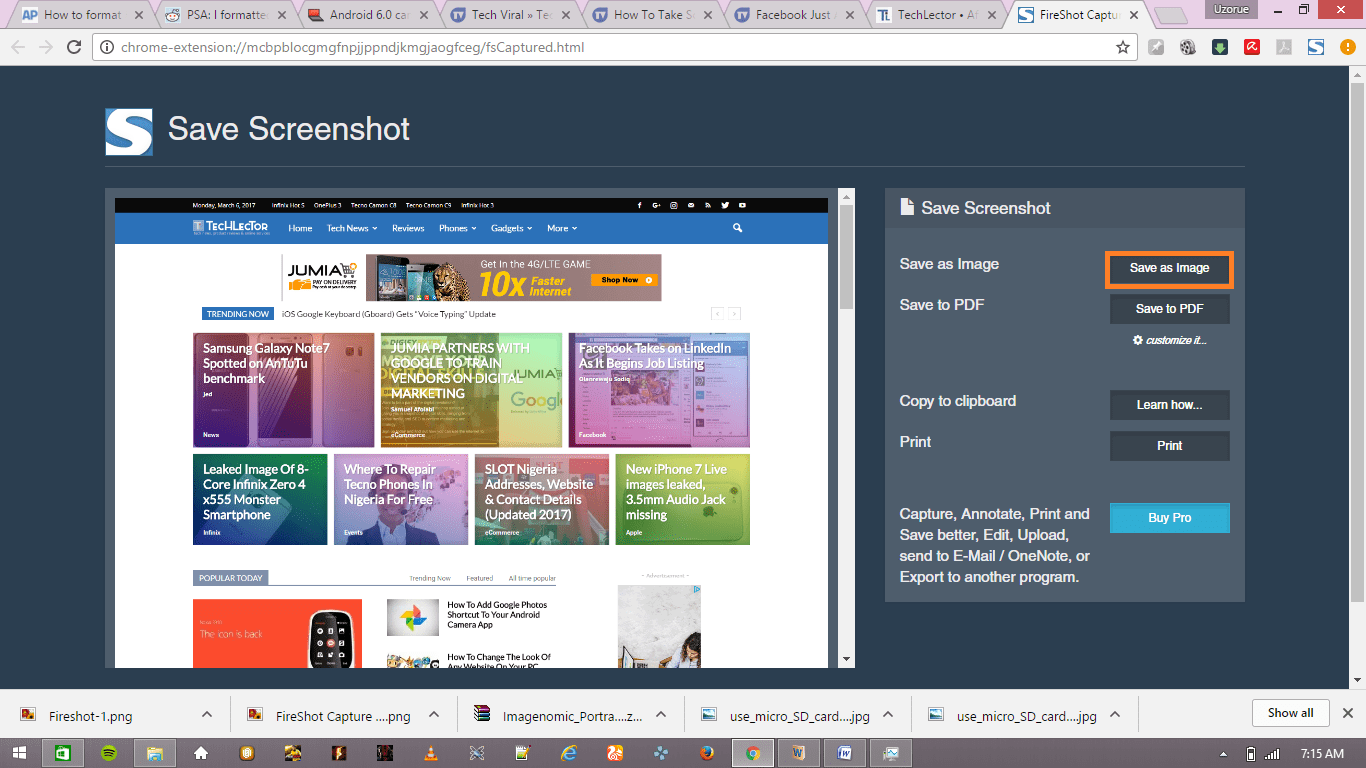Pandora enables you to stream music to any kind of device you fancy and enjoy amazing tunes anywhere you go. But like you may be aware, what makes Pandora exciting is the way it lets you discover music that possess identical traits to you favorite ones. This is possible via its “stations”, which function as a type of automatic recommendations.
And that is what makes Pandora stand out. We all have a playlist to rock from time to time. But at times, these familiar songs no longer appeal to us. Once in a while you want to mix things up a bit and confirm if something fresh can draw your attention. And even though we love being blown away by our favorite tracks, it is sometimes preferable to have a new tune dazzle us. And Pandora makes that happen.
So, it is highly recommended to have fun with several stations and see where this leads you. To make this happen, the creation is simple and straightforward. But, it does not work all the time. When that is the case, you will have to get rid of the station that is just not giving you the sound you want to hear. Luckily, making this happen only requires an uncomplicated process.
We will highlight what you need to ensure any unwelcome station becomes history.
1. Getting Rid Of Stations In Android Or iOS
Like i said, getting rid of your stations is a seamless process. To begin, just launch the app by clicking its icon. After that, head to the list displaying all the station you possess. This can be done by visiting the “My Collection” section. There are lots of ways to organize your collection, and some of these options are available for Premium users. As soon as you can view the station you plan to get rid off, click on its name. This is the point where the process will be different depending on if your account is a premium one. If you are making use of the free version of the app or the “Plus” version, clicking the station will start it. You will then need to press the “Thumb” icon, i.e the one with dots around it, to head to the menu we are searching for. To locate this icon, look in the top right corner of your phone’s screen.
Or, if you are a premium subscriber, clicking the station will take you straight to the menu you desire.
Any which way, you now simply have to find your way into the “Edit” menu. Its icon has an appearance in form of a small pencil, close to the “Play” button. Right there and then, the only step left to take is for you to select “Delete Station”.
2. Getting Rid Of Stations On A Computer
The method is even easier if you are using a computer. Begin by heading to Pandora’s website Here When the site is done loading, you should sign in. After that, on the top of the page, you will be able to see a “My Stations” tab. Tap here. Now check out the album covers of the stations you have and locate the one you plan to get rid of. With the help of your mouse, simply hover over it and you will see a new icon appear. Tap it.
Then, simply select “Delete”, and the station will be history. Just ensure you are not in “Shuffle” or “Now Playing” when you try this.
There is one more thing to remember here. At times, a station you delete might appear again on the list. This can happen because of the web address you are using to access Pandora. Precisely, there could be a problem with the bookmark.
Because you do not see any reason to keep typing the entire address everytime, it is possible that that you bookmarked it. But, that bookmark has to only direct you to https://www.pandora.com – nothing else must be present. If something else is present, it can cause issues with deleted stations.