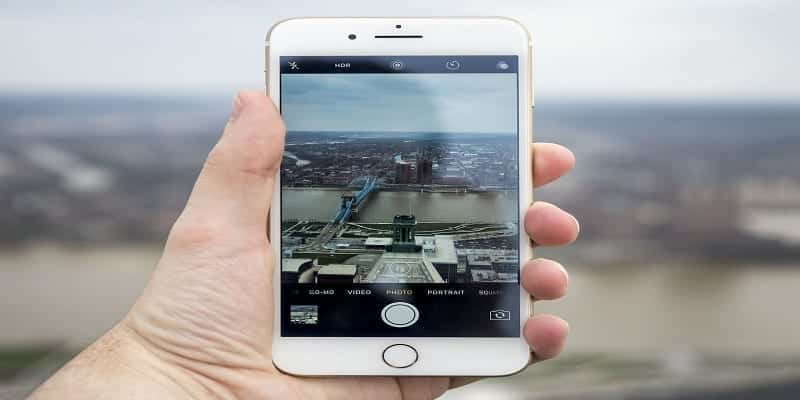Apple simplifies the process of using your favorite pictures on your iOS device as wallpaper. And as you already know, wallpaper is the background picture on which your device’s icons and other controls rest.
Page Contents:
Users can set custom wallpaper on the lock screen and the home screen, but sometimes, they can find out that the image does not perfectly fit the display. We can help you to end that problem. See How To Make A Photo Fit As A Wallpaper On Your iPhone?:
How Can I Make A Picture Fit The Wallpaper On My iPhone?
- Launch the Settings application and click “Wallpaper.”

You Might Also Want To Read- How to stop Call Center Calls on your iPhone, Android and Landline
- Click “Choose a new wallpaper.”
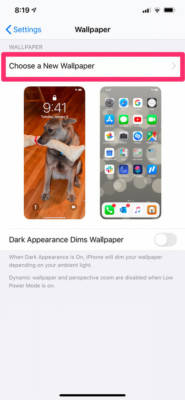
- Choose the picture you wish to use.
- Now zoom in or out on the photo and have it positioned to where you need it to be on the screen.
- If including the edges of the picture is proving stubborn, it could be because Perspective Zoom is enabled, therefore the iPhone needs to zoom in on the picture, leaving a bit extra of the image outside the edges to activate the perspective effect. Deactivate it by clicking “Perspective Zoom” way down on the screen.
- Click “Set” and decide if you wish to save it as your Lock Screen, Home Screen.
How Can I Make A Full Photo Fit The Wallpaper On My iPhone?
If you wish to use the entire picture but your iOS device will not allow you because the image is not tall enough, we can help.
The issue is that your iPhone will not allow you to include blank space in wallpaper, the chosen picture has to cover the display, edge-to-edge, in every direction. However, you can tweak things by capturing a screenshot of the picture in your iPhone’s Photos application, which adds black bars to the empty spaces.
- Access the picture you wish to use in the Photos app.
- Ensure you are zoomed in so the full picture will be displayed.
- Click the picture so the background turns black.
- Take the screenshot of the picture.
- Launch the Settings application and click “Wallpaper.” Click “Choose a new wallpaper” and choose the screenshot of your image. You can include the full picture from side to side, with black bars at the top and bottom.

You Might Also Want To Read- How to Record Calls on iPhone
Meanwhile, do you need help with How To Unblock Websites On An iPhone Using Screen Time? See the details below:
How To Unblock Websites On An iPhone Using Screen Time?
- Access the iPhone’s “Settings” application and swipe to and click “Screen Time.
- Click “Content & Privacy Restrictions” and then click “Content Restrictions.”
- Click “Web Content” and then click “Limit Adult Websites.”
- Under this tab, a list of websites you have included in the “NEVER ALLOW” section would be visible. Scroll left on the site to unblock and then click “Delete.”