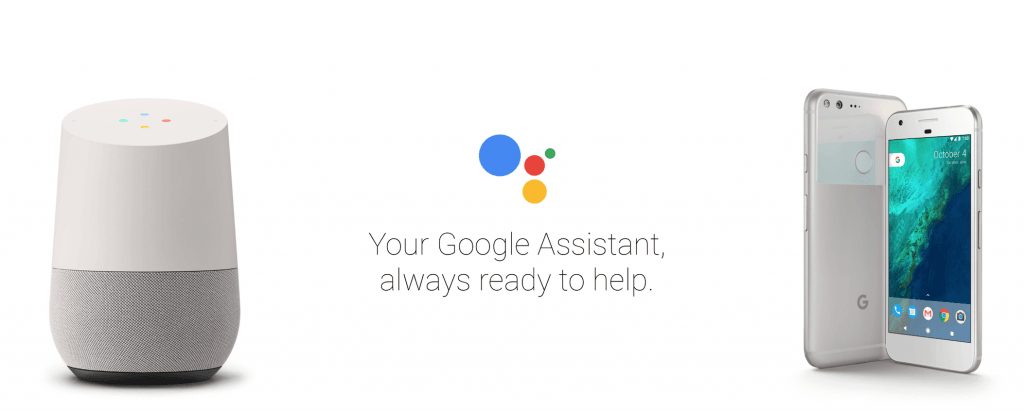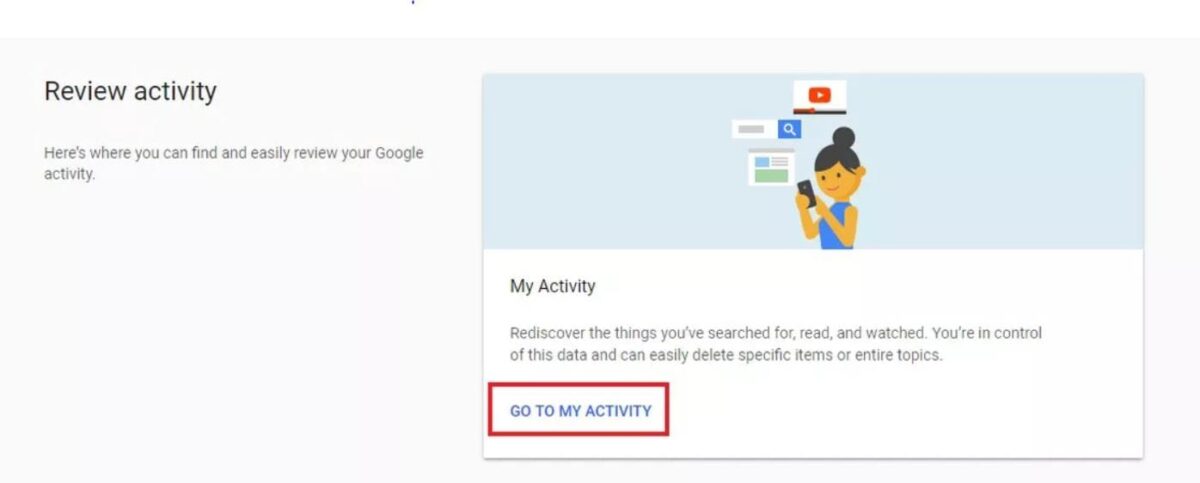Devices like Google Home and Amazon Alex are very fashionable in recent times and the number of users is constantly increasing. One of the main characteristics of virtual assistants is to recognize the voice and activate only if it is a specific person to recall it. This function presupposes the recording of a voice model, which is getting better and better during use. Even all smartphones, along with any other device with Google Assistant, apply the same procedure.
In addition to those for the voice model, recordings are made of all conversations with the virtual assistant. For this reason, Amazon has already been involved in a scandal, after which it has included the possibility of eliminating all the recordings made by Alexa. Google has not yet been in a similar situation but has already made available a page in which to listen and delete the recordings, let’s see how to do it.
First, log in to your Google account by clicking on the icon at the top and right and then on “Google Account”. Once done you will see a screen for managing your account, with the settings divided into various areas. Now you have to click on “Manage your activities on Google” and immediately on “Access to activity management”.
At this point, what you have in front of you is a summary in categories of all the activities of your Google account. To find the recordings you need to scroll down and click on “Manage History” of the window entitled “Voice and Audio Activity”.
Here we are finally! The list of all recordings made by Google Assistant, either through Google Home or via smartphone and any other device with your account, divided daily is in front of your eyes. You can listen to them by clicking on “Play”, getting details of a particular recording or deleting it.
You can also delete all the activities carried out in a certain period of time by clicking on the item “Delete activity by” in the drop-down menu on the left, then select the period of time and click on “Delete”.