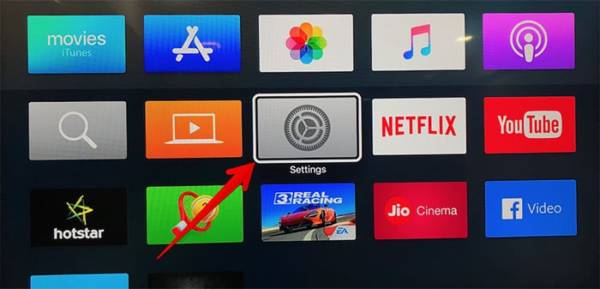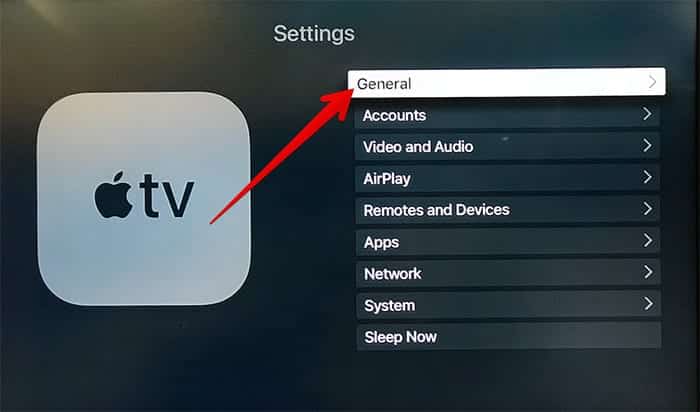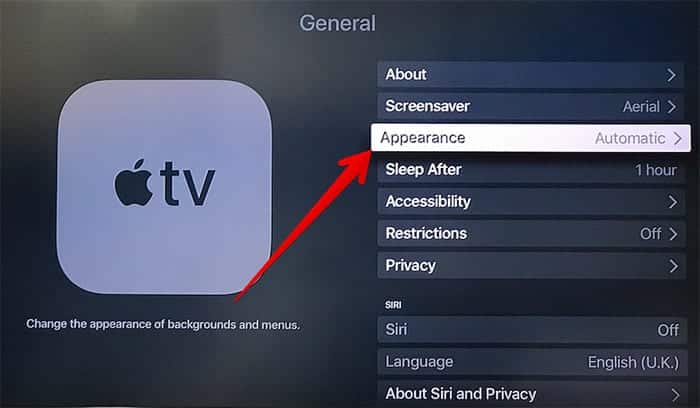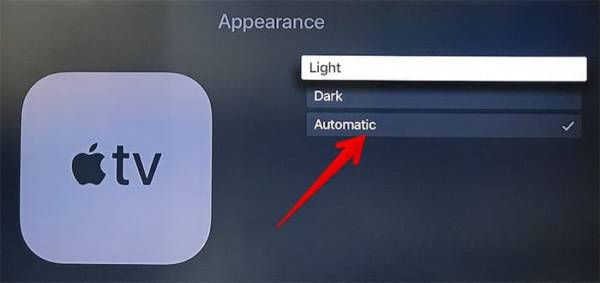I love watching movies, TV shows and other videos in Dark Mode in the night or in a dark room on my Apple TV. The obvious benefit of using this feature is that even after watching videos over a prolonged period of time, my eyes do not strain. With tvOS 11, viewing experience has even gotten much better. The latest version of tvOS lets you set your Apple TV to switch between light mode and dark mode automatically.
With this feature, you no longer need to switch between display modes on your Apple TV by yourself. The digital media player switches the mode based on the time. This means that the set-top box will switch to the dark mode in the night and then switch back to light mode during the day.
How to Set Apple TV to Switch Between Light and Dark Mode Automatically
To set your Apple TV to switch between light mode and dark mode automatically, follow the steps below.
- First of all, open the Settings app on your Apple TV.
- Next up, click on the General option.
- Now click on the Appearance subsection.
- Here you are provided three options.
- Light – This option is the default appearance on your Apple TV.
- Dark – This feature lets you enable a darker Home screen background on your Apple TV as well as menus to make movie posters, icons and other information more comfortable to view at night.
- Automatic – This feature automatically sets the media player to change its appearance from Light Mode to Dark mode based on the time.
- Click on the Automatic option.
Tip – If you want to the Automatic setting to function properly on your Apple TV, make sure to set the time zone to always to help your device in determining your local time accurately. To do this, follow the steps below.
- Open the Settings app on your Apple TV.
- Next, Click on the General option and then click on Privacy.
- Now click on Location Service.
- Toggle the switch beside Time Zone to always.
How To Switch Between Light Mode And Dark Mode on Apple TV Using Siri.
You can also use Siri to switch between Light Mode and Dark Mode on your Apple TV. To do so, simply press the Siri button on your remote and then say “Light Mode” or “Dark Mode” depending on which one you want to switch to.
That is it. Siri will switch to the mode you requested.
So what do you guys think about the Light Mode and Dark Mode automatic switching on Apple TV? Let us know in the comment section below. Thank you.