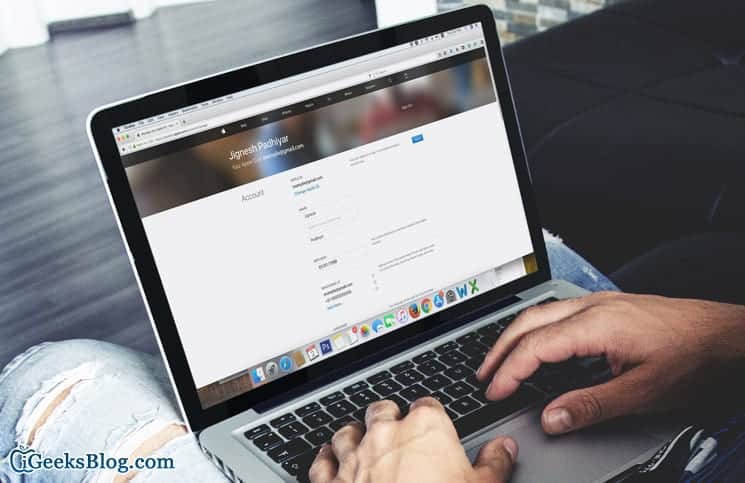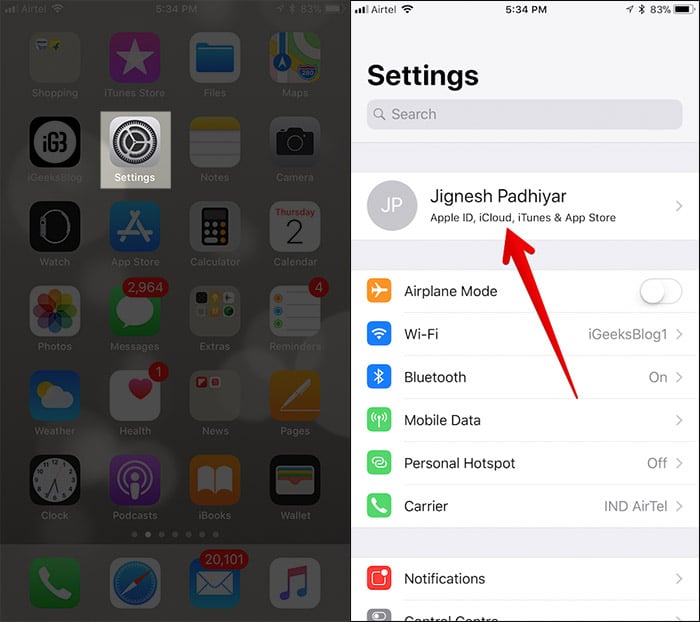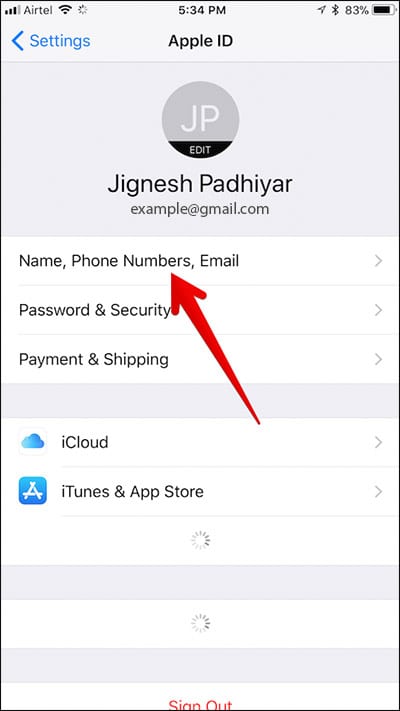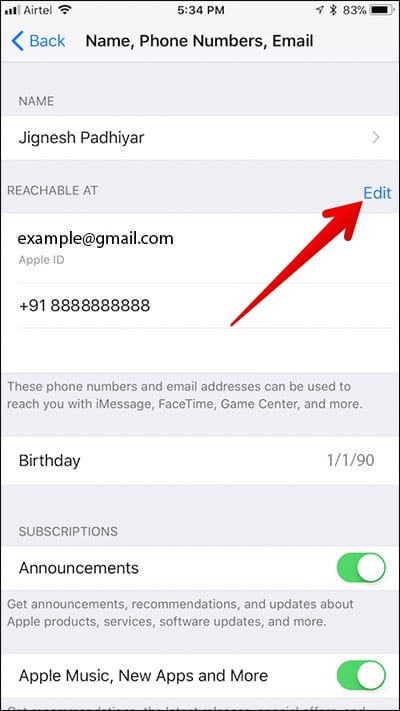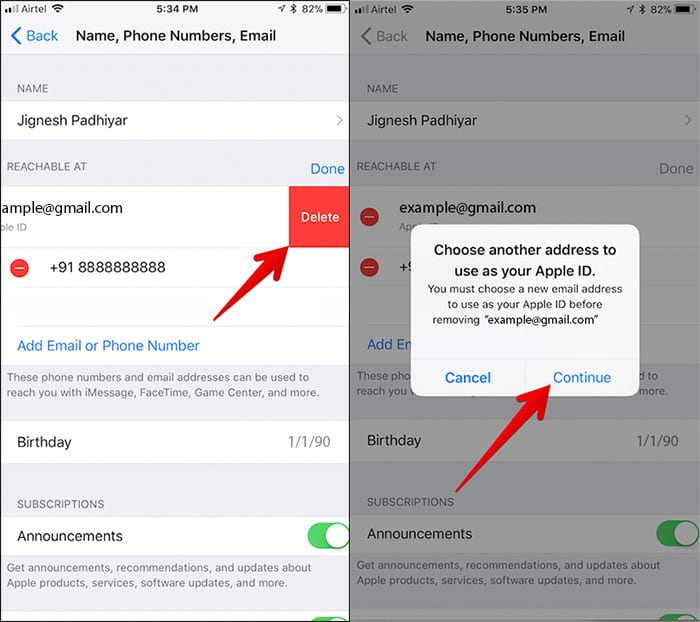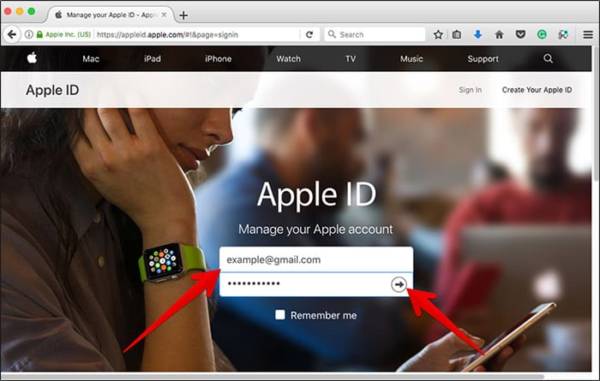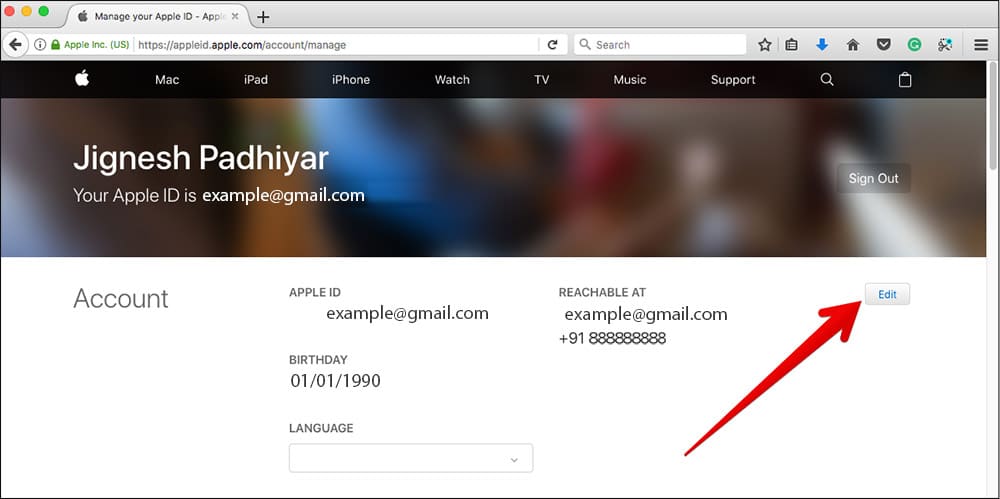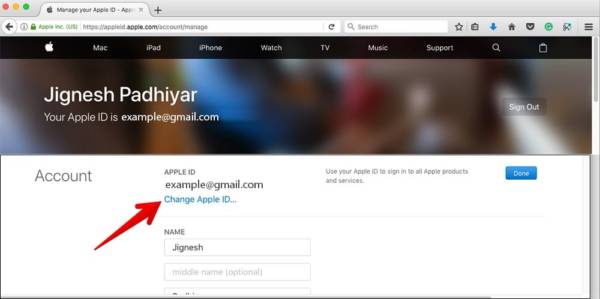Finally, Apple now lets its users change their Apple ID from third-party mail services like Gmail or Yahoo to iCloud. Before now, Apple users had the option to change their Apple ID email from one third-party service providers to another third party service provider. However, Apple provided no option for users to change their Apple ID from a third party service to an Apple domain.
One thing you should note before you change your Apple Id from a third party service to an Apple domain is that once you change your Apple ID to an Apple domain, you will not be allowed to change it back to a third party service again. So once you make the switch, you will not be able to switch back again. The apple domains available for you to switch your Apple ID to include @icloud.com, @me.com and @mac.com.
How to Change Your Apple ID from a Third-party to Apple Email Address
How to Change Your Apple ID from a Third-party Email to Apple Email Address On iPhone or iPad
Note – Before you switch your Apple ID to an Apple domain, make sure that you sign out of “every Apple service and device that uses your Apple ID.”
Once you have done that, proceed with the guide below.
- First of all, open the Settings app on your iPhone or iPad.
- Next, tap on the option where your name appears.
- Now, tap on Name, Phone Numbers, Email.
- Enter your password and then tap the “Edit” button.
- Now, you need to delete the current Apple ID on your iPhone or iPad and then tap on Continue.
- Now, simply enter the Apple ID you wish to use and finally, tap on “Next.”
That’s it! You have successfully switched from your third party email to an Apple domain.
You can also perform this on your Mac as well. Read on to learn how to do that.
How to Change Your Apple ID from a Third-party Email to Apple Email Address On Mac
To change your Apple ID from a third party email address to Apple email address on Mac, follow the steps below.
- Open any browser on your Mac and go to appleid.apple.com and login to your Apple account.
- Next, click on “Edit” which appears right below Account.
- Next, click on “Change Apple ID.”
Now enter any Apple ID you wish to use and when you are done, click on continue to save your settings.
So that is all you need to do to change your Apple ID from third-party email to Apple domain.
So do you think using an Apple domain is better than using a third-party mail service? Share your views in the comment section below. Thank you.