Want to know how to connect your Samsung Galaxy s6 to your PC or any other PC? Follow these easy steps which I am going to be teaching you guys in this tutorial. Also, this tutorial explains different methods so in case one does not work for you, another should.

How to Connect Samsung Galaxy S6 to PC Via Smart Switch.
First, we are going to learn how to use the Smart Switch app to connect your Samsung Galaxy s6 to your PC. Smart Switch is a graphical user interface which allows Samsung Galaxy s6 users transfer music, photos and videos from their Samsung Galaxy s6 to their PC and also from the PC to their Samsung Galaxy s6. You can get this app on your Windows or Mac by only visiting the Samsung website.
Audio File Extensions Supported By Samsung Galaxy S6: The Galaxy S6 supports audio files in WAV, MP3, AAC, AAC+, eAAC+, AMR-NB, AMR-WB, MIDI, XMF, EVRC, QCELP, WMA, FLAC, OGG formats and video files in Divx, H.263, H.264, MPEG4, VP8, VC–1 (Format – 3gp, 3g2, mp4, WMV.
Steps To Use Smart Switch to Connect Samsung Galaxy s6 to PC
- If you use Windows, download and install the Smart Switch app from HERE, while Mac users should download it from this HERE.
- Connect the Samsung Galaxy s6 to your PC using a generic USB chord via a USB cable, or you may sync it directly to iCloud.
- A pop up will come up on the phone screen. Open the status bar on the phone and then make your choice of files to share.
How to Connect Samsung Galaxy S6 to PC Via USB Cable
Method Two To Connect Samsung Galaxy To PC:
- Connect the Samsung Galaxy to your PC via a USB cable.
- Open the notification panel by dragging the status bar down on the Samsung Galaxy s6.
- Click on the notification titled ‘USB Connected’.
- Click on Connect USB Storage.
- Click OK on the pop-up information window which appears to finalise the connection. A window will appear on your PC.
- Click on Open Folder to check out the files options
These two methods above are very easy, and with these two, you guys should have no problem. Any questions?