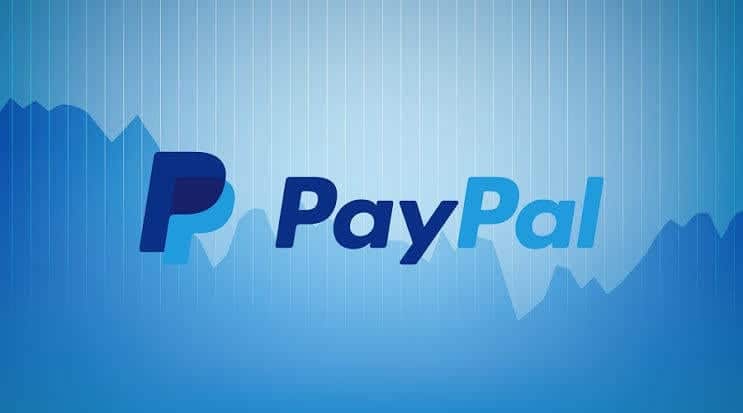PayPal is one of the most popular online payment systems, used by millions of people worldwide. As with any online account, it is crucial to ensure the security of your PayPal account. One of the best ways to do this is by regularly changing your password. A strong and unique password can protect you against identity theft, fraud, and other security breaches. This article will guide you through the process of changing your PayPal password and provide some tips on how to create a secure password.
Step-by-Step Guide: How to Change Your PayPal Password
Before we dive into the different methods of changing your PayPal password, it’s important to understand that the process is relatively simple and straightforward. Here are the basic steps to follow:
- Log in to your PayPal account
- Click on the gear icon in the upper right-hand corner of the screen
- Select the “Security” tab from the dropdown menu
- Click on “Edit” next to “Password”
- Enter your current password, followed by your new password, and confirm it
- Click “Change Password”
Now that we’ve covered the basics, let’s take a closer look at each of the three methods for changing your PayPal password.
Method 1: Changing Your Password Through the PayPal Website
The first method is to change your password through the PayPal website. Here are the steps to follow:
- Log in to your PayPal account
- Click on the gear icon in the upper right-hand corner of the screen
- Select the “Security” tab from the dropdown menu
- Click on “Edit” next to “Password”
- Enter your current password, followed by your new password, and confirm it
- Click “Change Password”
Method 2: Changing Your Password Through the PayPal Mobile App
If you prefer to use the PayPal mobile app, you can also change your password through the app. Here are the steps to follow:
- Open the PayPal app on your mobile device
- Tap on the gear icon in the upper right-hand corner of the screen
- Select “Security” from the dropdown menu
- Tap on “Change Password”
- Enter your current password, followed by your new password, and confirm it
- Tap “Change Password”
Method 3: Changing Your Password by Contacting PayPal Customer Support
If you are unable to change your password through the website or mobile app, you can also contact PayPal customer support. Here are the steps to follow:
- Log in to your PayPal account
- Click on the gear icon in the upper right-hand corner of the screen
- Select the “Help & Contact” option
- Click on “Contact Customer Support”
- Follow the prompts to speak with a representative who can assist you in changing your password
It’s worth noting that this method may take longer than the first two methods, so it’s recommended to try them first before contacting customer support.
Tips for Creating a Strong and Secure PayPal Password
Now that you know how to change your PayPal password, let’s talk about creating a strong and secure password. Here are some tips to keep in mind:
- Use a combination of uppercase and lowercase letters, numbers, and symbols
- Avoid using common words, phrases, or personal information
- Use a unique password for each account you have, including your PayPal account
- Change your password regularly, ideally every three to six months
How to Remember Your New PayPal Password Without Writing it Down
After changing your PayPal password, it is essential to remember your new password. Writing down your password is not recommended as it can be easily lost or stolen. Instead, use a passphrase that is easy to remember but difficult for others to guess. For example, use a combination of random words and numbers to create a unique and strong passphrase.
Another helpful tip is to use a password manager, such as LastPass or 1Password, to store and manage your passwords securely. Password managers generate and store unique and complex passwords for all your accounts, making it easier to remember your passwords without compromising your security.
Common Issues and Errors When Changing Your PayPal Password
Sometimes, you may encounter common issues and errors when changing your PayPal password. These issues can range from forgotten passwords to technical errors. One common issue is entering an incorrect email address associated with your PayPal account, resulting in an error message. Another issue is mistyping your new password, which can result in authentication failures.
If you encounter any issues, try resetting your password again, making sure to enter the correct email address and password carefully. If you still cannot reset your password, contact PayPal customer support for further assistance.
How to Troubleshoot Password Change Problems on PayPal
If you encounter problems changing your PayPal password, there are several steps you can take to troubleshoot the issue. First, ensure that you are using a secure internet connection, as a weak or unstable connection can result in errors or timeouts.
If you are still having trouble, try clearing your browser cache and cookies or using a different browser. If the problem persists, contact PayPal customer support for assistance.
How Often Should You Change Your PayPal Password? Best Practices
Changing your PayPal password regularly is an important best practice for maintaining the security of your account. We recommend changing your password at least every six months or sooner if you suspect that your account may have been compromised.
Additionally, avoid using the same password for multiple accounts and use a unique and complex password for each account. Using a password manager can help you generate and manage unique passwords for all your accounts.
Additional Security Measures for Your PayPal Account
In addition to changing your password regularly, there are several additional security measures you can take to protect your PayPal account. Enable two-factor authentication, which requires you to enter a unique code sent to your phone or email before accessing your account.
You can also monitor your account regularly for any suspicious activity, such as unrecognized transactions or changes to your account information. Finally, keep your computer and mobile devices updated with the latest security software to prevent malware and viruses from infecting your devices.
Stay Safe and Secure by Changing Your PayPal Password Regularly
In conclusion, changing your PayPal password regularly is an essential step in maintaining the security of your account. Remember to use a unique and complex passphrase, avoid common password mistakes, and take additional security measures to protect your account. By following these best practices and tips, you can stay safe and secure while using PayPal for online transactions. If you encounter any issues, do not hesitate to contact PayPal customer support for assistance.