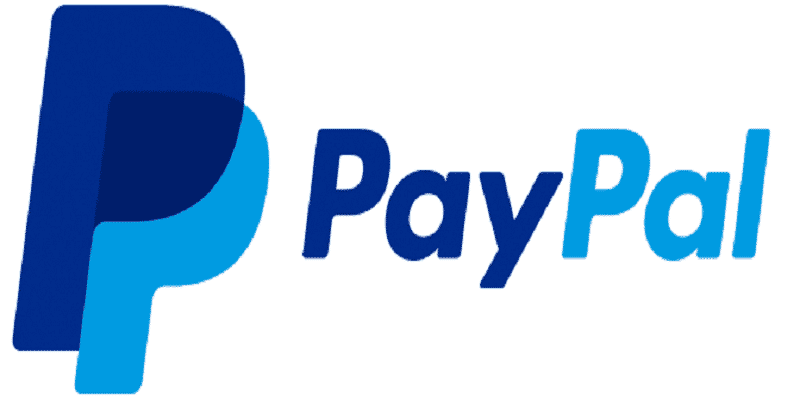How to block unauthorized PayPal payment. Here are the steps to follow in the event of an unauthorized transaction on your PayPal account.
Page Contents:
Did a hacker steal your PayPal password and make an unauthorized payment from you? This is what happened to me a few days ago.
PayPal sent me an email with a $280 payment receipt to a store and details of the transaction code, completed payment status, and shipping address in an area of New York in the United States.
The payment would have been made by me at 17:30 on 13 July 2020.
How to block unauthorized PayPal payment
Here is what I did to report and cancel an unauthorized payment on PayPal. In addition, I will show you how to change your password and how to set up two-factor authentication. This way you can better protect your PayPal account and not make my own mistakes.
Change the login password
If you have received an email or SMS from PayPal of an unauthorized payment made by you, the first thing to do is to start PayPal and after logging in immediately change the access password.
Press on the gear wheel icon and in the menu that appears, press on Your profile.
On the following page, check that you are in the Access and security section and where you see the Password item, click on Edit.
On the Change Password page, enter the new password in the two fields New password and Confirm new password and press the Change button to confirm.
In case the hacker has changed the login password, go to the main PayPal page and press the Login button, top right. On the Login page, press down on the link Access problems?.
PayPal will allow you to recover your password by entering your registration email to create a new password. By clicking on Next, you will have to confirm your identity by choosing to receive an SMS with a verification code or an email or by answering security questions or confirming your credit card number.
Once your identity is confirmed, you can create and confirm a new password.
Report a problem
Once the PayPal login password has been changed, you can report the transaction and request a refund.
Click on the menu at the top, on the History link, and look for the dubious and Payment with transactions. Click on the name of the store or natural person to whom the payment was made to view the details of the transaction.
On the following page, scroll down until you find the section Do you need help? and presses on the link Resolution Center.
The Report a problem page will open where you can report one of the following problems:
- I have not received a purchased item;
- I received an item that does not conform to the description
- I wish to report an operation not authorized by me;
- I have a billing error problem.
Click on I want to report an unauthorized transaction and on the next page, confirm your intention to review the suspicious transaction for PayPal to obtain a refund.
PayPal will send you an email to notify you that it will review your file and that you will be contacted within a maximum of 10 days.
Established that the indicated payment was not authorized, PayPal will reimburse and may even temporarily limit access to your account with the impossibility of carrying out any type of operation, just to protect your account.
In any case, you will receive an email with instructions to remove the limit by completing actions. You will need to log into PayPal and after logging in, complete the required operations which are:
- Confirmation that you have eradicated any virus, malware, or other by launching an antivirus on all devices that accessed PayPal.
- Changing the password to access the service.
- Confirmation of your identity or send your identity card.
- The change of security questions.
For any problem, you can always contact support by email or by phone by clicking on the Help link, in the top menu. On the page that appears, scroll down until you find Contact Us.
Click on it and then, always at the bottom of the page, choose Send us an email (you will get a reply within 24 hours) or Call us.
- In the first option, you have to answer some questions to allow the email to be forwarded to the relevant department and then write your problem in the appropriate field.
- In the second option, you will need to call 06 8938 6461 and enter the disposable code visible on the page and consist of six digits.
Two-factor authentication
Now that you understand how to block unauthorized PayPal payment, the advice, if you have not already done so, is to apply two-factor authentication. This is an additional level of additional protection to your account that uses a disposable security code, in addition to the password you already use to log in.
To apply it, you must log into PayPal and, after logging in, press the wheel icon with gear, in the top right corner, and then choose the Your profile item.
On the page that appears, locate the two-step Verification item and press the Update or Modify link.
Then specify your phone number in the main Device (you can also add another number) and press Finish to confirm.
From now on, every time you log in to your PayPal account in addition to the password you will have to enter a temporary code that you will receive via SMS.
To check if authentication is active in two steps, you have to do is press the link Upgrade for Two-step verification and acknowledge the presence of the word ACTIVE, the page Manage authentication in two steps.
If following this fraud your intention is to permanently close your PayPal account, I invite you to read this guide on How to close a PayPal account.