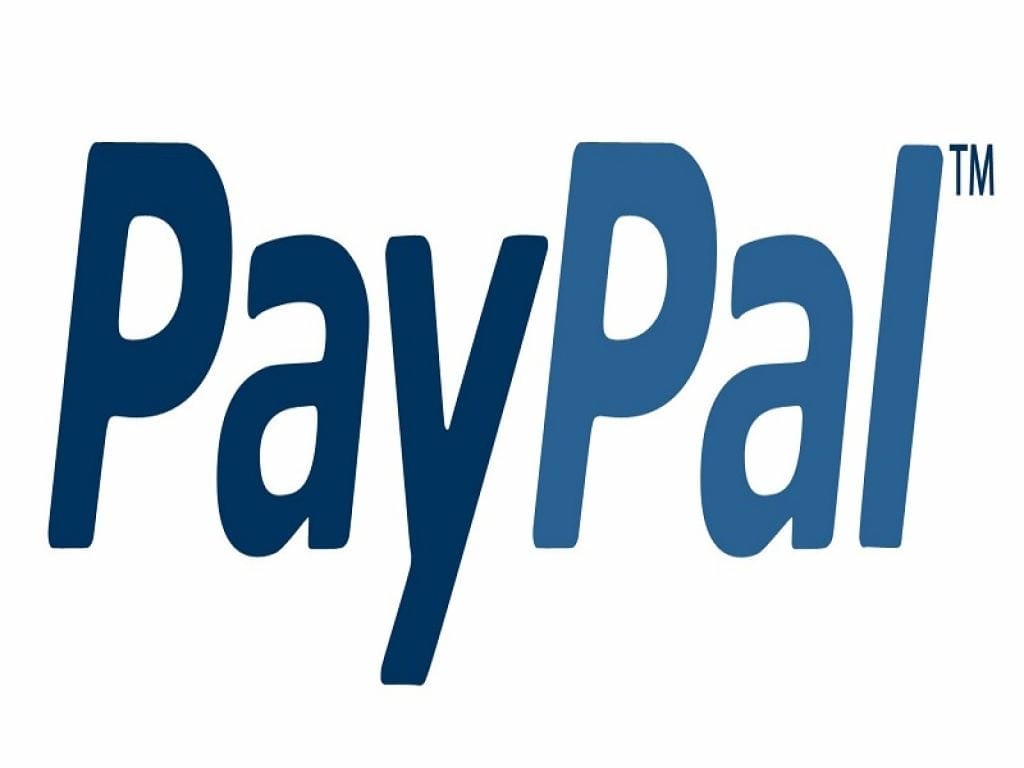You have opened a PayPal account, but have you noticed that you use it little, and would you like to close it? Don’t worry, if you thought about it, in this guide I will explain how to close a PayPal account, but remembering that you can no longer go back.
First of all, you need to know that a PayPal account without movements involves zero expenses and is also very useful for online purchases as it allows you to hide your credit card number or bank details.
But if you are convinced and want to know how to close a PayPal account, read below and you will understand how to do it.
To close a PayPal account you must first empty the account and transfer the remaining money to your checking account or credit card. To do this, go to PayPal with email and password and click on the Transfer money item on the left of the screen and select the credit card or bank account on which to deposit the money.
The operation will take 2 or 3 working days, so you will have to wait for it to complete in order to close PayPal.
In the meantime, you can begin to remove the bank accounts and credit cards associated with PayPal, by going to the Portfolio section, located at the top. Click on the credit cards or checking account and choose the Modify item and immediately after Remove the card or Remove the account.
Now click on the gear icon, located at the top, and go to the bottom of the page to click on Automatic payments. Make sure there are no subscription services, such as Spotify, that use your PayPal account for debit. Remove the services by clicking on their names and selecting Cancel from the page that appears.
Click again on the gear icon and then on the item Security, located in the center menu. Click on the item Log In with PayPal to view the online services on which you used your PayPal account and disable all active accesses by selecting the names of the services and clicking on the Remove button.
Now that you have completed all the pre-closure phases, to deactivate the PayPal account click once again on the gear icon and go to the bottom of the page. Select the item Close your account (last item at the bottom left). Confirm the closure by pressing the Close account button and follow all the instructions for completing the procedure.
Now your PayPal account is deactivated and your PayPal account closed.
Attention! You cannot close a PayPal account in the following cases:
- Pending transactions. If you have “Pending” transactions in History, you will need to wait for them to complete.
- Negative balance. If your balance is negative, you will first need to refund PayPal in order to close the account.
- Positive balance. If you have money on your balance, withdraw it by making a transfer so that the balance is left at zero.
- Disputes or open complaints. You must first resolve any outstanding disputes or complaints in order to close the account.
- Limitations. If your account is limited, you will need to resolve the limitation in order to close the account.