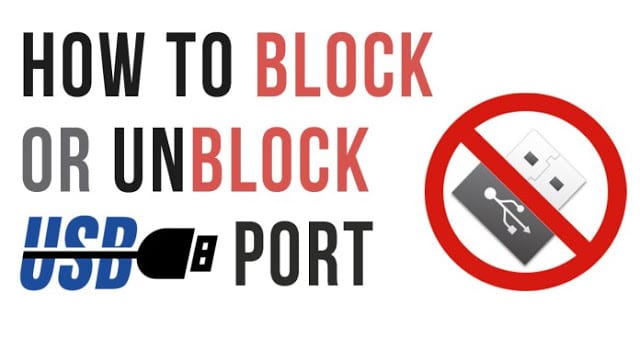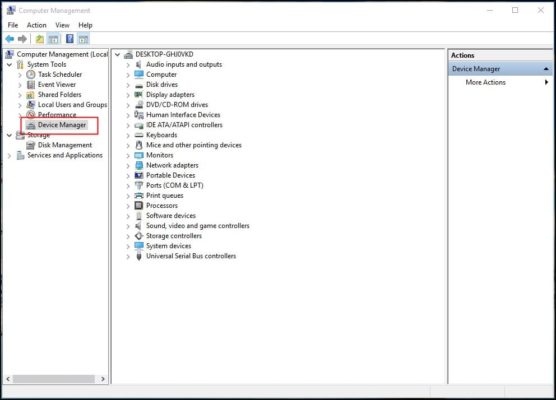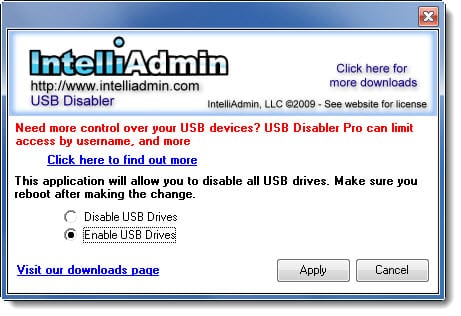How To Enable Or Disable USB Ports In Windows OS
If you do not want intruders to gain access and steal data from your PC using a USB device while you are away from it, then you should definitely try this trick. This tutorial would show you how you can be able to turn on or turn off your USB ports for Windows PCs to prevent unauthorized access.
Although there are several methods to achieve this, I am going to look at just 2 simple ones.
How To Enable Or Disable USB Ports In Windows OS (Method 1) – Using your Device Manager
- First, on your desktop, right-click on “My Computer” then click on “Manage” from the list of options.
- In the window that appears, select Device Manager from the drop down list under System Tools.
- You can also locate the Device Manager by going to your “Control Panel” and clicking on the System option – that’s if you are using the Classic layout.
- Under the “System Properties” window, click on the “Hardware” tab
- Click on “Device Manager” button in the Device Manager panel to open it.
- Alternatively, if your PC is running Windows 8, you can simply press the key combination “Win+X” and subsequently selecting Device Manager from the options list.
- Next, under the Device Manager menu, click on Universal Serial Bus Controllers
- Lastly, right click one after the other and click on disable for all the options under the Universal Serial Bus Controllers.
How To Enable Or Disable USB Ports In Windows OS (Method 2) – Using a third-party software
There are several third-party software that you can use to disable your USB ports, one of them is called “IntelliAdmin”.
- All you need to do is to download and install the software.
- Next, open the program and on the window that comes up check the radio button to “Disable USB Drives” or “Enable USB Drives” to turn on or turn off your USB ports after rebooting.
CONCLUSION
There are several other methods that can be employed to disable or enable the USB ports on your Windows PC, but I have selected these two methods due to their simplicity.
If you have any questions or suggestions, I’ll really like it if you dropped them in the comments box below.
Thanks