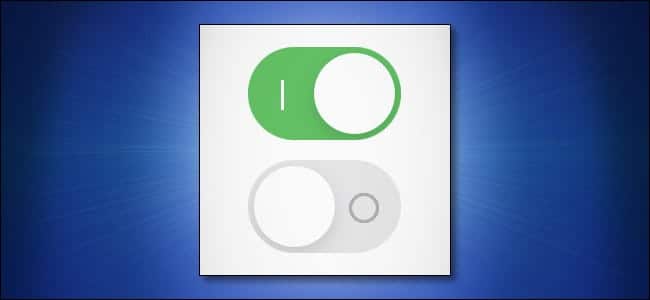The interface on iPhones and iPads is beautiful. This interface, however, can prove difficult for some people to see— mostly interface elements like switches, which change color when activated. Fortunately, Apple has a way for you to add “1” and “0” on/off labels to all switches on your iPhone or iPad to make them easier to see. This guide will show you how to enable on/off toggle labels on iPhones and iPads.
How Can I Enable On/Off Toggle Labels on iPhone or iPad?
First off, go to the Settings app on your iOS or iPadOS device.
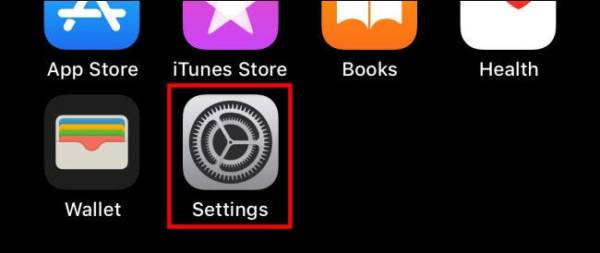
Once in the Settings app, tap on the “Accessibility” option.
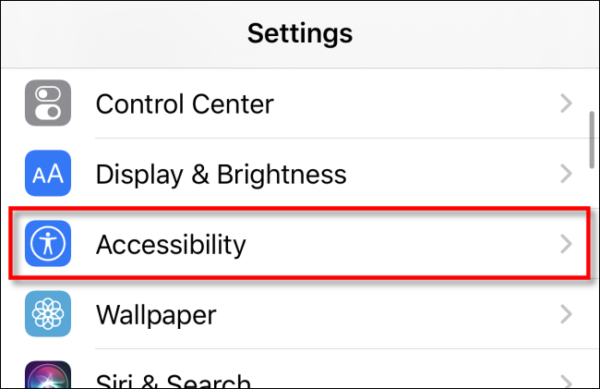
Under Accessibility, tap on the Display & Text Size option.
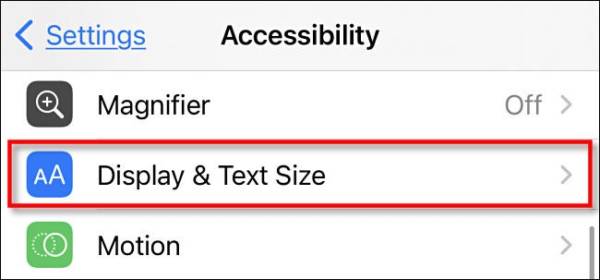
Under Display and Text Size, tap on the switch that is next to “On/Off Labels” to enable it.
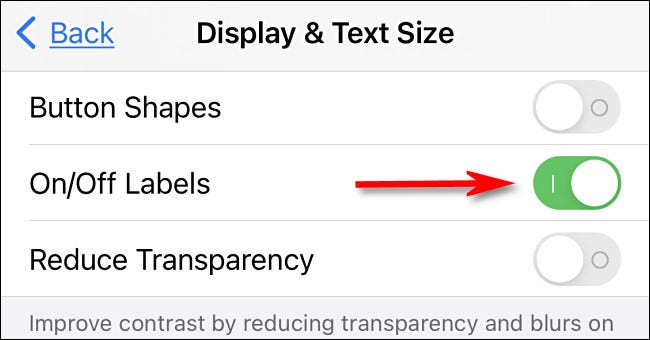
That’s all. You’ll notice that as soon as you enable the feature, all the switches on the screen will show a stylized “1” (a plain vertical line) and “0” (a circle) labels. The 1s stand for on while the 0s stand for off. These labelings meet the international standards of on/off switch labeling.
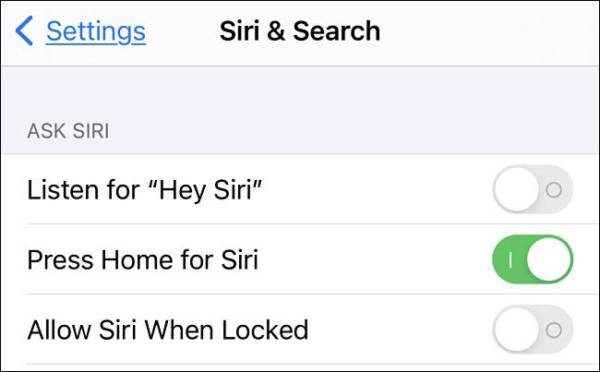
When you apply this setting, it will be applied to the Settings app on your iPhone or iPad and also any other app that uses the standard system on/off switch design, including third-party apps. One example of this is Twitter.
If you are looking for an extra visual boost to make the switches even easier to see, simply tap on the switch next to “Increase Contrast” on that same page (I mean “Accessibility” > “Display & Text Size” settings). Once you have applied your settings and are satisfied with them, simply close the Settings app. You will notice your changes applied to relevant apps.
That’s all! If you have got any cool or hidden features, you would like us to know about on iPhones, iPads, or other phones generally, make sure to share them in the comments below.