Instagram makes it simpler for you to access related searches by keeping your search history saved when you use its “Explore” function. And as you already know, clearing your search history helps to refresh your searches, letting you find other people, hashtags, or topics, that you might be interested in. If you want to get rid of the things you have searched for on the platform today, see the answer to your How Do I Delete My Search History On Instagram question:
How Can I Delete My Search History On Instagram?
How Can I Remove Individual Searches On Instagram?
Instagram lets you individually get rid of any of the items or hashtags that you search for from your search history and it makes a lot of sense as it helps users to keep important searches intact for future purposes. Simply adhere to these instructions to remove individual searches on Instagram
- On Instagram, head to your Profile page. This can be accessed by clicking on your profile icon on the lower right corner of the display.
- Click on the menu icon on the upper right corner.
You Might Also Want To Read: How To Add Your Instagram To TikTok
- Click Settings.
- Click “Clear Search History.” This will show you a list of all the items that you’ve recently searched for.
- Or, you can access a filtered list by clicking the Magnifying Glass icon way down on your display, then clicking the search bar above. A list of your latest searches will be seen under the search bar. The searches will be broken down into “Top” “Accounts” “Tags” and “Places.” categories.
- You can get rid of an individual search from the list by clicking on the x on the right side of their names.
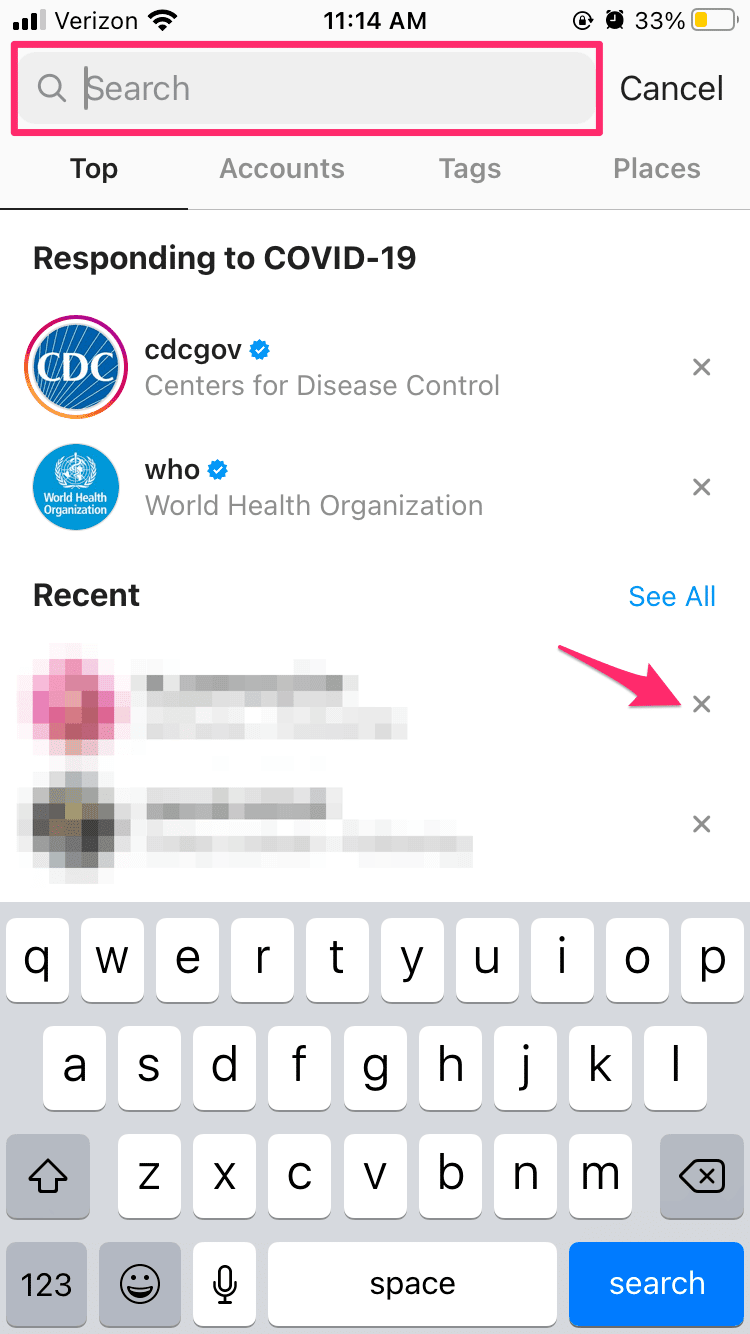
How Can I Clear The Entire Search History on Instagram?
If you wish to get rid of the entire search history, so that your related searches will be completely clean, simply access the option back on the Security tab. These settings cannot be accessed via the search bar shortcut, therefore, you will need to open the settings tab. Do this
- Head to the Settings menu by going via the Profile page then selecting “Settings.”
- Select Security.
- Click “Clear Search History.”
- While on the Search History Menu, click “Clear All.”
- A prompt warning you that your clear all decision cannot be undone will be visible. If you are okay with that, click “Clear All.”
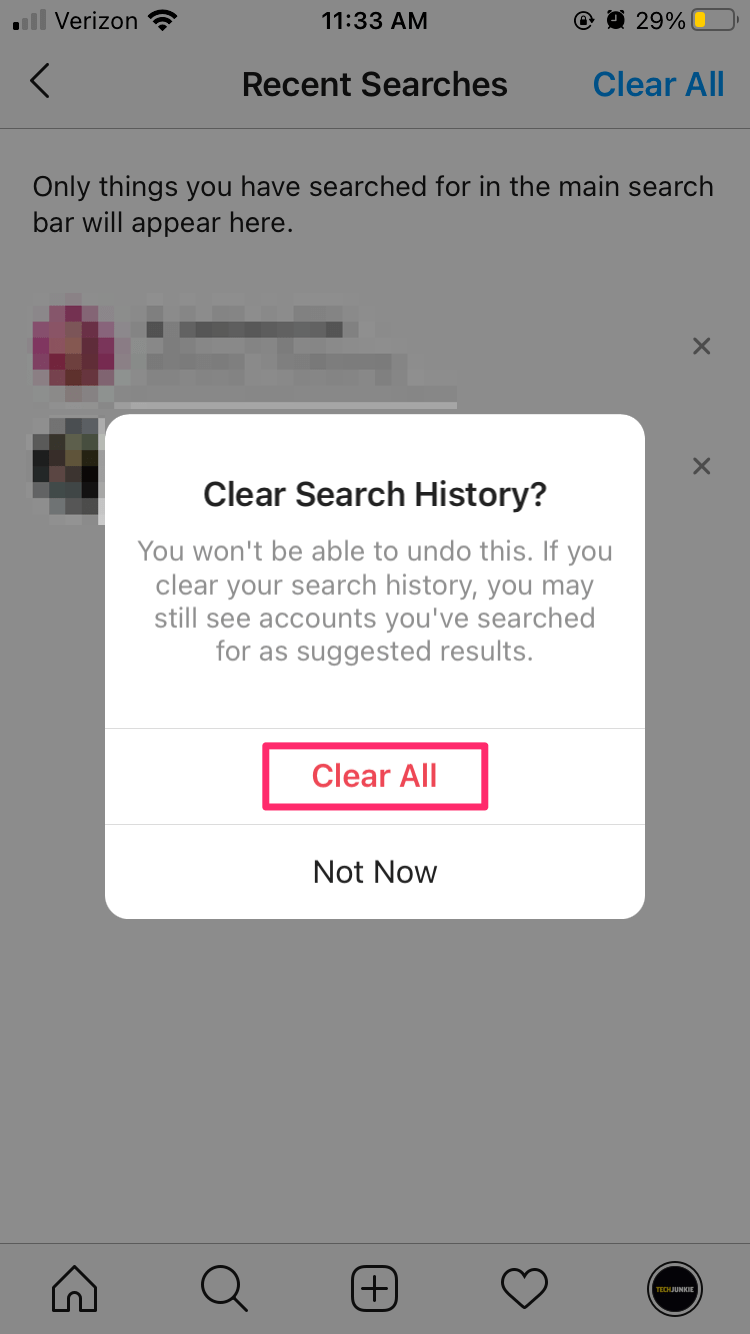
You Might Also Want To Read: How Do I Download Instagram Stories On My iPhone
- Your entire search history will be immediately wiped clean.
Be aware that some of your old searches might still be visible on the recent search page. This will happen if you search for the item regularly. You can get rid of these searches individually by adhering to the instructions listed on how to delete individual searches.
How Can I View Deleted Search History On Instagram?
- Access the Profile menu by clicking on the profile icon on the lower right corner of the display.
- Click on the menu icon on the upper right corner.
- Click Settings.
- Click Security.
- On the Security menu, click “Access Data.”
- Swipe down to “Account Activity” and click “View All” under “Search History.”
- If you have older searches, it will be saved here. If the tab is empty, then Instagram has not backed up that data.
- You can also decide to download all related information that Instagram collects by clicking “Download Data” under “Security.” Just ensure the email address you need the data sent to is correct, then click “Request Download.”
- As soon as the email is sent, download the zip file to your PC.
- The files that are sent are marked as .json files. Simply open them by any text viewer like Notepad or WordPad.
- You can also review all your Instagram data from there.
That is that.

