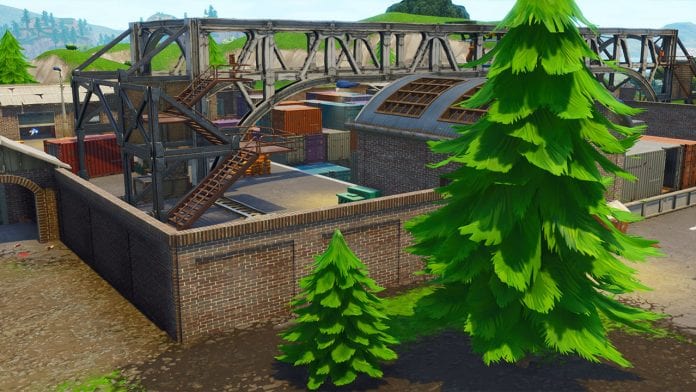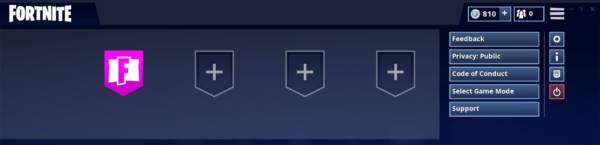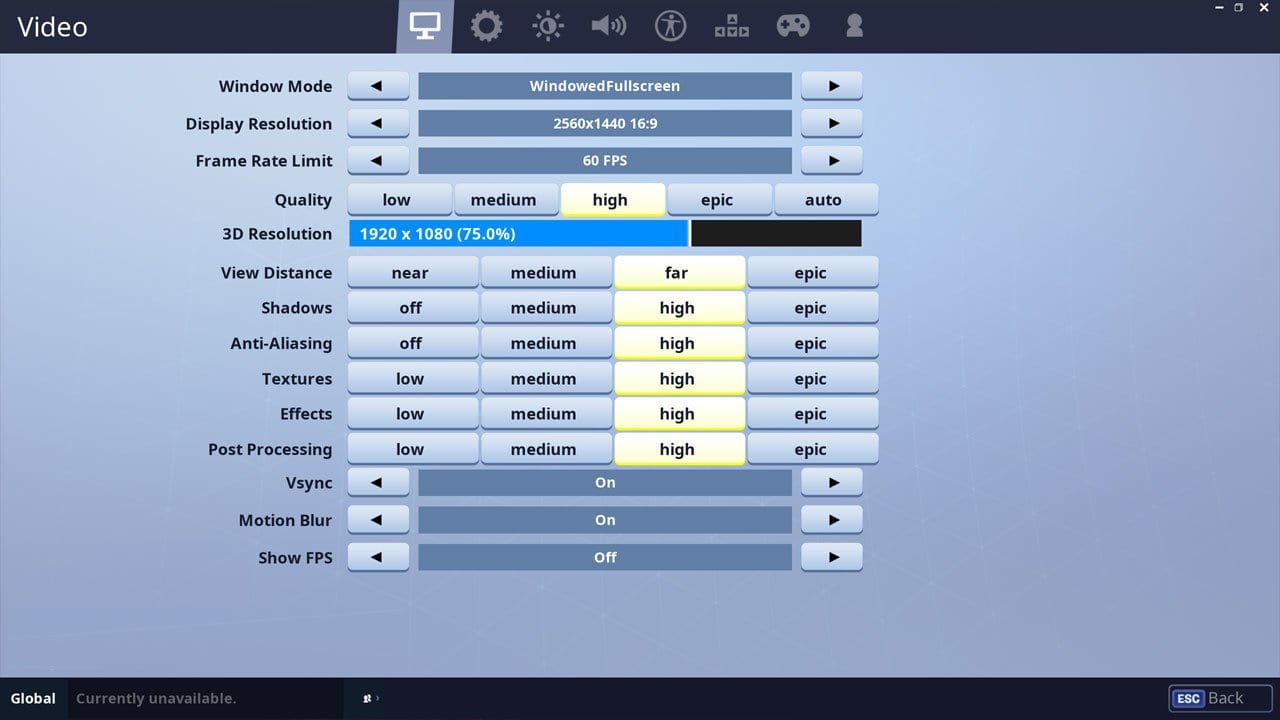If you play Fortnite at a resolution which is not for your device, it’s likely that the game will look pretty bad since everything is up-scaled. When you first install Fortnite on your computer, the resolution of the game should be set to that of your monitor by default.
So, if you just recently upgraded Fortnite on your computer or the resolution is just wrong, you can easily fix this. Only players who play Fortnite on PC can edit their resolution and graphics settings. Fortnite will most likely use the resolution of the console if it is an Xbox One or PS4.
In the guide below, we will show you how to access your display settings and change the resolution.
SEE: What Will Be The Next Big Innovation In Smartphone Displays?
How to Change Fortnite Resolution
First off, launch Fortnite on your computer and then go to the Settings menu. To do this, simply select the 3 lines at the top right corner of the window. Next, select the cog icon. Now, you should see the Fortnite main settings area.
Open the Settings menu in Fortnite
Now, you need to make sure you are in the display tab. You can get there by tapping on the monitor icon at the top of the screen. Now, in the display tab, you should see the Window Mode option. This is one of the first options.
Once inside, make sure you’re in the display tab. It’s the monitor icon at the top of the screen. One of the first options in Window Mode. Set this to Fullscreen to benefit from the most FPS and disable any background interruptions.
Change the Display Resolution and 3D Resolution to match your monitor
Now, you can select the display resolution you want. The highest value you see should be what your monitor supports, so select it. You should only play with a lower resolution under some circumstances.
For example, when you play at a lower resolution, it can help increase your FPS by a noticeable amount. Although this will cost you graphics and in-game quality. You can also try changing the 3D resolution. The higher the value, the more y=likely you are to suffer lag while playing the game.
By default, most people play with a 1080P monitor. I am using a 1440P, so I set my resolution to 2560×1440.