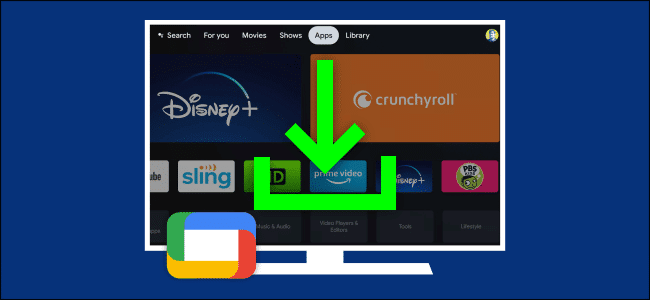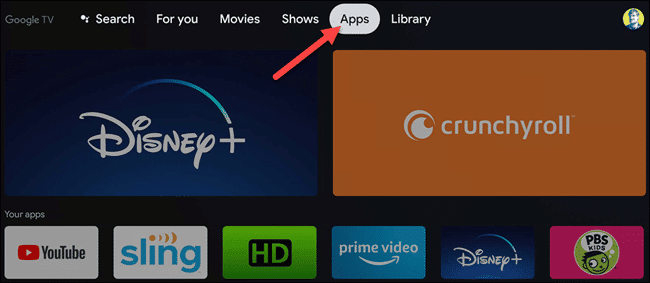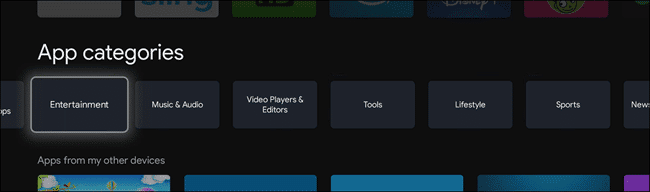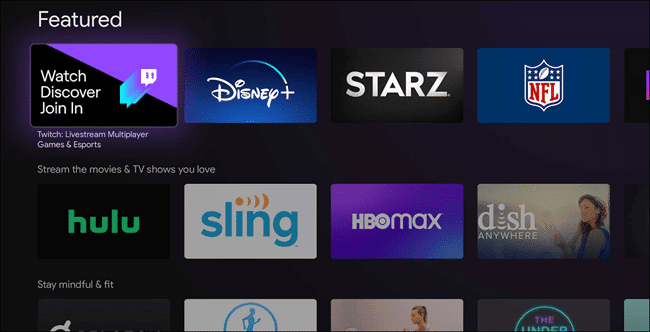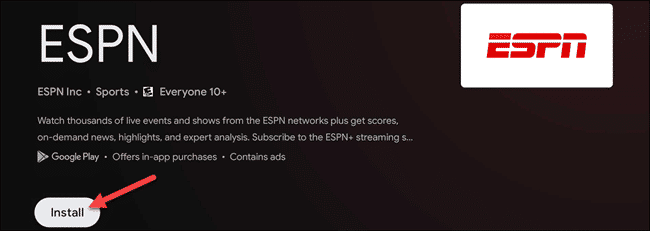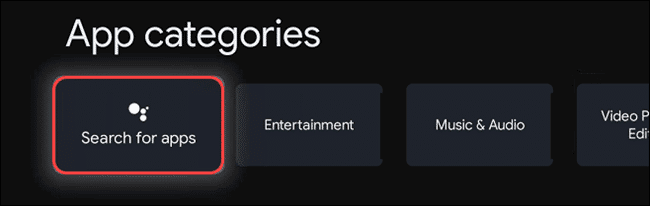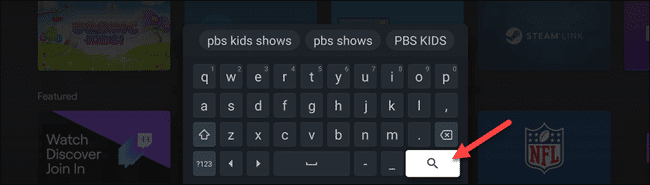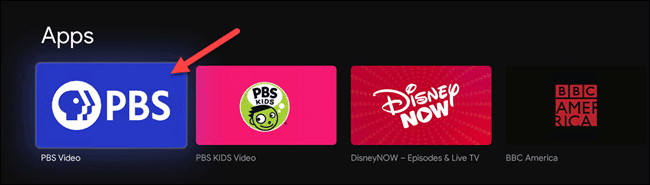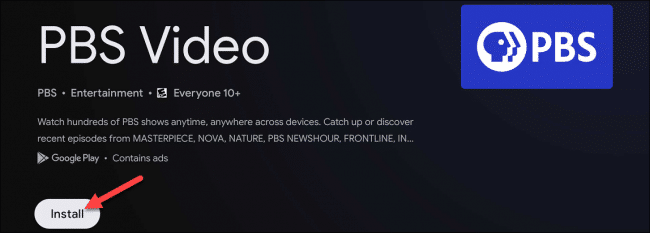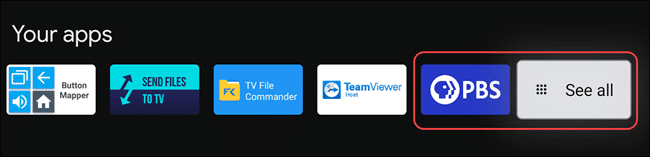If you are looking to get even more out of your Google TV streaming device, installing more apps and games on your devices is the way to go. Unfortunately, if you wish to do this on devices such as Google Chromecast, it isn’t entirely straightforward. However, in this guide, we will show you how to install apps and games on your Google TV.
How to Install Apps and Games on Google TV
If you use a Google Chromecast with Google TV, then you are able to access Android apps made for TVs. The issue, however, is you can’t open the Google Play Store directly and install apps as Android TV users can. To search for apps on your Chromecast, you need to use the store’s search functionality in the Apps tab on the Home screen. Follow the steps below to begin installing apps on your Google TV device.
- First off, click the Apps tab on the Home screen of your Google TV.
- Now you should see categories you can explore under the Apps tab. When you click a category, you will see a list of apps or games depending on the category.
Select a category - You can also find a couple of other rows in the tab with “Featured” app and game recommendations. These recommendations are shared in groups.
App and game recommendations organized by category - If you see any app you want to install, simply click it and click the “Install” button on the information page. The service also allows you to check screenshots of the app below the “Install” button.
Click the install button
So that’s it for how to install an app. However, what if you have a specific app you would like to download? Well, the solution to this is simply searching for the app or game. To do this, follow the steps below.
- First off, go to the “App Categories” row.
Select app categories - Next up, click the “Search for Apps” option.
- Now, you should see an on-screen keyboard. Simply use the keyboard to type in the name of the app you are looking for and when you are done, click the Search icon. You can also perform a voice search if your remote has a Google Assistant button.
- A list of results will be displayed on the screen displaying apps or games most relevant to your search. Click the app or game you are searching for.
A list of results will be displayed - Once the information page of the app opens, click the “Install” button to install the app on your Google TV.
Click Install
After the app has been installed on your TV, click the “Open” button to launch it without having to back to the Home screen. All the apps you have installed will be displayed at the end of the Apps row on the Home screen. If the apps you installed are more than 12, you will have to click “See All” to be able to view all the apps.