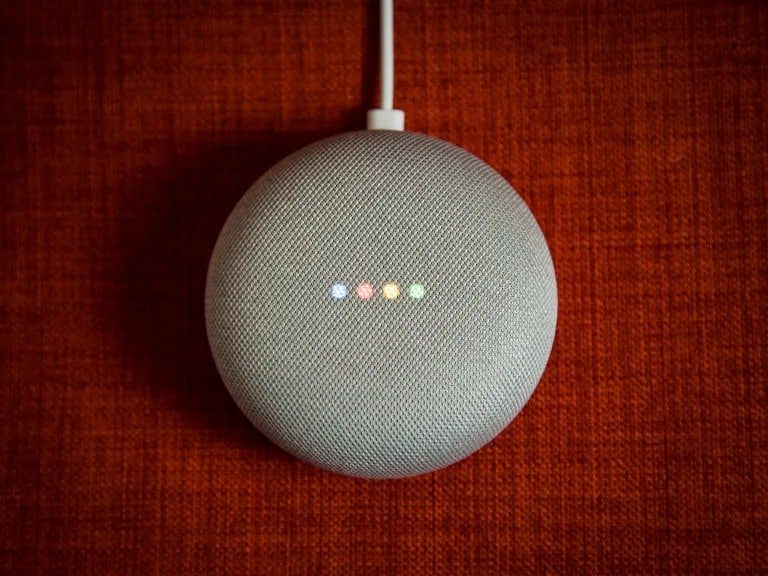When your smart speaker doesn’t want to work, in this article we show you how to reset a Google Home Mini or a Nest Mini and get it back to normal. When your Google Home smart device isn’t working or responding to your commands, it’s time to do a full factory reset. The process only takes a couple of minutes to complete and your device will function as if it just came out of the box. Here’s how you can factory reset Google Home Mini or Nest Mini to make it work like new.
How to reset a Google Home Mini or Nest Mini
Google Home Mini was introduced in 2019 and offers a home with a myriad of different features like smart home device control and weather updates, just to name a few.
None of these features are useful if the device stops working. You can restart your Google Mini, but it doesn’t always fix the problem. A factory reset is the only solution when all else fails.
When you factory reset Google Home Mini, all settings and personal data will be erased from the device. Typically, data reset is usually only done before you sell your Google Mini or if you have other types of problems.
Completing the reset is actually quite easy to do, but you’ll want to determine which version you have. Google Home Mini and Google Nest Mini have some differences but they look very similar. They have a significant difference between them which requires two different methods to complete the factory reset.
How to reset a Google Home Mini – 1 generation
The first-generation model is easier to restore than the second generation, although both only take a couple of minutes.
- Turn the device over
- Press and hold the small circular button for 15 seconds
- Wait to hear the sound
After the reset, you’ll set up the Google Home Mini just like you did when it came out of the box. Once finished, you can start using it again as before.
How to reset a Google Nest Mini
The second-generation model doesn’t come with a factory reset button on the bottom of the device, so you’ll use a slightly different method.
- Turn off the microphone switch.
- The LED lights will flash orange
- Press and hold the center of Google Nest Mini for 15 seconds
- Wait to hear the sound
The process after the reset will be the same as for the first-generation model. Run the initial setup to start executing commands.
Restart Google Home Mini
Before you factory reset your device and lose all your personal data and settings, you should try restarting your Mini first.
Perform a power restart. To restart, unplug the device for about a minute and plug it back in. You can also restart using the Google Home app for iOS or Android. Go to Settings> Device Settings> Three Dots> Restart.
Log in again
The above methods are guaranteed ways to factory reset Google Home Mini to make it work like it did the first time. But performing a reset means that after that you will have to reconnect the smart speaker to the WiFi.