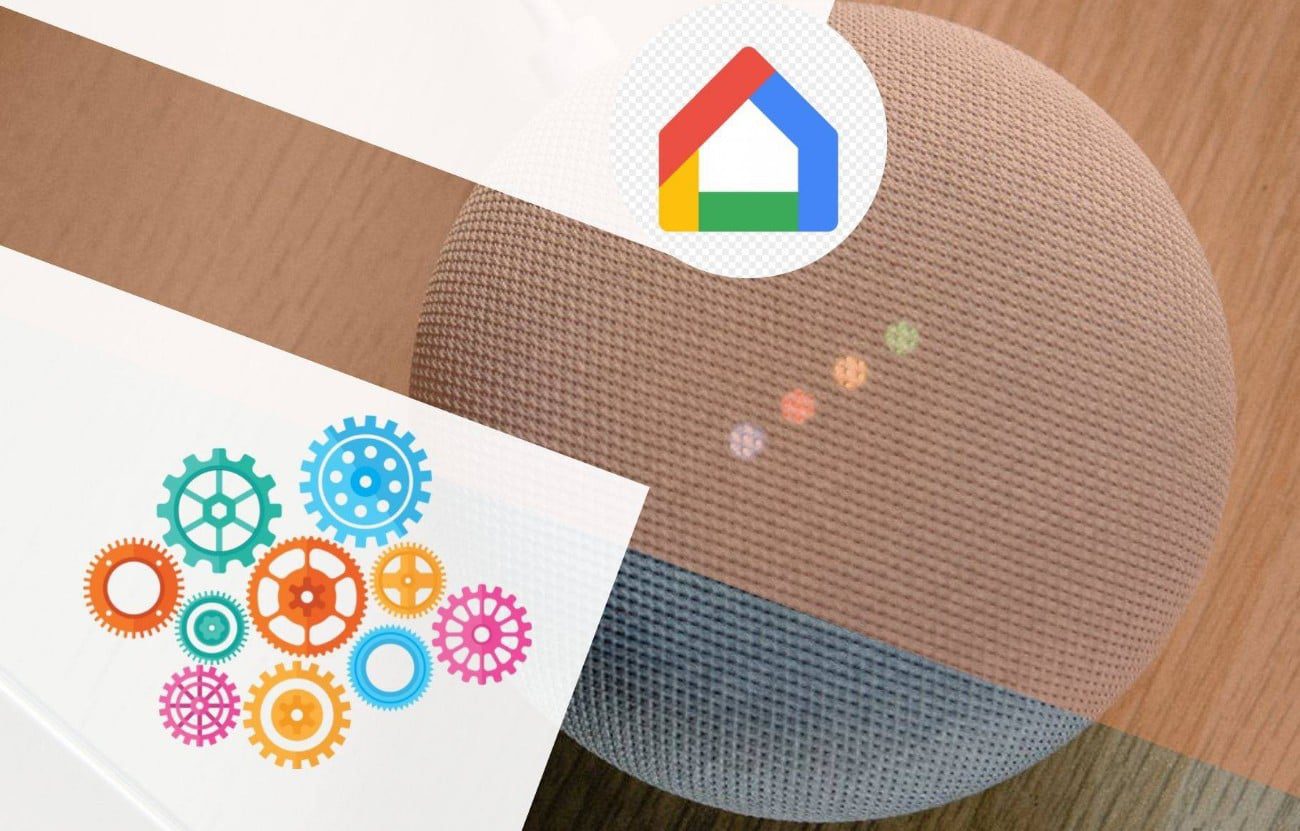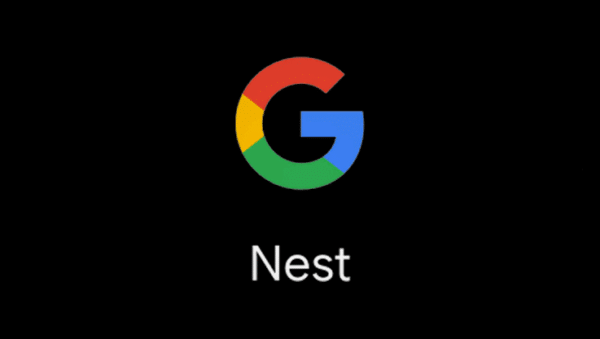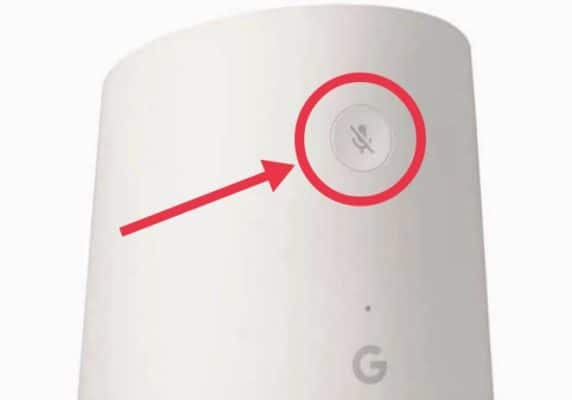Looking to fix a persistent issue or do you just want to sell your device. Further down, you will understand how you can factory reset Google Home or Nest devices.
Google Home speakers, what are they?
The Google Home or Nest Speakers or Displays are a line of smart home gadgets from Google. These products of the merger between Google Home and Nest, now come under the Google Nest franchise and are powered by the Google Assistant for a seamless AI system experience.
The speakers are designed to integrate seamlessly into your home and give you control through voice commands. Working around the clock, the embedded Google assistant AI gets instructions and provides results.
By saying “Hey Google”, you can choose to play music from streaming platforms, listen to audiobooks, news, weather updates, set and get reminders on tasks, etc
Smart home systems can also be controlled via Google home devices. So by speaking to Google Assistant, you adjust the thermostat and do more without lifting a finger.
Google Home display devices like the Nest Hub, go beyond audio and extend to videos as well. It comes with a built-in Nest Cam with which you can record video messages for family members, and make video calls. With a face recognition feature, you only get to see what is meant for you. A great feature for multiple members of a family.
Get motion and sound alerts on your phone and a live surveillance feed from the camera to check what’s happening at home when you are away.
See Things Google home devices can do.
Factory reset Google Home devices
Please note that when you factory reset your Google Home devices – speakers, nest, or displays, it deletes all data on it and reverts it to its original default factory state. All data added after you purchased it will be gone and device settings restored to the default settings.
Factory reset has to be done manually. You cannot use your voice to perform a factory reset. Neither can you perform a factory reset from the dedicated Google Home mobile app.
How to factory reset Google Home
To factory reset Google Home,
- Press and hold the microphone mute button at the back of the device.
- Hold for up to 15 seconds. Your Google Home will let you know that it’s resetting.
How to factory reset Google Home Max
The Google Home Max has a dedicated factory reset button located on the back, near the power cord.
To factory reset Google Home Max, press and hold the dedicated factory reset button. Hold for up to 12 seconds until you get a reset prompt.
How to factory reset Google Home Mini (1st gen)
The Google Home Mini has a dedicated button for Factory Data Reset. A tiny circular button, almost hidden from view, is located at the bottom near the power inlet.
To reset your Google Home mini
- Press and hold the circular FDR button at the bottom.
- Keep on holding for up to 12 seconds and don’t release until you hear a reset confirmation. The lights at the top will change to orange when resetting.
- Release the FDR button.
How to factory reset Google Nest Mini (2nd gen)
Succeeding the Google Home Mini after the Google and Nest merge, the Google Nest Mini is similar to the Home mini except for the obvious absence of a dedicated FDR button and the presence of a wall mount screw slot.
To factory reset Google Nest mini
- Switch off the mic by toggling the mic switch on the side near the power cord to the off position. Orange lights will indicate that the mic is off.
- Press and hold the center area with the lights at the top of the Nest mini.
- Hold for up to 15 seconds until you get a prompt that your device is resting.
- Release your hold.
How to factory reset Google Nest Hub
There is no dedicated factory reset button on the Google Nest Hub. Likewise the Google Nest Hub (2nd gen) and Google Nest Hub Max. So if you are using Google Nest Hub, Google Nest Hub (2nd gen), or Google Nest Hub Max, you have to make do with a button combo to trigger a factory reset.
On the back of your Nest Hub, press both volume up and volume down buttons and hold. Hold for up to 10 seconds. You will get a prompt when the factory reset begins.
How to factory reset Google Nest Audio
Performing a factory data reset on the Google Nest audio follows a similar process as the Google Nest mini.
To reset Google Nest audio to factory settings
- Press and hold the center touch area of the Nest audio.
- Hold for up to 15 seconds pending when you get a confirmation prompt that it is resetting.
Google Displays/Speakers FAQ
How to Reboot/Restart Google Nest or Home speakers or displays
Rebooting your speakers or displays can help fix some issues. It is not the same as a factory reset, so you will not lose any data.
To reboot your speaker or display
- First, unplug the speaker or display you want to reboot from the power source.
- Allow for up to 1 minute.
- Now, plug the power cord into the power outlet again.
Another way of rebooting Google speakers or displays is by using the Google Home app.
- Open the Google Home app on your Android or iOS device. It should be the one linked to the display or speaker you are about to reboot or reset. If you have not linked your display or speaker to the mobile app, link your Google Home app to your speaker or displays with these easy steps.
- Next, from the connected devices, press and hold the tile of the device you want to reset to bring up the options menu.
- Click on Settings from the menu.
- Click on More on the settings menu.
- Finally, click on Reboot.
Your Home or Nest device will proceed to reboot.
How do I unpair Google Nest speakers?
Make sure your mobile device or tablet is connected to the same Wi-Fi or linked to the same account as your Google Nest or Home speaker.
- Open the Google Home app on your mobile phone or tablet. It should be using the wi-fi connection or linked to the account as you Google speakers. How to Connect Google Home to wifi?
- Click and hold on the device tile to bring up options
- Select Settings.
- On the the settings menu, click on Audio.
- Go to Separate speaker pair.
- Finally, click on Separate.
Both your Nest speakers will be unpaired from each other and your Google account. After that, proceed to relink the primary speaker back to your Google account.
- Go home on the Google Home app. Both speakers will be listed separately.
- Click on the speaker that you intend to relink to your Google account.
- Click on the Settings icon to open the settings menu
- Finally, click on Link Account.