The truth is that you’ll not have to factory reset your HP laptop often, but there are very special situations that warrant doing just that. For example, if you plan to sell or give away your laptop or experience complicated technical issues from time to time, a factory reset makes a lot of sense.
What this reset does is revert your laptop back to the state it was in when you took it out of the box for the first time, even if you’ll also have the option to preserve your files and only reset Windows. To reset your laptop, including HP models, using a very uncomplicated process, see How To Factory Reset Your HP Laptop :
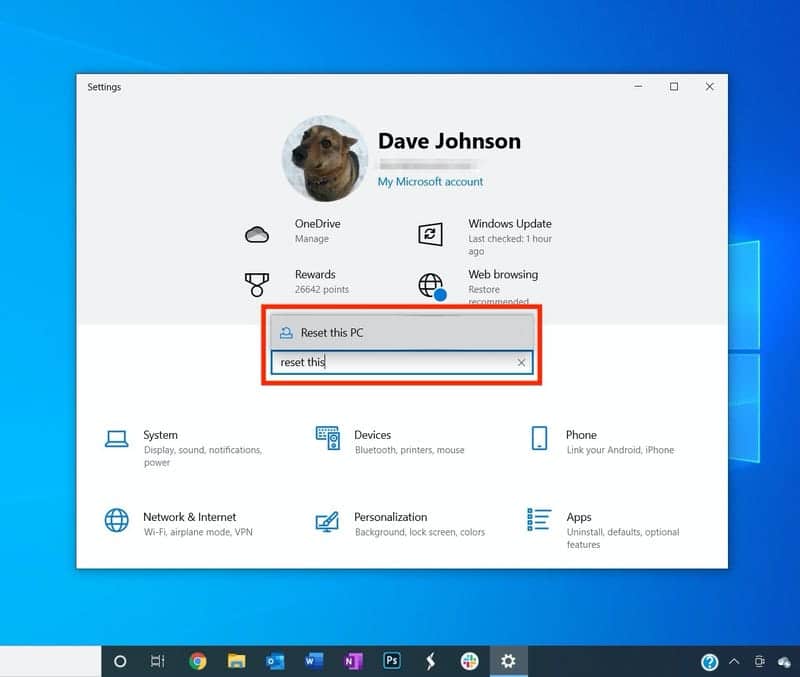
You Might Also Want To Read: How To Activate Gmail With Google Chat, Rooms
How Can I Factory Reset My HP Laptop Using Windows Settings?
The simplest way to factory reset your HP laptop is by using the Settings app in Windows; however, for this to work, your PC must be able to boot and run normally. Just adhere to these instructions:
- Get your laptop plugged in, so you do not run out of power during the reset.
- Tap “Start” and tap “Settings.”
- In the “Settings” search box, enter “reset this PC” and select what is visible in the search results.
- In the “Reset this PC” section way up on the page, tap “Get started.”
- On the “Choose an option” page, tap either “Keep my files” or “Remove everything,” depending on what you prefer. If you’ll be getting rid of the PC, it is best to remove everything.
- Keep answering questions about how to reset your laptop. You will be allowed to download Windows from the cloud or install it locally. The cloud download will be more recent, but you’ll need 4 GB of storage space on your laptop.
- On the “Ready to reset this PC” screen, tap “Reset.”
Now you have to relax and wait for the reset process to be complete.
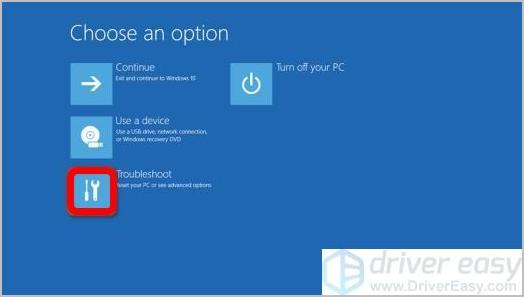
You Might Also Want To Read: How to fix- scrolling the touchpad does not work in Windows 7, 8 and 10
How Can I Factory Reset My HP Laptop Using Windows Recovery?
If your HP laptop fails to start the right way or cannot access the Settings application, you still have a way to reset your PC via Windows Recovery mode, which can be accessed via Windows Safe Mode. Just adhere to these instructions:
- Ensure your PC is powered off.
- Disconnect any external devices, including USB printers and USB memory drives, but ensure the laptop is plugged into AC power.
- Power on the laptop, and immediately press the F11 key repeatedly until System Recovery begins.
- On the “Choose an option” display, tap “Troubleshoot.”
- Tap “Reset this PC.”
- Tap either Keep my files” or “Remove everything,” depending on which option you prefer. If you are getting rid of the PC, choose to remove everything.
- A screen prompting you to locate your recovery key ID will then be visible. Please adhere to the directions to find yours at https://aka.ms/myrecoverykey and type it on the page. You might need to get the key on another device if this laptop isn’t working properly.
- Click “Reset” to start the reset process.
That is that.

